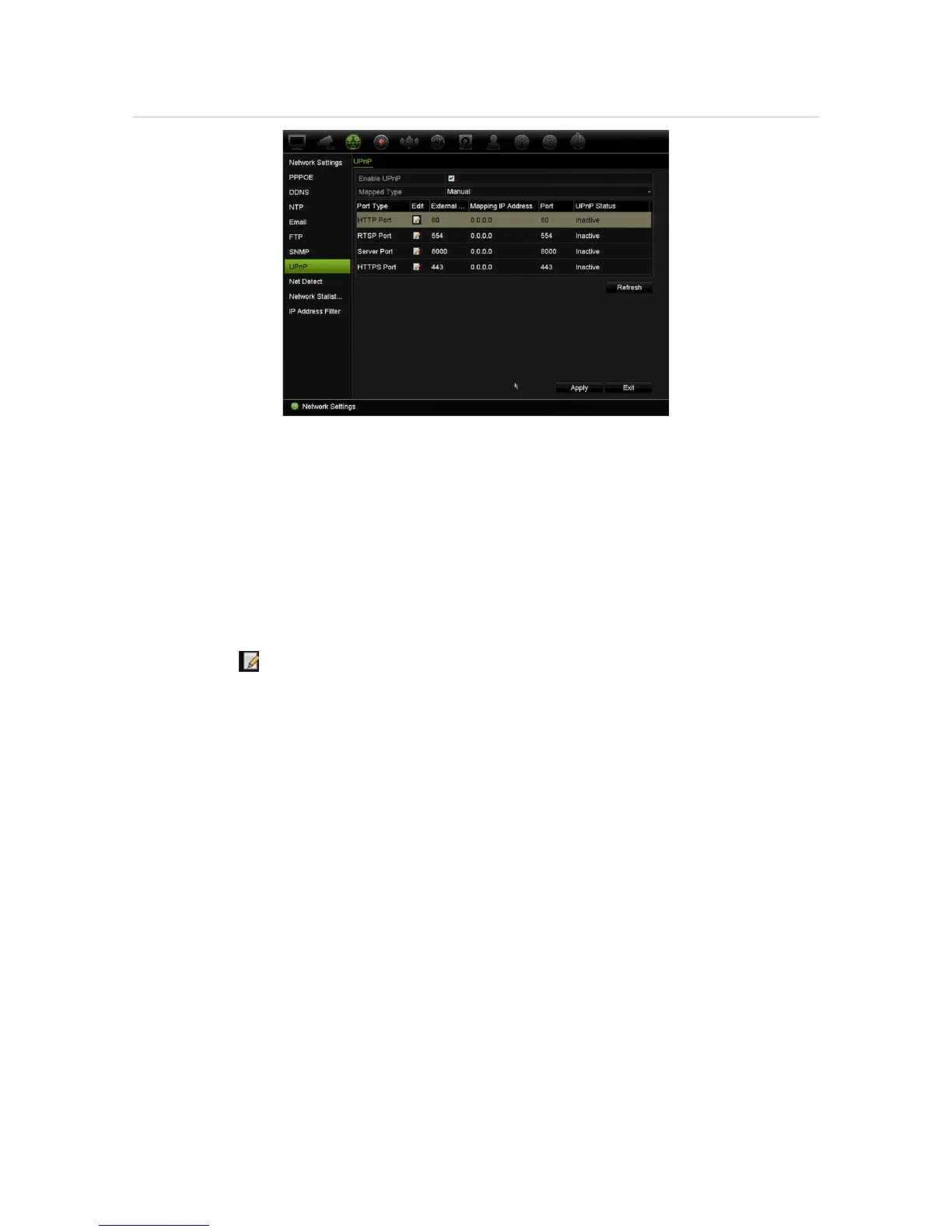Chapter 11: Network settings
TruVision NVR 11 User Manual 95
Figure 27: UPnP manual configuration screen
To enable UPnP:
1. Connect the recorder to the router.
Note: The router must support UPnP and this option must be enabled.
2. From the menu toolbar, click Network Settings > UPnP.
3. Select the Enable UPnP checkbox.
4. From Mapped Type, select Auto or Manual.
If Manual is selected, enter the external ports and IP addresses required. Click the
Edit icon to change the values.
5. Click Apply to save the settings and click Exit to return to live view.
Network status
You can easily check network traffic in order to obtain information about the recorder
such as its linking status, MAC address, MTU, sending/receiving rate, and NIC type.
The Network Detection window shows the network traffic between the recorder and
your local network. However, the traffic between the plug and play cameras and the
recorder is not shown.
You can also check the network connection status by testing its delay and packet loss.
To check network traffic:
1. From the menu toolbar, click Network Settings > Net Detect. The Traffic window
appears. The information displayed is refreshed once a second.
