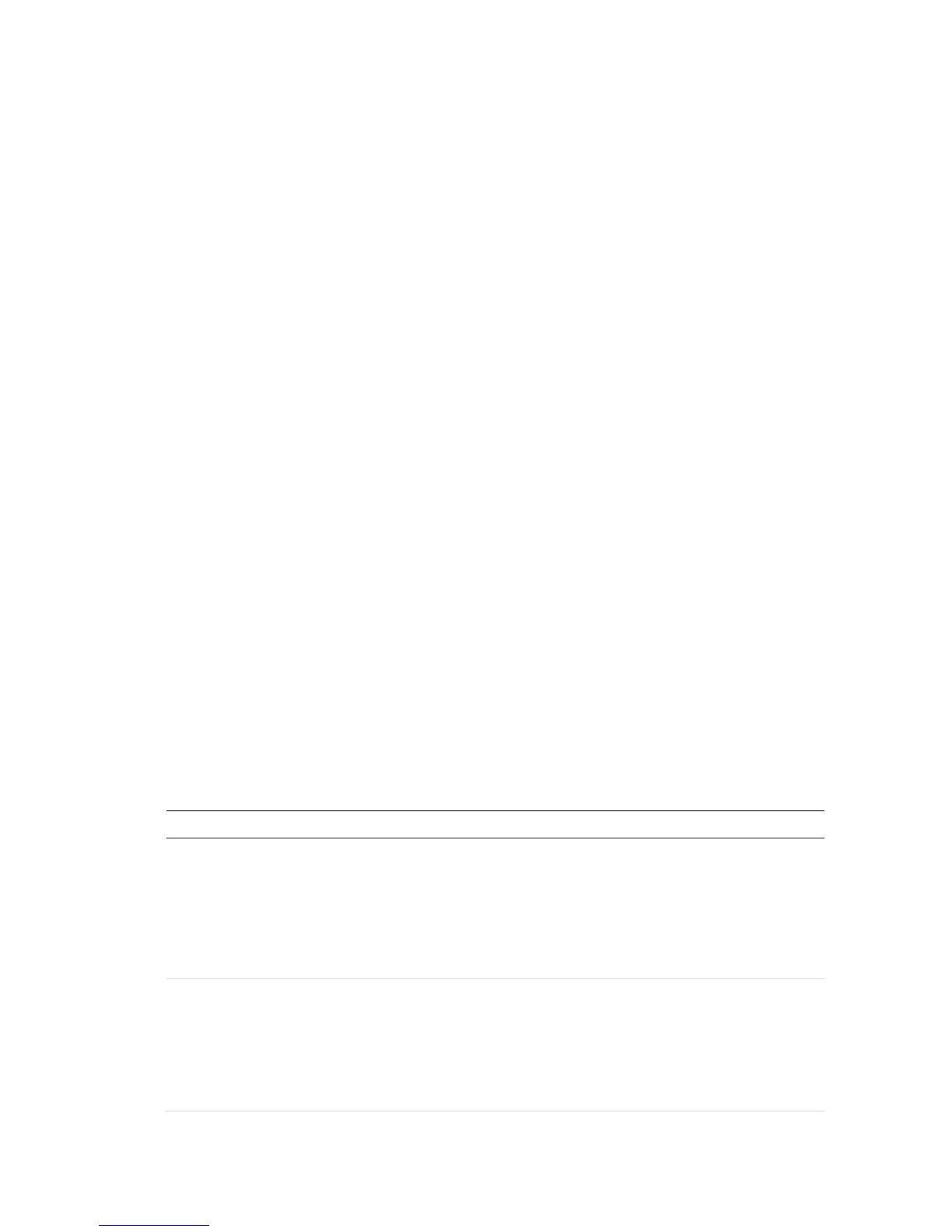Go to “Using the web browser” on page 141 for further information.
The startup wizard
The recorder has an express installation wizard that lets you easily configure basic
recorder settings when first used. It configures all cameras to default settings. The
configuration of each camera and recorder can be customized as required.
By default the startup wizard will start once the recorder has loaded. It will walk you
through some of the more important settings of your recorder.
Any changes you make to a setup configuration page are saved when you exit the page
and return to the main wizard page.
Note: If you want to set up the recorder with default settings only, click Next in each
screen until the end.
To use the Startup wizard:
1. To launch the startup wizard without rebooting the device, go to Menu > Device
Management > General Settings and click ‘Start wizard Now’.
2. Select the preferred language for the system and resolution from the dropdown list
and then click Next.
3. Enable or disable the option to start the wizard automatically when the recorder is
turned on. Default is Enable. Click Next.
4. In each setup configuration page, enter the desired information and then click Next
to move to the next page. The setup configuration pages are:
Wizard setup pages Description
User configuration You can change the admin password and create additional
users.
You must enter an admin password. To change the Admin
password, select New Admin Password. Enter the new
password and confirm it. See “Activate the admin
password” on page 15 for tips on creating a strong
password.
Time and date configuration Select the desired time zone, date format, system time,
and system date.
If Daylight saving time (DST) is required, check Enable
DST and enter the desired summer and winter times.
Note: The system time and date are visible on screen.
However, they do not appear in recordings.
