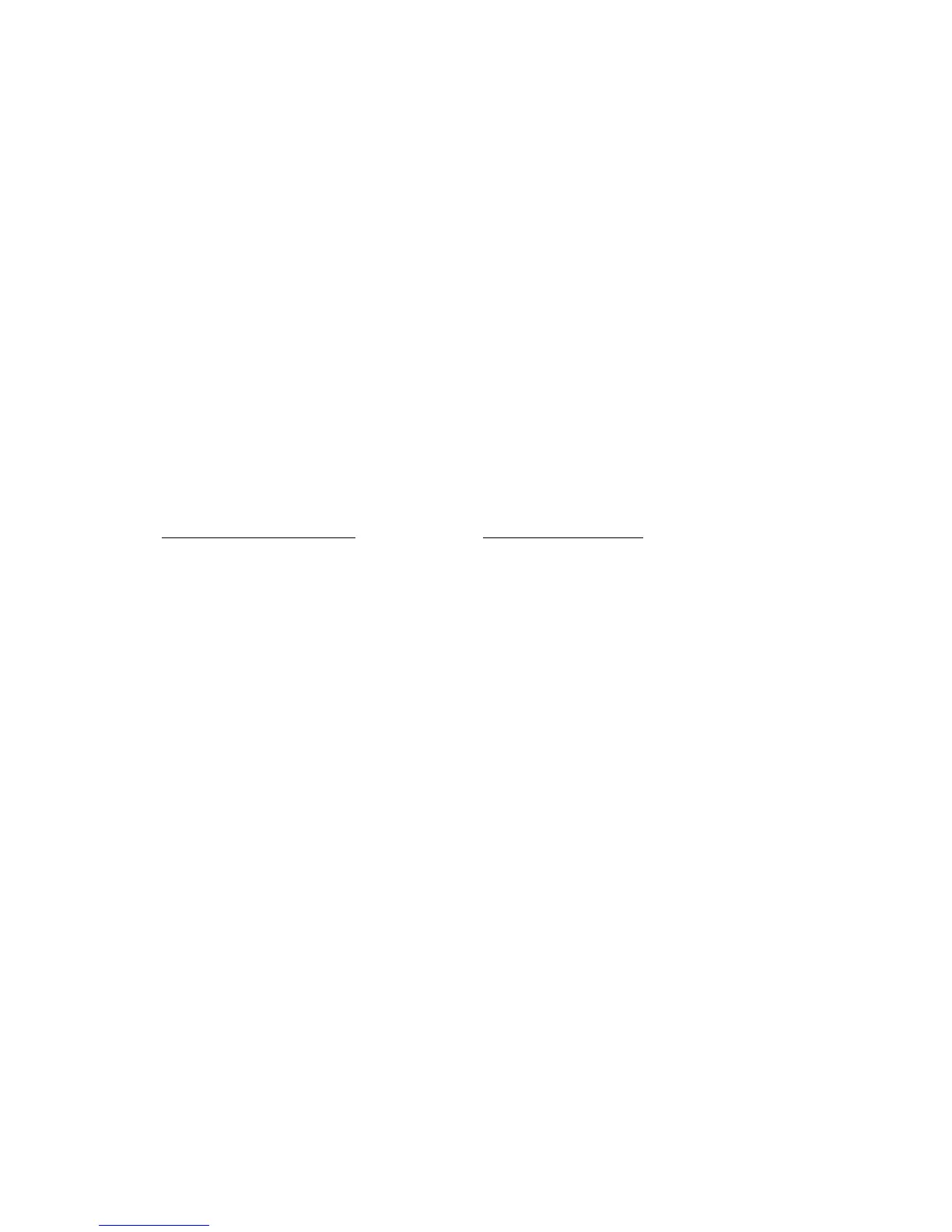Chapter 18: Using the web browser
142 TruVision NVR 11 User Manual
Access the web browser
To access the recorder, open the Microsoft Internet Explorer web browser and enter the
IP address assigned to the recorder, as a web address. On the logon window, enter the
user ID and password.
Install the recorder web plug-in to see live camera images.
Note: Only one recorder can be viewed per browser.
The default values for recorder network settings are:
• DHCP: Disabled by default.
• IP address - 192.168.1.82
• Subnet mask - 255.255.255.0
• Gateway address - 192.168.1.1
• Server port: 8000
• Ports: The following ports need to be forwarded in the router in order to connect
properly
When using the browser:
RTSP port: 554
When using TruNav:
RTSP port: 554
Server/Client software port: 8000
For more information on port forwarding, see Appendix B “Port forwarding information”
on page 156.
HTTPS settings
Using HTTPS (Hypertext Transfer Protocol Secure) is a secure protocol that provides
authenticated and encrypted communication. It ensures that there is a secure private
channel between the recorder and cameras
You can create self-signed server certificates as well as request certified server
certificates to ensure your network security.
To create a certificate:
1. Go to Configuration > Network Settings > HTTPS of the browser.
2. Click “Create Self-Signed certificate”.
3. Type in the country, hostname/IP address, and days of validity (there are more
parameters, but you don’t need to add anything to them).
4. Click OK.
5. Check “Enable HTTPS”.
