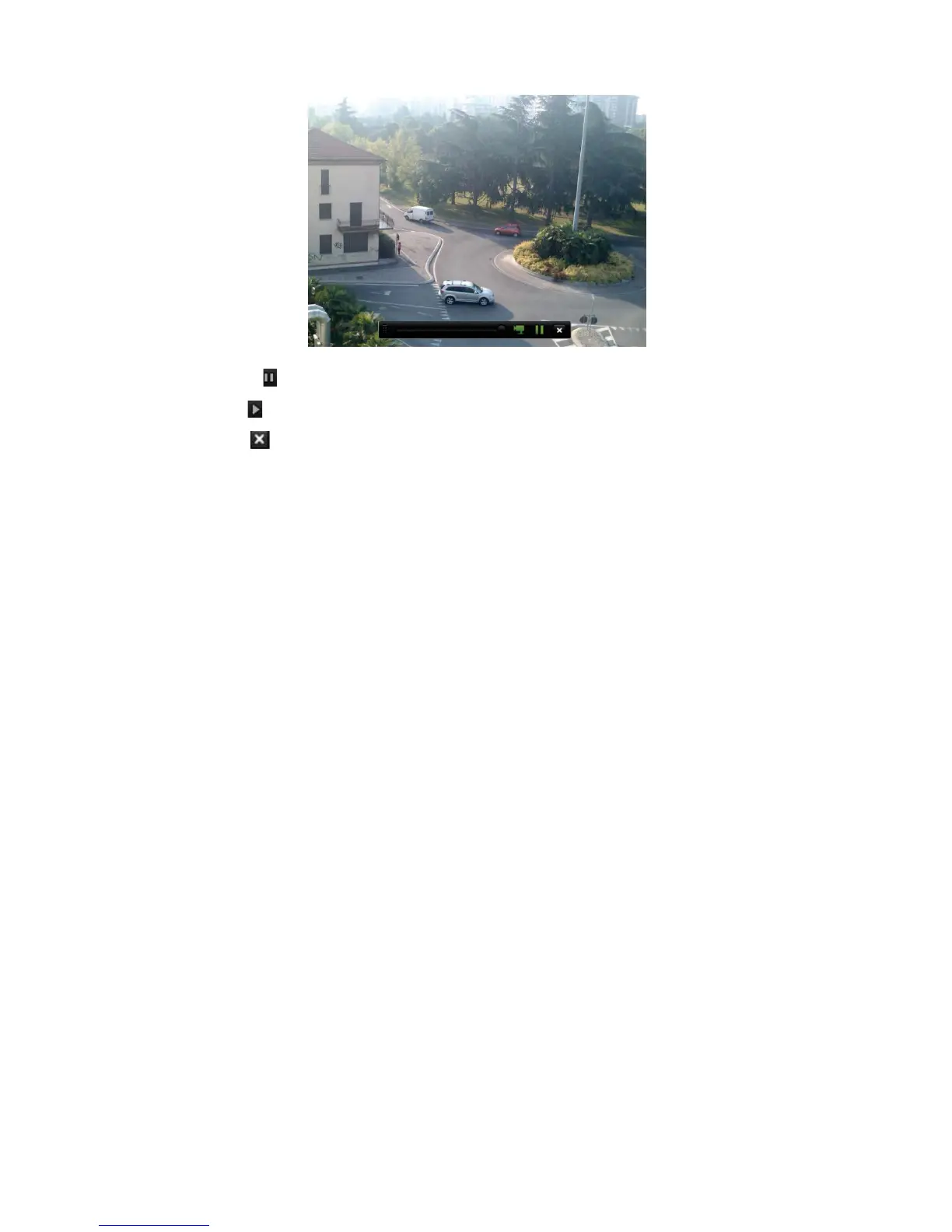Chapter 7: Playback functionality
42 TruVision NVR 11 User Manual
3. Click Pause on the toolbar to pause playback.
Click Play to restart playback.
Click Stop to stop playback and return to live view.
Modify the instant playback duration
The live view toolbar in live view lets you quickly playback recorded video for a
preprogrammed period. You can easily change this preprogrammed time period. See
page 31 for more information on the live view toolbar.
To modify the preprogrammed time of this instant playback, go to Recording >
General. Select one of the times from the drop-down list (5, 10, 20, or 30 minutes) and
click Apply. Default is 5 minutes.
Overview of the 24-hour playback view
It is easy to manage playback from the 24-hour playback window.
The playback video can be set up to display a time/date stamp for evidentiary purposes
(see “Camera OSD” on page 74).
The playback windows for 24-hour playback and for the results of a search are
different.
24-hour playback is in full-screen mode
A video file of a search result is only visible in the playback viewer in the search
results window. See “Search results” on page 37 for more information