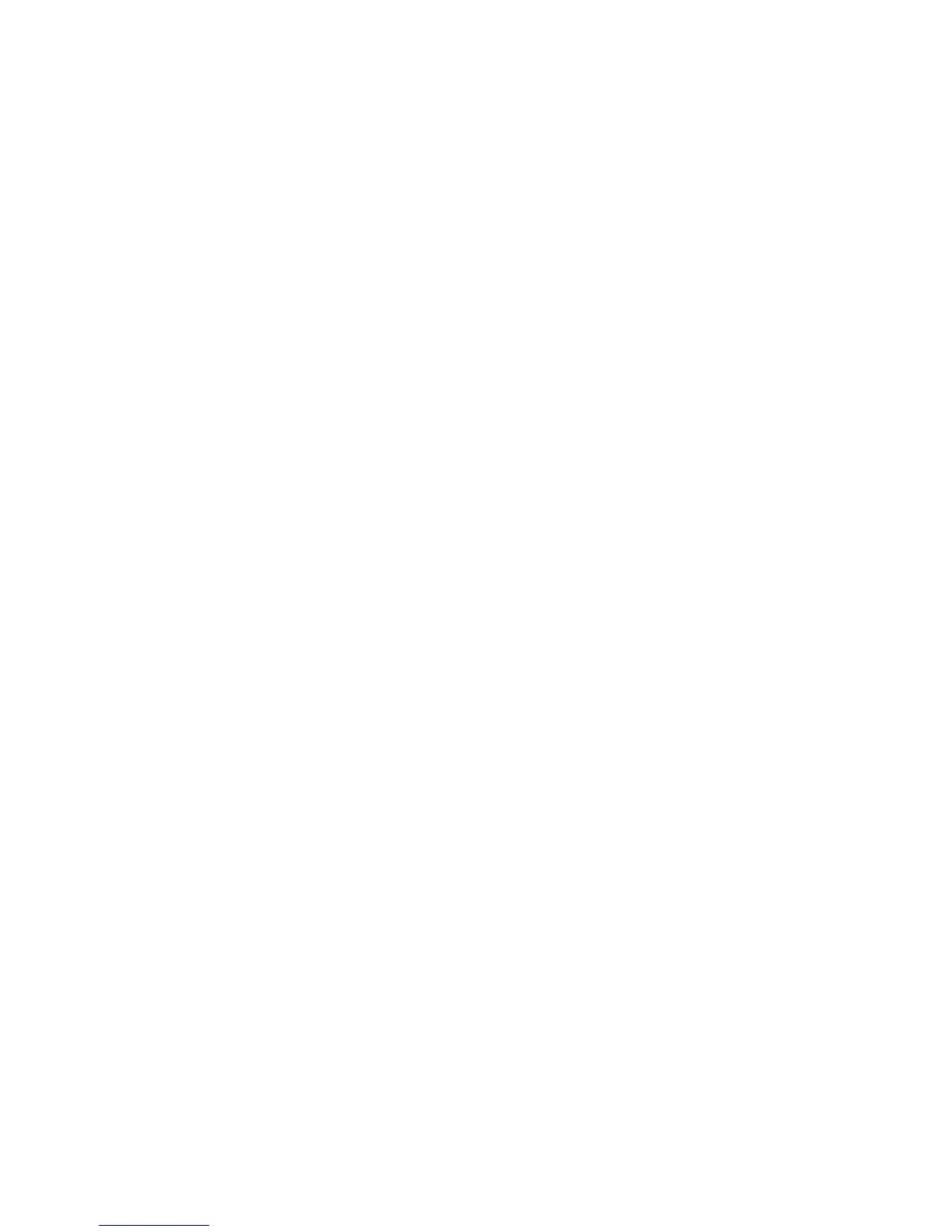Chapter 13: Alarm and event setup
106 TruVision NVR 11 User Manual
• Full-screen monitoring: When an alarm is triggered, the monitor (VGA or HDMI)
displays an image in live view mode. For alarms that are triggered simultaneously,
images display one at a time every 10 seconds (default dwell time). You can set a
different dwell time using the “Dwell Time” setting under the Display
Settings>Layout window. When the alarm stops, cycling of the images stops and
you return to live view mode. This alarm option must be selected for each channel
where it is required.
• Enable Alarm Audio: Triggers an audible beep when an alarm or event is detected
by the system or a camera.
• Notify Alarm Host: Sends a signal to TruVision Navigator or other software
applications when an alarm or event is detected.
• Send Email: Sends an email when an alarm or event is detected. See “Email
settings” on page 92 for information on how to configure the recorder to send an
email.
• Upload Snapshots to FTP: Capture the image when an alarm is triggered and
upload the picture to NAS or FTP server.
• Trigger Alarm Output: Triggers an alarm output or multiple alarm outputs when a
notification is detected for an external alarm. See “Set up alarm outputs” below for
information on configuring an alarm output.
Set up alarm outputs
You can connect the recorder to an alarm system, such as a siren or intrusion system,
which is then activated when an alarm is triggered. You can select how long the alarm
signal remains active as well as schedule when alarm outputs can be triggered.
To set up an alarm output:
1. From the menu toolbar, click Alarm & Event Setup > Alarm Output.
2. Select the alarm output.
3. Select a timeout option between 5 and 600 seconds or select “Manually Clear”.
The timeout setting lets you define how long an alarm signal remains active after the
alarm has ended. If you select Manually Clear, the alarm signal remains active until
it is manually acknowledged by pressing the alarm button on the front panel or
remote control (see “Manual trigger” on page 107).
4. Select the arming schedules for the alarm output.
Click the Actions button and select the day of the week and the time periods during
the day when motion can be recorded. You can schedule up to eight time periods in
a day. Default is 24 hours.
Click Apply to save the settings. Click Copy to copy the settings to other days of
the week and holiday period.