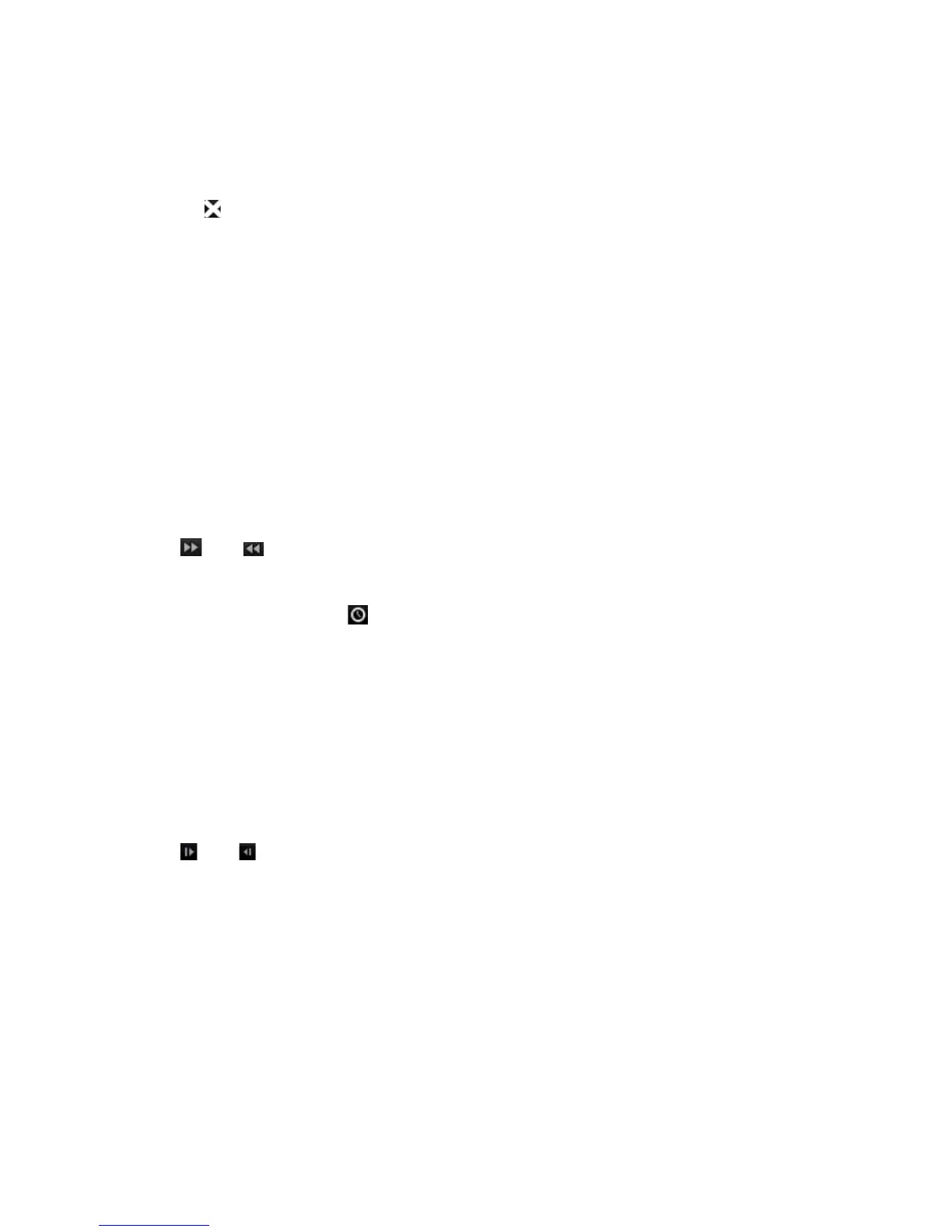Chapter 7: Playback functionality
TruVision NVR 11 User Manual 51
6. Double-click the selected screen to see the playback at full-screen. Double-click
again to see the screen without the playback bar and camera list. Double-click again
to return to the split-screen mode.
7. You can do video clips, bookmarks and lock files of a split-screen playback.
8. Click to exit playback and return to live view.
Playback speed and skip time
Use the direction buttons on the front panel to modify the playback speed, and to jump
forwards or backwards.
The default skip time is 30 seconds, which can be easily changed.
To change the playback speed:
From the front panel:
Press the left and right buttons to speed up and slow down recorded video.
From the playback window using the mouse:
Click and to speed up and slow down recorded video.
To set the playback skip time:
1. In playback mode, click to open the pop-up Skip Time Settings menu.
2. Select a skip time between 10 and 300 seconds for forward and backward skip
times. The default skip time is 30 seconds. Click OK.
To skip forwards or backwards during playback:
From the front panel:
Press the up and down buttons to jump recorded video forwards and backwards by a
set skip time.
From the playback window using the mouse:
Click and to jump recorded video forwards and backwards by a set skip time.
— Or —
Click a location on the timeline for where you want playback to start.
Play back frame-by-frame
You can play back a selected video at different speeds. This allows you to carefully
examine an event frame-by-frame as it happens.
The current frame rate is shown on the right of the playback control toolbar.
