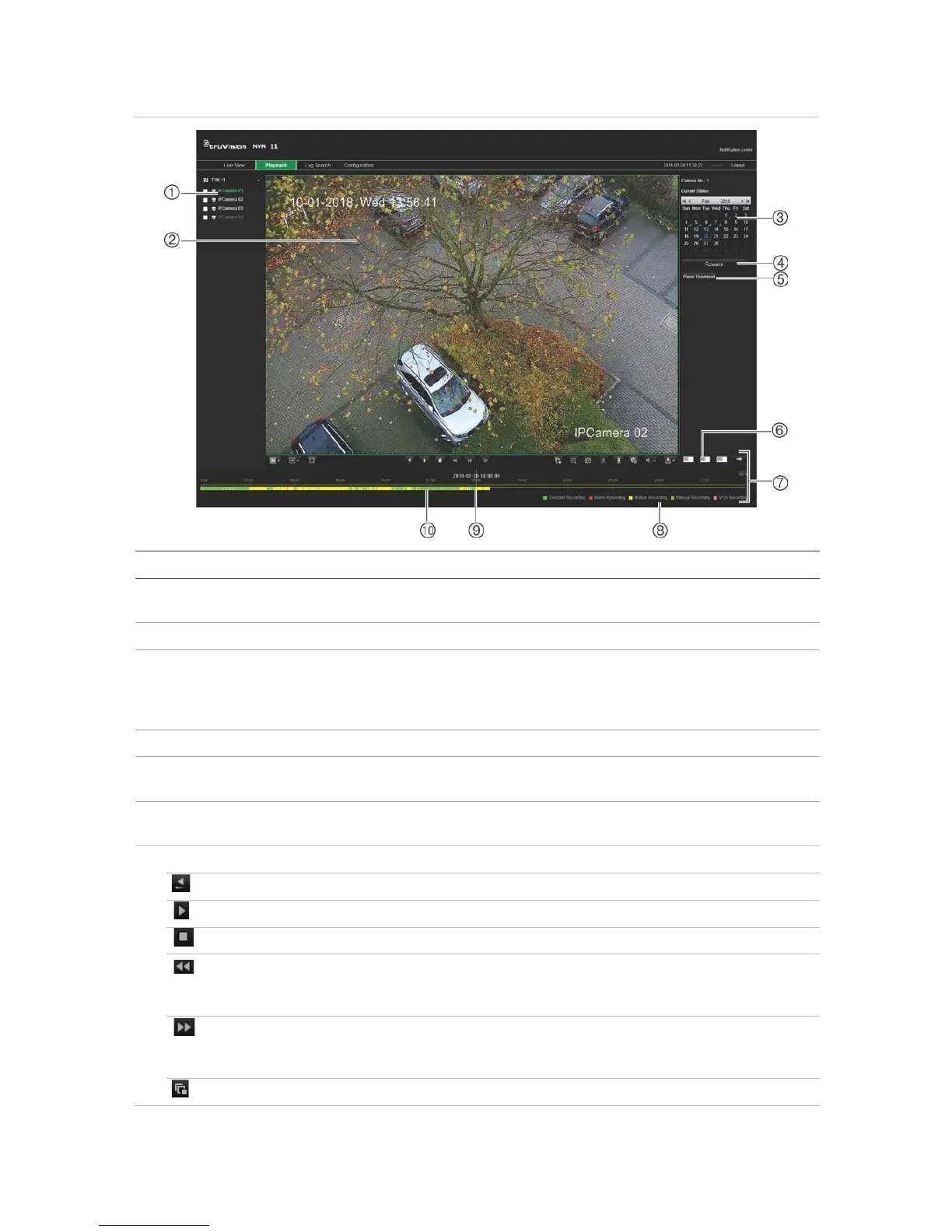Chapter 18: Using the web browser
TruVision NVR 11 User Manual 147
Figure 35: Browser playback page
. Camera panel. Select the cameras for playback. Move the mouse over the area to display the list
of cameras available. Use the slide bar to see more cameras.
. Calendar panel.
Blue: Current selected date
Green: Current date
Blue triangle in the corner of a day: Recordings available for this day
. Search: Click to start searching recorded files for the selected camera.
. Player Download button. Click to download TruVision Player on to your PC to play back
recordings.
. Time field. Enter the time from which to start playback of the recordings for all the selected
cameras.
. Playback control toolbar:
Reverse: Click to reverse playback.
Start/stop: Start or stop playback.
Stop playback. Timeline jumps back to 00:00:00 time (midnight) of the previous day.
Speed down: Click to scroll through the different speeds available: single frame, 1/8
speed, ¼ speed, ½ speed, normal, X2 speed, X4 speed, X8 speed, maximum speed.
Current speed is displayed under the camera name on top right of window.
Speed up: Click to scroll through the different speeds available: single frame, 1/8 speed, ¼
speed, ½ speed, normal, X2 speed, X4 speed, X8 speed, maximum speed. Current speed
is displayed under the camera name on top right of window.
Single frame: Click to play back one frame at a time.