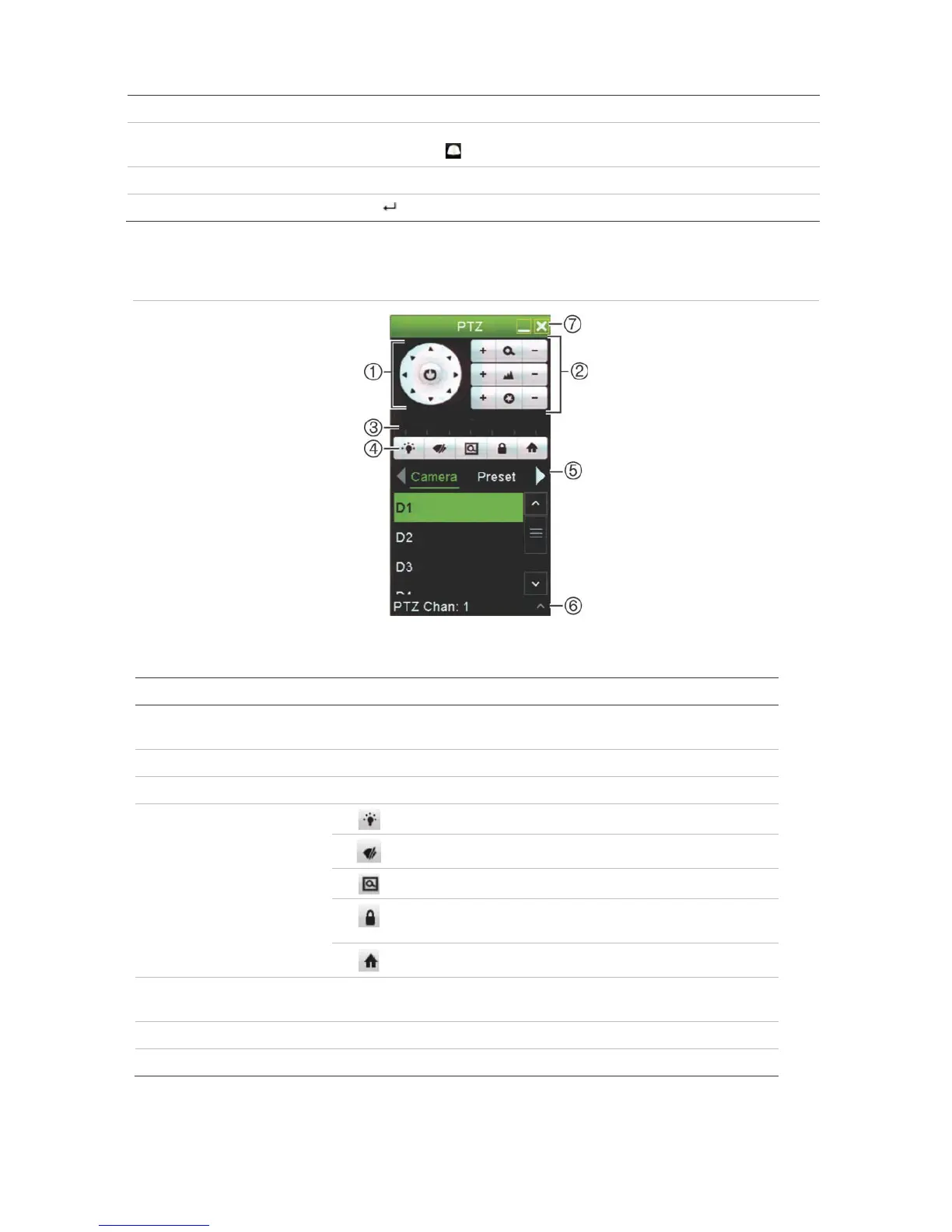Chapter 5: Live view
34 TruVision NVR 11 User Manual
Front panel Press Enter. PTZ control panel appears.
Mouse Left-click the mouse on the desired camera image. The live view toolbar appears.
Click the PTZ control icon to enter PTZ mode. The PTZ control panel appears.
Remote control Press the OK button. The PTZ control panel appears.
Keypad Press the Enter button on the keypad.
See Figure 13 below for a description of the PTZ control panel.
Figure 13: PTZ control panel
Table 9: Description of the PTZ control panel
Directional pad/auto-
scan buttons
Controls the movements and directions of the PTZ. The center
button is used to start auto-pan by the PTZ dome camera.
Zoom, focus, and iris Adjusts zoom, focus and iris.
PTZ movement Adjusts the speed of PTZ movement.
Turns on/off camera light (when available).
Turns on/off camera wiper.
Centers the PTZ dome camera image. This command is
not supported on all PTZ dome cameras.
Jumps to the home position.
Select PTZ command Displays the desired function from the scroll bar: Camera, Preset,
Preset Tour or Shadow Tour.
Show/Hide Show/hide the preset, preset tour and shadow tour lists
. Exit Exits the PTZ control panel.
