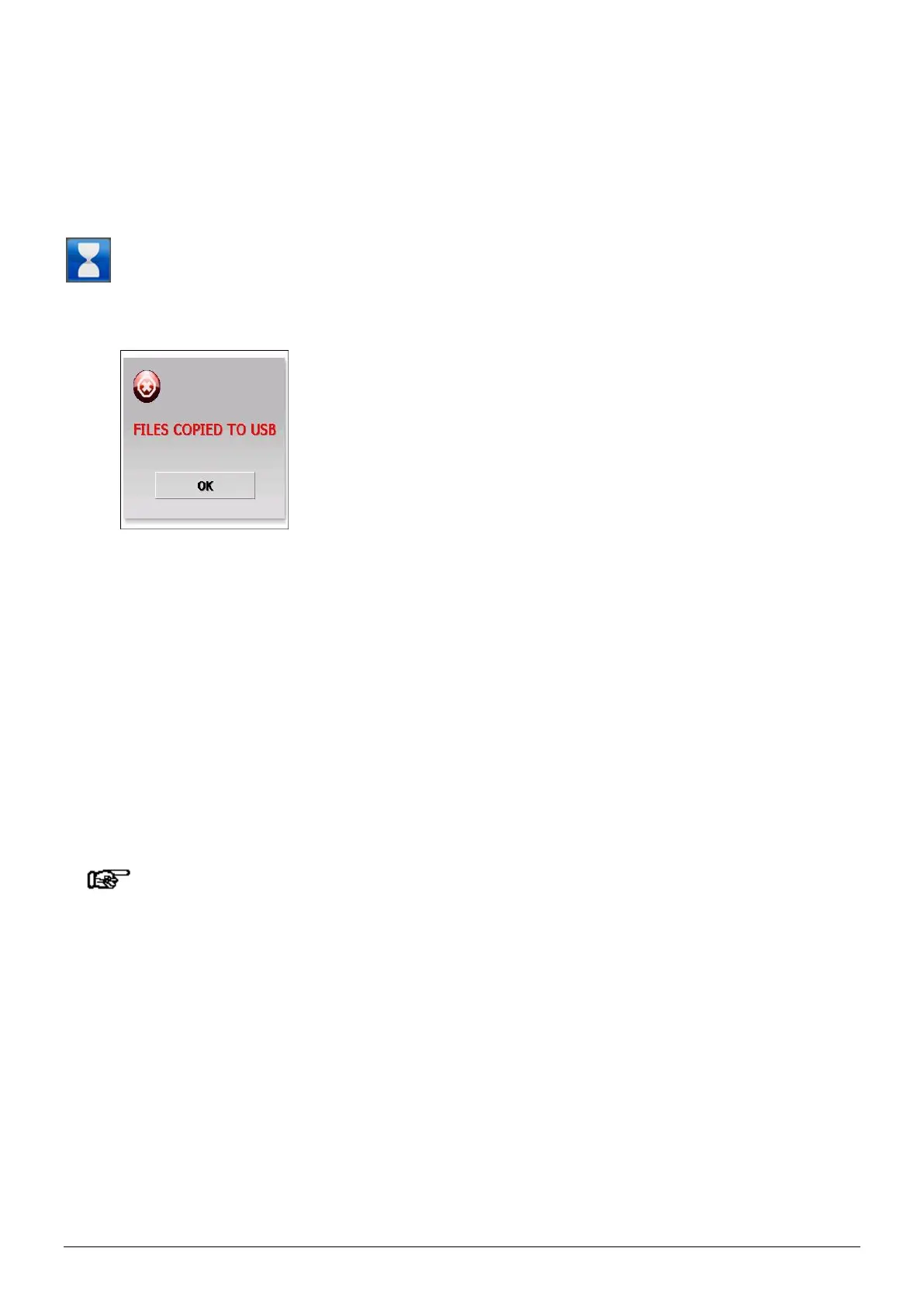ManagerIQEasy_UM_9752103002_GB_V3_1 105
6.23 Copying log files to a USB stick
A USB stick can also be used to copy the log files. Make sure the USB stick contains no other
files. Delete any files present on the USB stick.
To copy the files, you only need to insert the USB stick into one of the USB slots of the Manager
IQ Easy. After a short wait, the IQ Easy Manager will indicate that the copying has begun via
(Busy). A counter will also be active in the hourglass, which indicates the number of files
currently being copied. Depending on the quantity and size of the files, this copying can take
some time. When all files have been copied, the Manager IQ Easy will display the following screen:
Remove the USB stick from the USB slot.
Press “OK” to close this screen.
Copy the files in the folder “\LogFiles” on the USB stick to your PC or laptop.
The copied CSV files can be viewed and edited with Excel.
If the USB stick remains in the Manager IQ Easy, a copying action will be started automatically
every day at midnight and all log files present on the system will be copied to the USB stick.
After 14 days, log files are automatically deleted from the memory of the Manager IQ Easy, but
the log files copied to the USB stick will not be deleted. This means that log files can also be saved
automatically for a period longer than 14 days. Please note that the USB stick must have enough
free space to store all log files.
Note:
- Copying many or large files can take a lot of time. If the USB stick is removed from the
Manager IQ Easy, while it is not finished copying files, files on the USB stick may get
corrupted. This may also render the USB unreadable.
