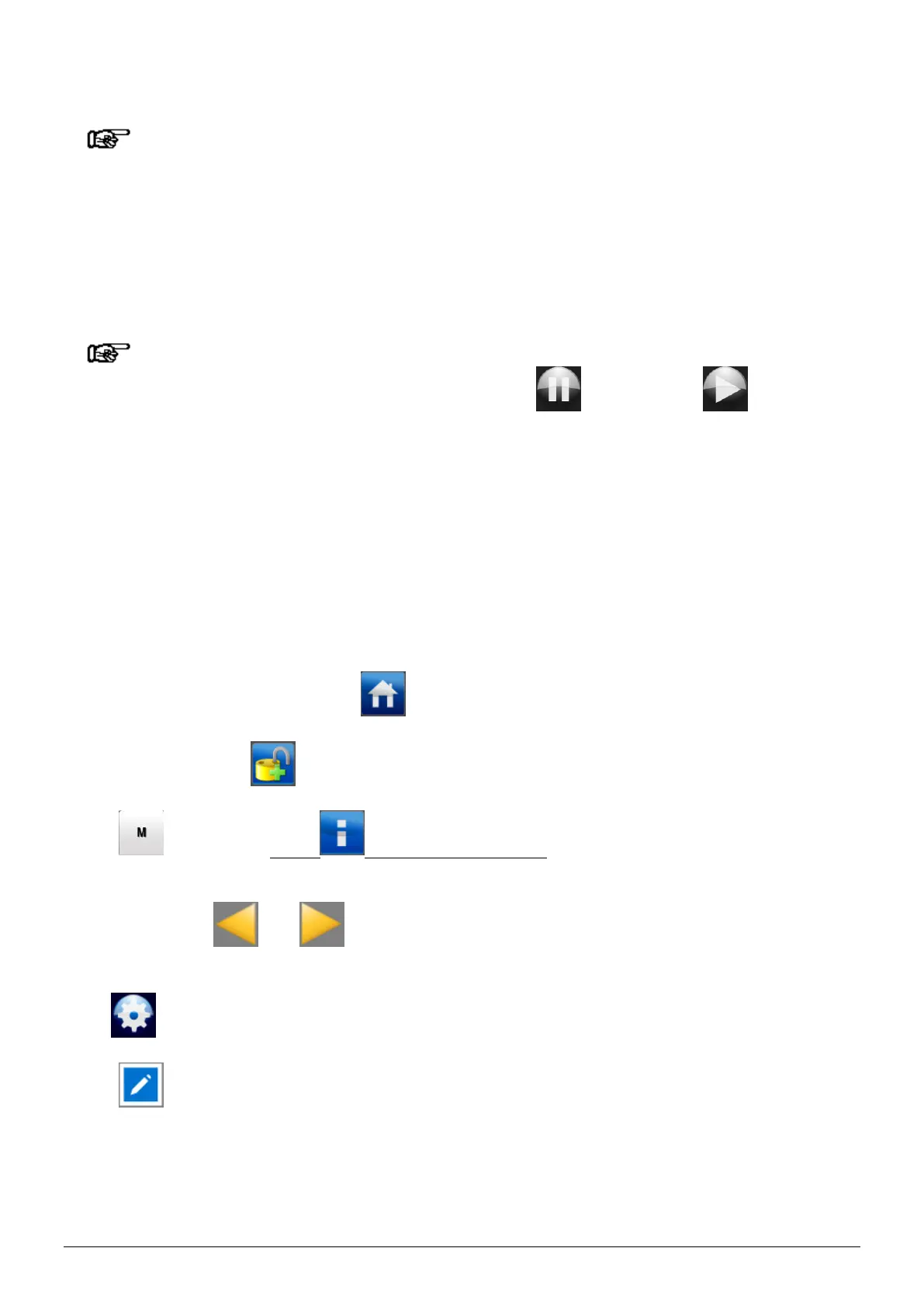ManagerIQEasy_UM_9752103002_GB_V3_1 119
6.31 Fieldbus settings (Expert user)
Note:
- To support the fieldbus capabilities of the Manager IQ Easy system, not only must the
Anybus module intended for your network be mounted (see 5.4.5) but a special version of
the Backplane software must also be installed on your system.
If the Manager IQ Easy is equipped with a Fieldbus interface, you have the option of operating
the Manager IQ Easy via, for example, a PLC. This includes options to put Devices via the PLC
into Standby and/or Run mode, but also to read back values measured by the Device (including
Web voltage) or to make specific settings (including Setpoint voltage).
Note:
- If the IQ Easy Manager is active in fieldbus mode, the (Stand-by) en (Run)
buttons are disabled. The PLC will then be the master of the system via the fieldbus and
will determine which Devices will be set to Standby and Run.
6.31.1 Setting up the use of a DHCP server.
It is preferable to have the Fieldbus module assign a network address via a DHCP server.
To do this, set the parameter “Use DHCP” to “Yes”. This will reduce the chance of double
addressing or incorrect addressing. However, if it is desired that the Fieldbus module be
assigned a specific network address and you want to enter it yourself, set the parameter “Use
DHCP” to “No.”.
If necessary, go to the main screen (Home).
If necessary, log in as (User level, Expert), see Section 6.9.
Press (TabM) and press (Info) within 1 second. The Information screen of the
Backplane will now be opened.
Browse using the and buttons to the page with the parameter “Use DHCP” (You can
also use the large non-visible areas to browse).
Click (EditMode) to change the parameter.
Press (Edit) after the “Use DHCP” parameter. The following screen will be opened.
