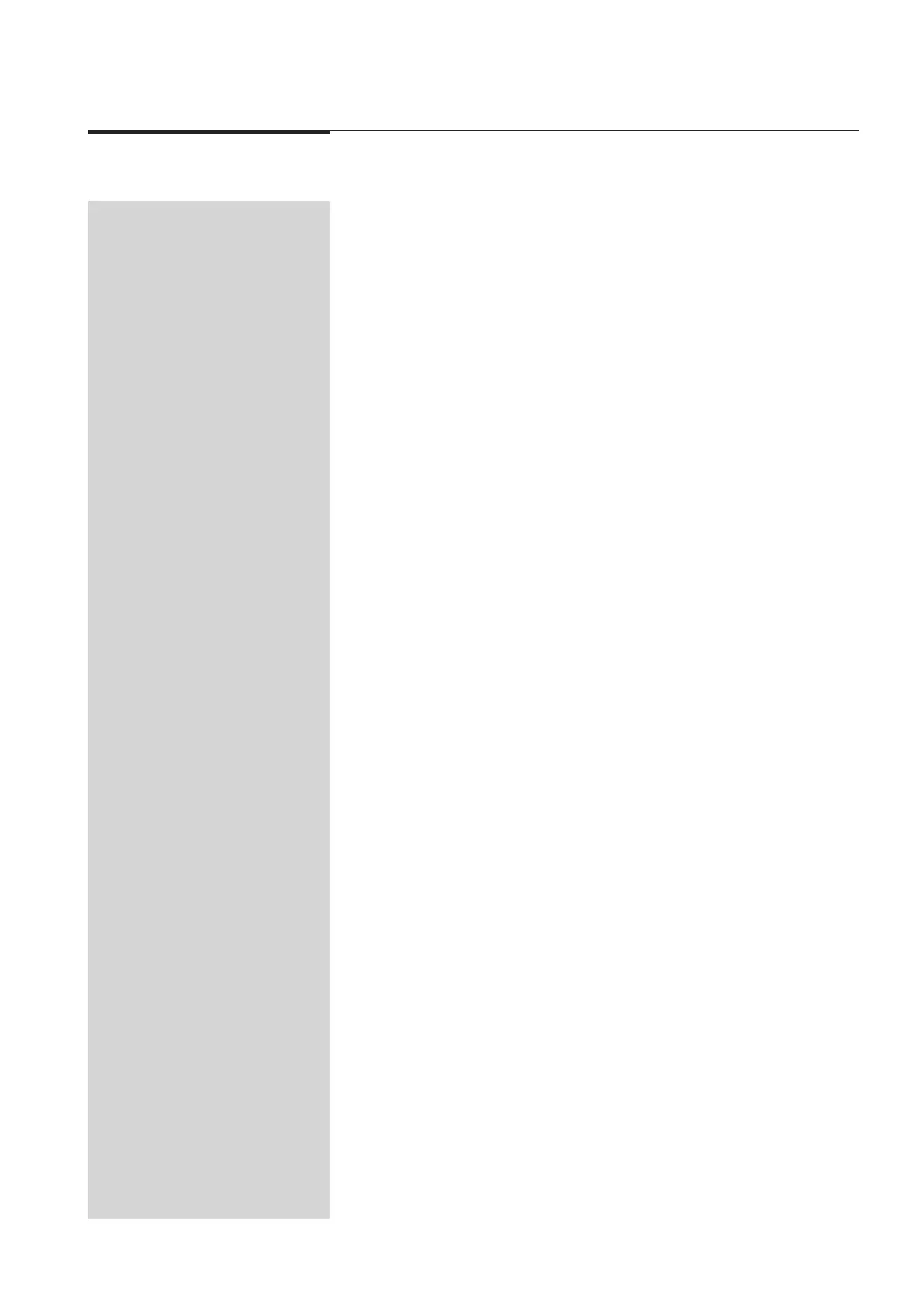© Jands Electronics May 1995
Event V3 Manual 139
25.00 Event LCD Displays
25.10 LCD Control
The two LCDs located on the front panel of the Event can be configured to suit
different lighting conditions and viewing angles.
1. Press the Setup button to open the Setup menu.
2. Move the cursor to the DESK field and press the 1 (On) button to open the
Set Desk menu.
3. Move the cursor to the DISPLAY field and press the 1 (On) button to open
the Setup Display menu.
4. Move the cursor to the LCDS (LCDs) field and press the 1 (On) button to
open the Setup LCDs menu.
5. The menu includes three fields:
* Bright[0 - 15]
At 0 there is minimal backlighting of the LCDs. At 15 maximum backlighting
is provided.
* Contrast [0 - 15]
Higher contrast settings tend to make the LCDs more legible from lower
viewing angles.
* Cursor [Block / Line]
Sets the cursor style in the LCDs. Generally a block cursor is easier to
locate.