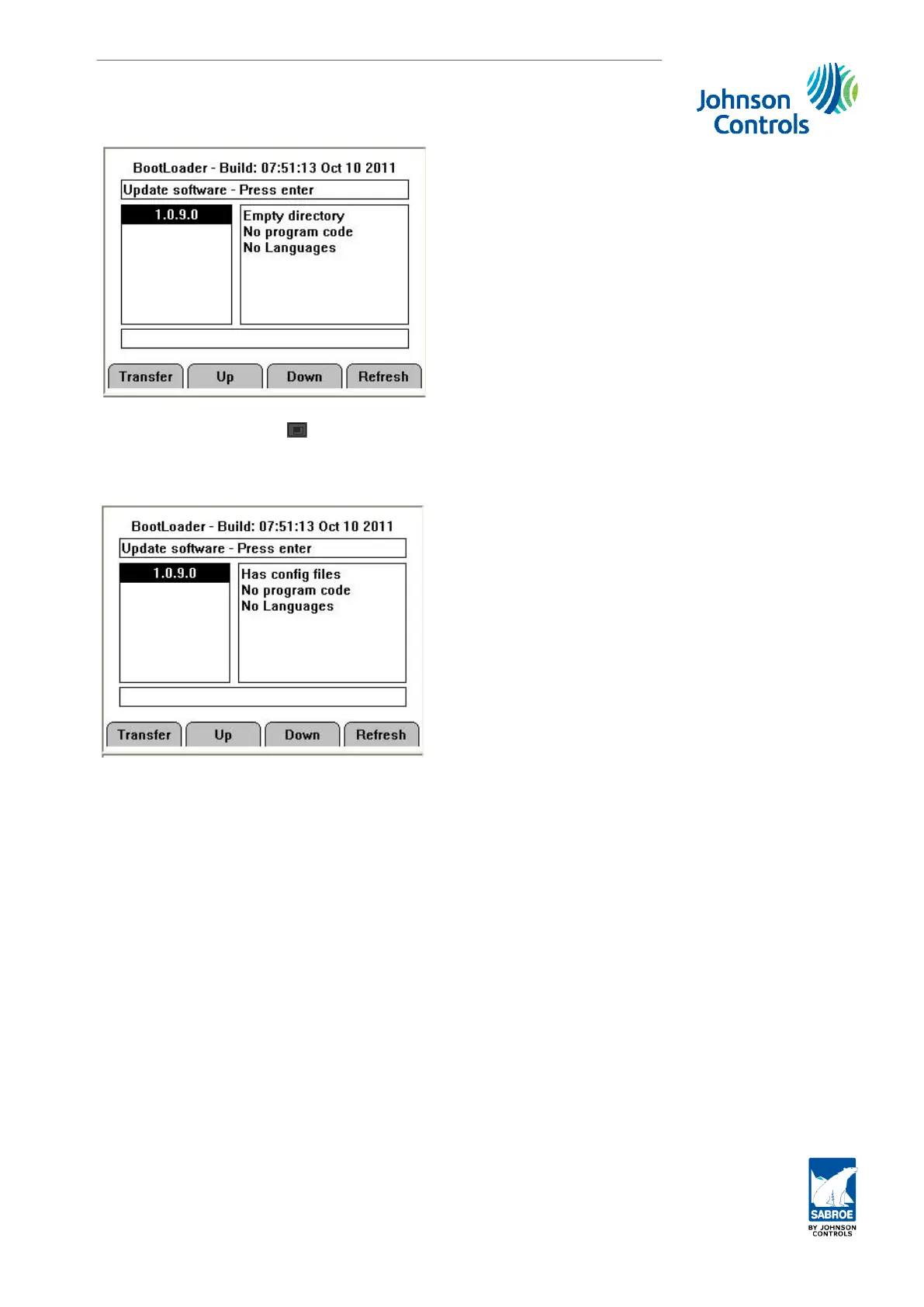By pressing the Transfer/
F1
button and accepting to proceed, all Unisab III configuration and
setting files will be transferred to the SD card.
When the transfer is completed, press OK and Unisab III will display “Has config files”.
Now you can remove the SD card from Unisab III, insert it in your PC, copy the files to a drive
position or import the files directly into U Set.
This transfer operation provides you with eleven .xml files (plus three other files; vfd.dat,
trend.txt and watchdog.log) of which only the five of these xml files are accessible by U Set as
described under Handle and change settings.
• By network connection, i.e. a crossed Ethernet cable and a Browser, it is also possible
to log on to Unisab III and transfer the settings files one by one to a PC drive position
and then import the files into U Set.
See chapter 8 in the Engineering manual for further details.
Upload settings to Unisab III
After modifying the settings or adding new ones you may want to transfer these to Unisab III.
Do this by SD card or by using a network connection:
• To upload by SD card, insert the card into Unisab III and enter the Boot/Update
menu. Before inserting the SD make sure that all the file(s) you want to upload are
placed in this path: E:\UnisabIII\updates\1_0_9_0.
Unisab III (boot) and communication set-up
Engineering manual - Unisab III 1.10
001930 en 2014.09
281/319
