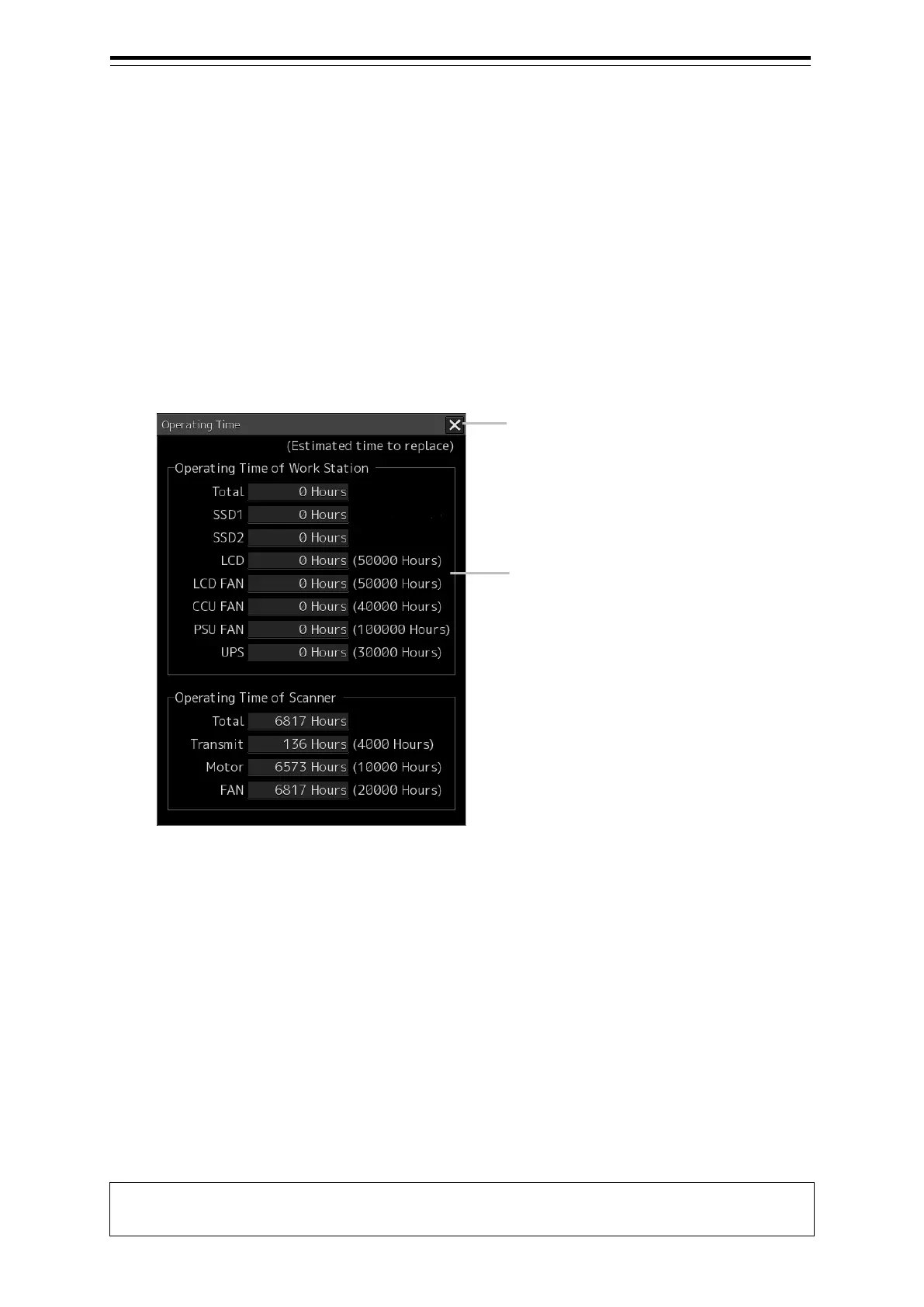Section 19 Maintenance & Inspection 19-12
[3] [Save to USB Device] (Saving to USB flash memory) button
Click on this button to save the displayed information in a USB flash memory in the text format.
19.1.4 Confirming Operating Time
Confirm the operating time of this system.
1 Click on the [Menu] button on the left Tool Bar.
The menu is displayed.
2 Click on the [Maintenance] - [Operating Time] button on the menu.
The [Operating Time] dialog box appears.
[1] [X] button
Click on this button to close the [Operating Time] dialog box.
[2] [Operating Time Of Work Station]
The operating time of this equipment is displayed.
[Total]: Total operating time of this equipment
[SSD1]: Total operating time of SSD1.
[SSD2]: Total operating time of SSD2.
[LCD]: Total operating time of LCD. The estimated replacement time is indicated in ( ).
[LCD FAN]: Total operating time of LCD FAN. The estimated replacement time is indicated in ( ).
[CCU FAN]: Total operating time of CCU FAN. The estimated replacement time is indicated in ( ).
[PSU FAN]: Total operating time of PSU FAN. The estimated replacement time is indicated in ( ).
[UPS]: Total operating time of UPS. The estimated replacement time is indicated in ( ).
Memo
[UPS] is displayed only when UPS is installed as an option.
[1]
[2]