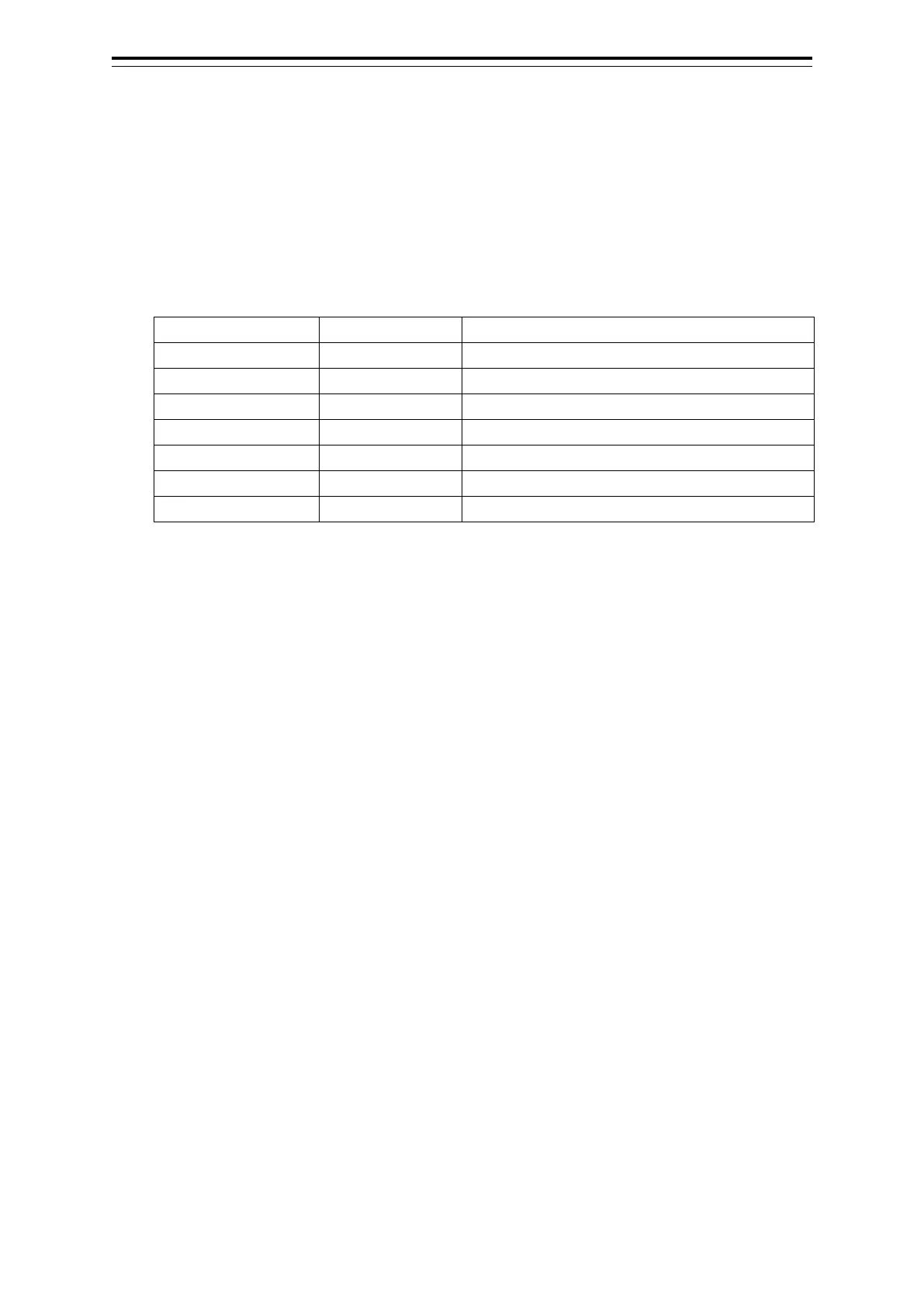2-29 Section 2 Basic Operations and Mode Screen
2.5.1.1 Copying Files
This section describes an example of copying the list of files on the drive specified in the [Drive] list on
the left to the [Drive] list on the right on the dialogue.
1 Click on the [File Management] tab.
2 From the [Drive] combo box, select a drive where files to be copied are saved.
Files in the drive are listed.
The following file types can be displayed on the [File Management] tab.
File extension
Destination route (plotter mode)
Other ships routes (including GPS buoy routes)
Automatically generated screen shots
Manually generated screen shots
3 Select check boxes of desired files.
4 Select a save destination drive from the [Drive] combo box and select a save location
from the folder tree displayed.
5 Click on the [Copy>>] button.
Files will be copied. To copy files in an inverse way, click on [<<Copy] at step 5.
2.5.1.2 Deleting files
1 Select check boxes of the files to delete.
2 Click on the [Delete] button.
A confirmation dialogue is displayed.
3 Click on [OK] to delete the files.
