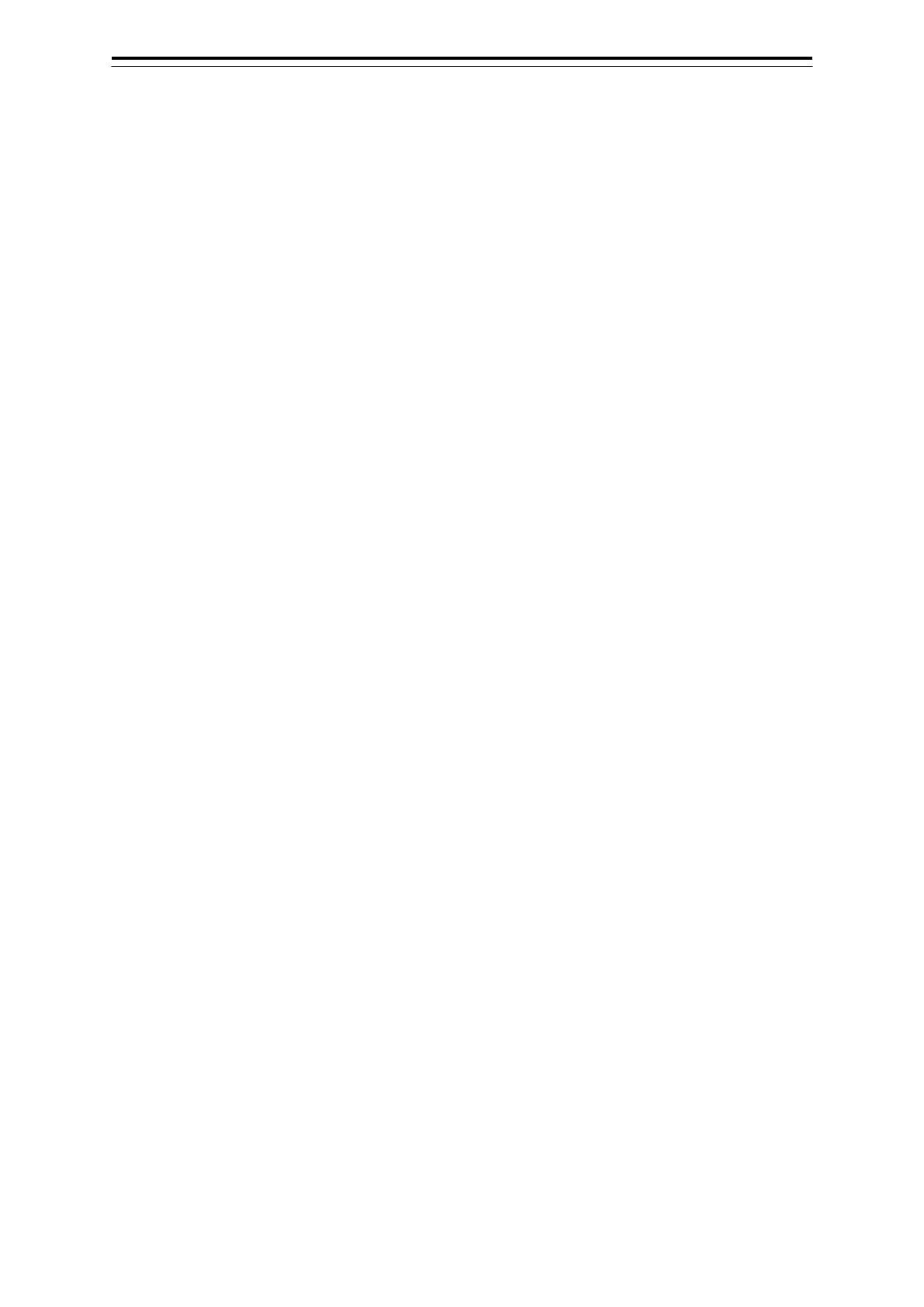5-9 Section 5 Route monitoring
5.5 Changing the To WPT
The To WPT for the route being monitored can be changed.
5.5.1 Changing to WPT using the [Route
Monitoring] dialogue
5.5.1.1 When route monitoring is started from the [Route
Monitoring] dialogue
When route monitoring is started from the [Route Monitoring] dialogue, Use the following operation to
change the To WPT.
1 Activate the [Route Monitoring] dialogue that is behind the [Voyage Information]
dialogue.
2 Select a destination to be used as To WPT from the [To WPT] combo box.
The changed To WPT number will be displayed also in the [To W PT] field of the [Voyage
Information] dialogue.
5.5.1.2 When route monitoring is started from the
[Route/Destination] dialogue
When route monitoring is started from the [Route/Destination] dialogue, first Use the following
operation to open the [Route Monitoring] dialogue.
[Menu] button → Route Monitoring
1 Ensure that the number for the route being monitored is displayed in the [Route No.]
field.
2 Select a destination to be used as To WPT from the [To WPT] combo box.
The changed To WPT number will be displayed also in the [To W PT] field of the [Voyage
Information] dialogue.
5.5.2 Changing to WPT using the
[Route/Destination] dialogue
Use the following operation to open the [Route/Destination] dialogue.
[Menu] button → Route Planning → Set Route/Destination
1 In the [No.] field, enter the number for the route to be monitored.
2 To shift To WPT backward (reverse to the moving direction), click on the [Prev. WPT]
button. To shift To WPT forward (in the moving direction), click on the [Next WPT]
button.
The changed To WPT number will be displayed also in the [To W PT] field of the [Voyage
Information] dialogue.
