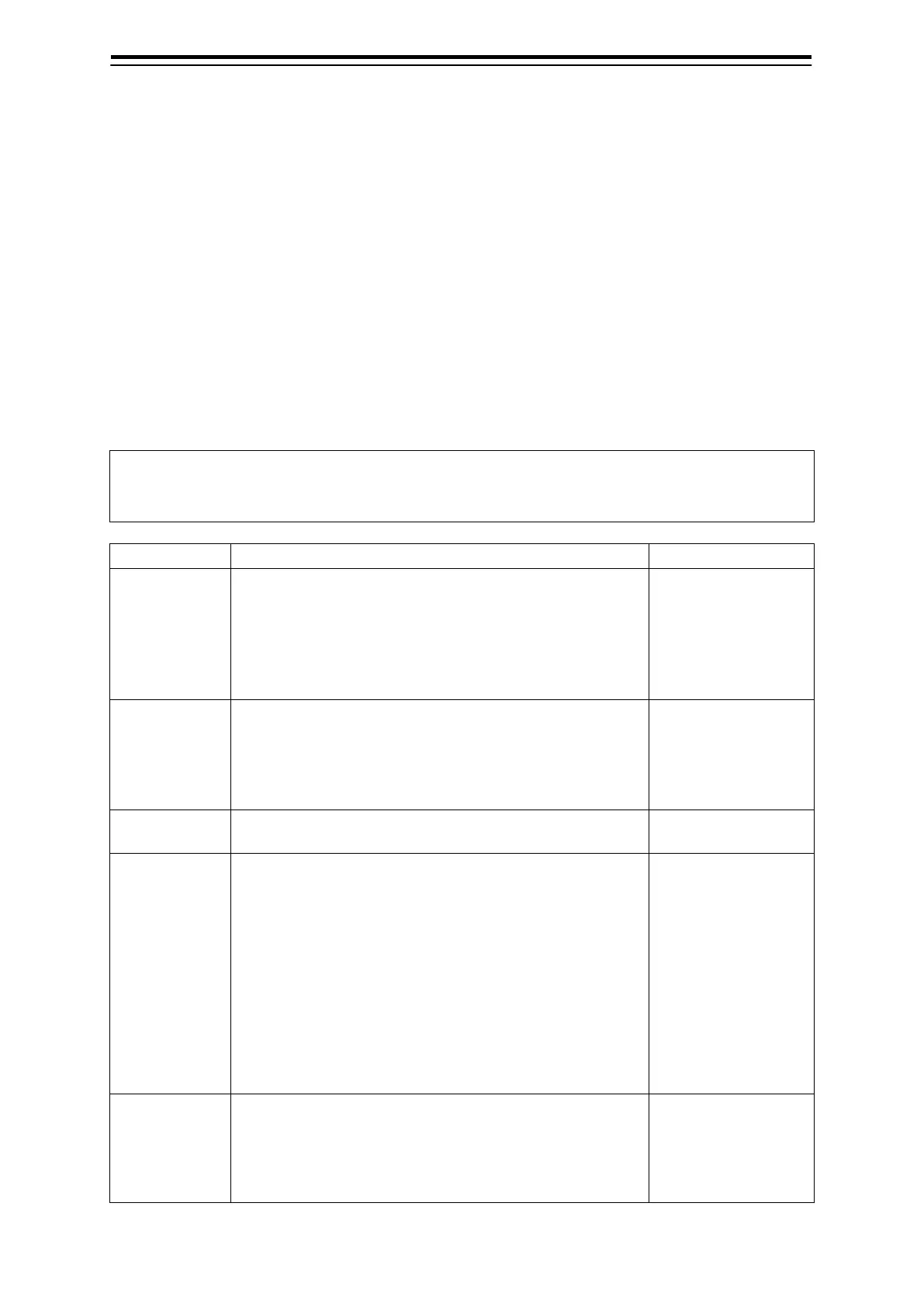Section 5 Route monitoring 5-4
5.2 Route Monitoring Settings
Route monitoring settings can be configured on the [WPT/ROUTE] dialogue of the [View] menu or the
[Route] dialogue of the [Settings] menu.
5.2.1 Configuring [View] - [WPT/ROUTE] from the
menu
Procedure
Use the following operation to display the [WPT/ROUTE] dialogue in the Edit pane of the [View]
dialogue.
[Menu] button → View → WPT/Route
The following table lists and describes the route monitoring settings on the [WPT/ROUTE] dialogue.
Memo
For the route display settings on the [WPT/ROUTE] dialogue, see 4.2.1 Configuring [View] -
[WPT/ROUTE] from the menu.
[Colour] combo
box
Configure the starboard and port side colours for
displaying the XTL (cross track limit) for the route.
IALA-A: Displays the port side in red and the starboard
side in green.
IALA-B: Displays the port side in green and the starboard
IALA-A / IALA-B
[Alert-Route]
dialogue
display
Click on this button to open the [Alert] dialogue with the
[Route] dialogue displayed in the Edit pane.
On this dialogue, configure the conditions (the XTL width,
radius of the arrival circle, etc.) for issuing alerts for the
—
[WPT Vector]
Check it to enable the WPT direction vector display.
Enabled: Checked
[Base Point]
combo box
(WPT Vector)
The WPT direction vector is a line connecting the selected
base point and To WPT.
When the WPT direction vector display is enabled,
configure the base point of the vector.
From Current POSN: Set the base point to the own ship.
From Origin: Set the base point to WPT that is
one before To WPT.
The WPT direction vector is displayed as a dotted line.
When [From Origin] is selected, the vector and leg are
overlapped, so the vector display is prioritized and the
overlapped section is displayed as a dotted line.
From Current POSN /
From Origin
[Base Point]
combo box
(BRG/DST
(Route
Configure the base point for calculating the direction/
distance displayed on the screen during route monitoring.
From Current POSN: Set the base point to the own ship.
From Origin: Set the base point to WPT that is
From Current POSN /
From Origin
