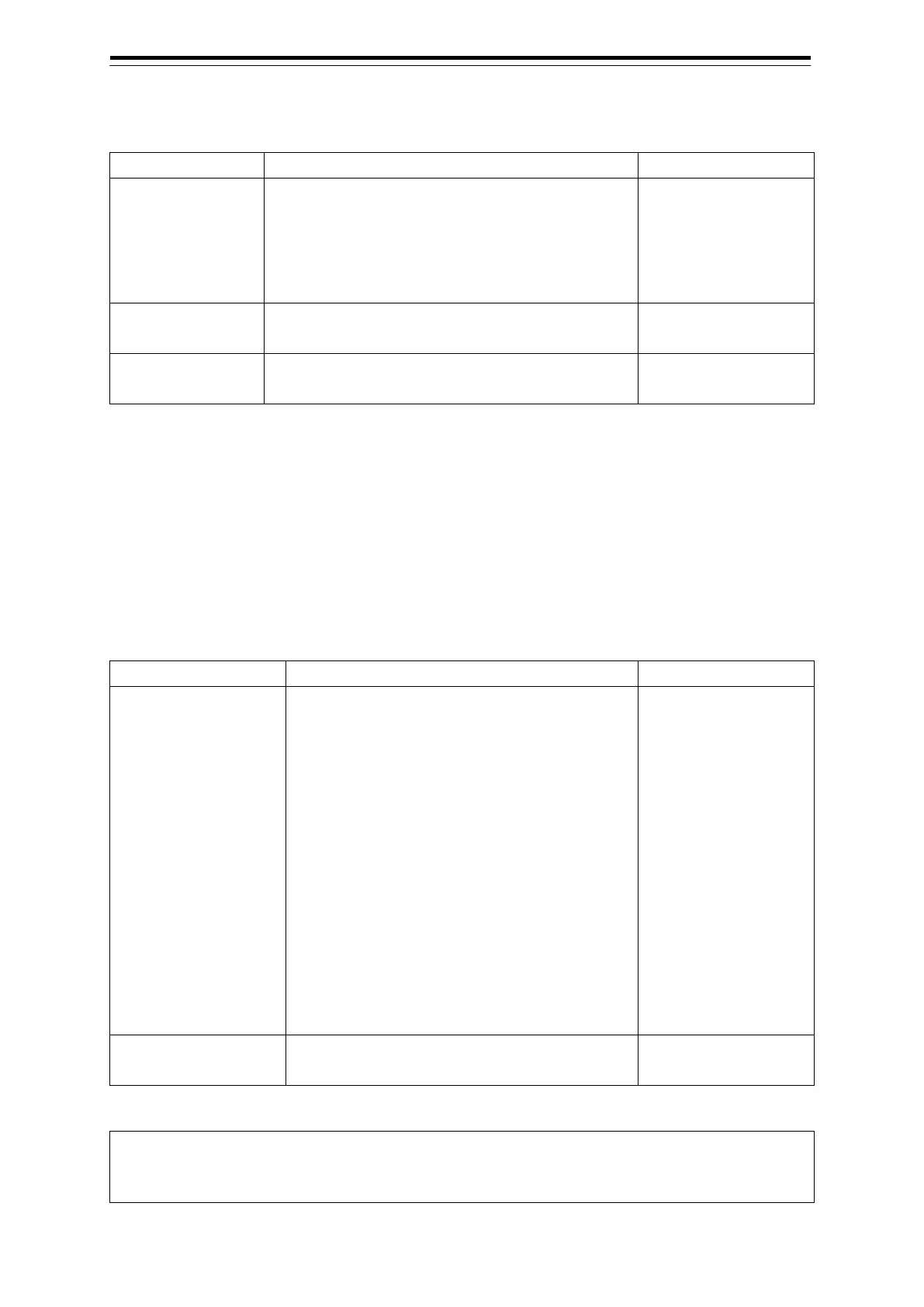Section 6 Settings 6-8
[Clear] tab
The following table lists the setting items of the [Clear] tab.
[Track Colour]
combo box
Specify the own track colour to delete the own track.
All / White / Grey /
Amber / Magenta /
Blue / Cyan / Green /
Yellow / Orange / Dark
[Clear] button
Delete the own track of the colour specified with the
[Track Colour] combo box.
—
[File Load/Save]
Opens the [File Load/Save] tab of the [File Manager]
—
6.2.3 Configuring the TT/AIS target display
Configure the TT/AIS target display.
Procedure
Use the following operation to display the [Target] dialogue in the Edit pane of the [View] dialogue.
[Menu] button → View → Target
The following table lists the setting items available in plotter mode.
[TT1 Symbol] / [TT2
Symbol] check boxes
and combo boxes
Check the check box to enable TT1/TT2 symbol
display.
Select a TT symbol to be used from the combo
box.
TT1 Symbol:
Indicates the tracking target received from Radar
1. The TT target ID will be displayed in a format
like [T1-***] (*** is the target number or ship
name).
TT2 Symbol:
Indicates the tracking target received from Radar
2. The TT target ID will be displayed in a format
like [T2 ***] (*** is the target number or ship
Enable: Check.
Disable: Uncheck.
[TT Vector] check box Check it to enable the TT vector display.
Enable: Check.
Memo
For details of setting items of the [Target] dialogue, see the Instruction Manual of the ship radar
