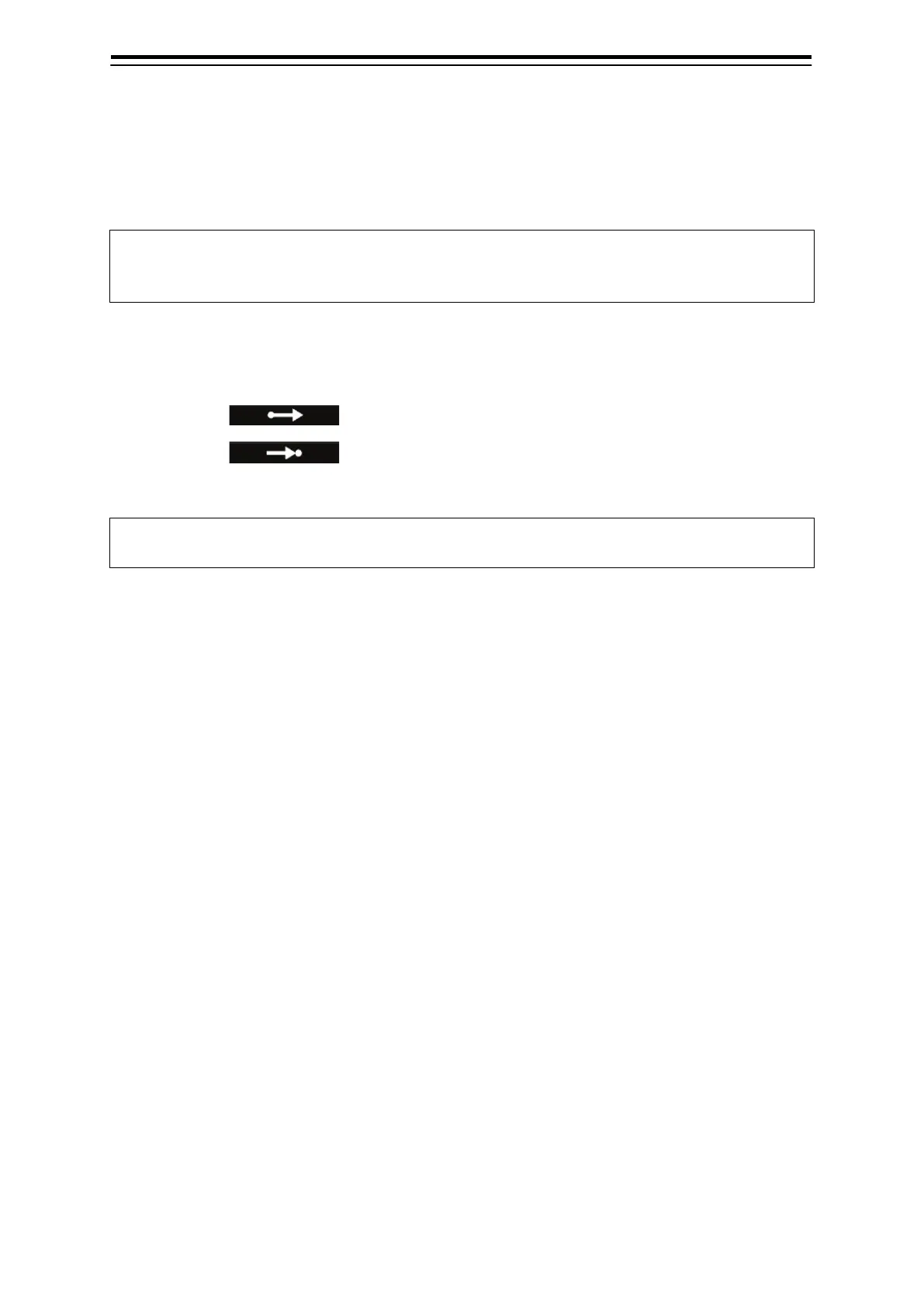Section 5 Route monitoring 5-2
5.1.1.2 Starting route monitoring on the [Route/Destination]
dialogue
Use the following operation to open the [Route/Destination] dialogue.
[Menu] button → Route Planning → Set Route/Destination
Memo
The [Route/Destination] dialogue is also used for creating and editing a route.
For details, see 4.3 Opening the [Route/Destination] dialogue.
1 In the [No.] field, enter the number for the destination route to be monitored.
Ensure that the route number entered is not currently being monitored.
2 Click on (Start point) button.
3 Click on (End point) button.
Route monitoring starts.
Memo
If another route is being monitored, that route will be unloaded.
The [Route/Destination] dialogue closes and the [Voyage Information] dialogue opens when route
monitoring starts.
For details of the [Voyage Information] dialogue, see 5.3 [Voyage Information] Dialogue.
5.1.1.3 Monitoring a temporal/GoTo route
Route monitoring starts and the [Voyage Information] dialogue opens when a temporal or GoTo route is
created.
If another route is being monitored, that route will be unloaded.
For details of the [Voyage Information] dialogue, see 5.3 [Voyage Information] Dialogue.
For details of creating a temporal route, see 4.7 Creating a Temporal Route.
For details of creating a GoTo route, see 4.8 Creating a GoTo Route (Temporal Route between Two
Points).
