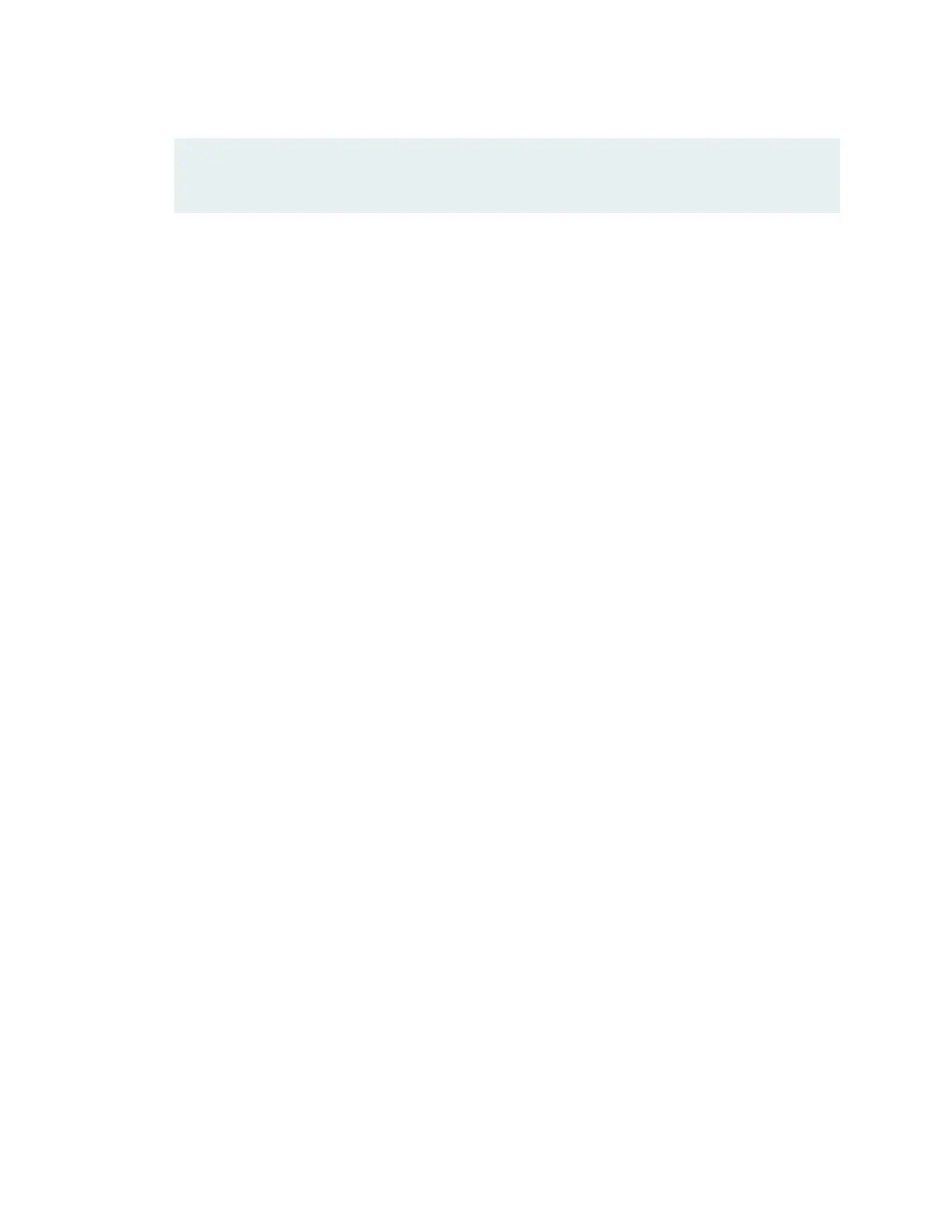root@ SRX4600-node:/var/tmp# exit
logout
rlogin: connection closed
root@ SRX4600:~ #
8. Remove the USB flash drive.
The USB flash-drive is now ready to use as a bootable disk.
Creating a Bootable USB Flash Drive using a using a Windows Device
To create a bootable USB flash-drive using using a Windows Device:
1. Install Win32 Disk Imager on your laptop or computer. You can download it from
https://sourceforge.net/projects/win32diskimager/ .
2. Download the required Junos OS image from the Downloads page to the Documents directory of your
laptop or computer.
3. Insert a USB flash drive into the USB port of your laptop or computer.
4. Open the win32diskimager application and in the Image File box type the path to the Documents
directory or click the folder icon to navigate to the Documents directory and select the install media
image.
5. Under Device, select the USB flash-drive and click Write and Confirm.
6. The Progress box shows the progress. Remove the USB flash drive once it is complete.
The USB flash-drive is now ready to use as a bootable disk.
Creating a Bootable USB Flash Drive using a MAC OS X Device
To create a bootable USB flash-drive using a MAC OS X device:
1. Copy the install media (.img format) to the /var/tmp/ directory of the MAC OS X device using the
statement scp .
2. Run the diskutil list command to get the list of devices on the MAC OS X device.
3. Insert the USB flash-drive into the USB port of the MAC OS X device.
107
