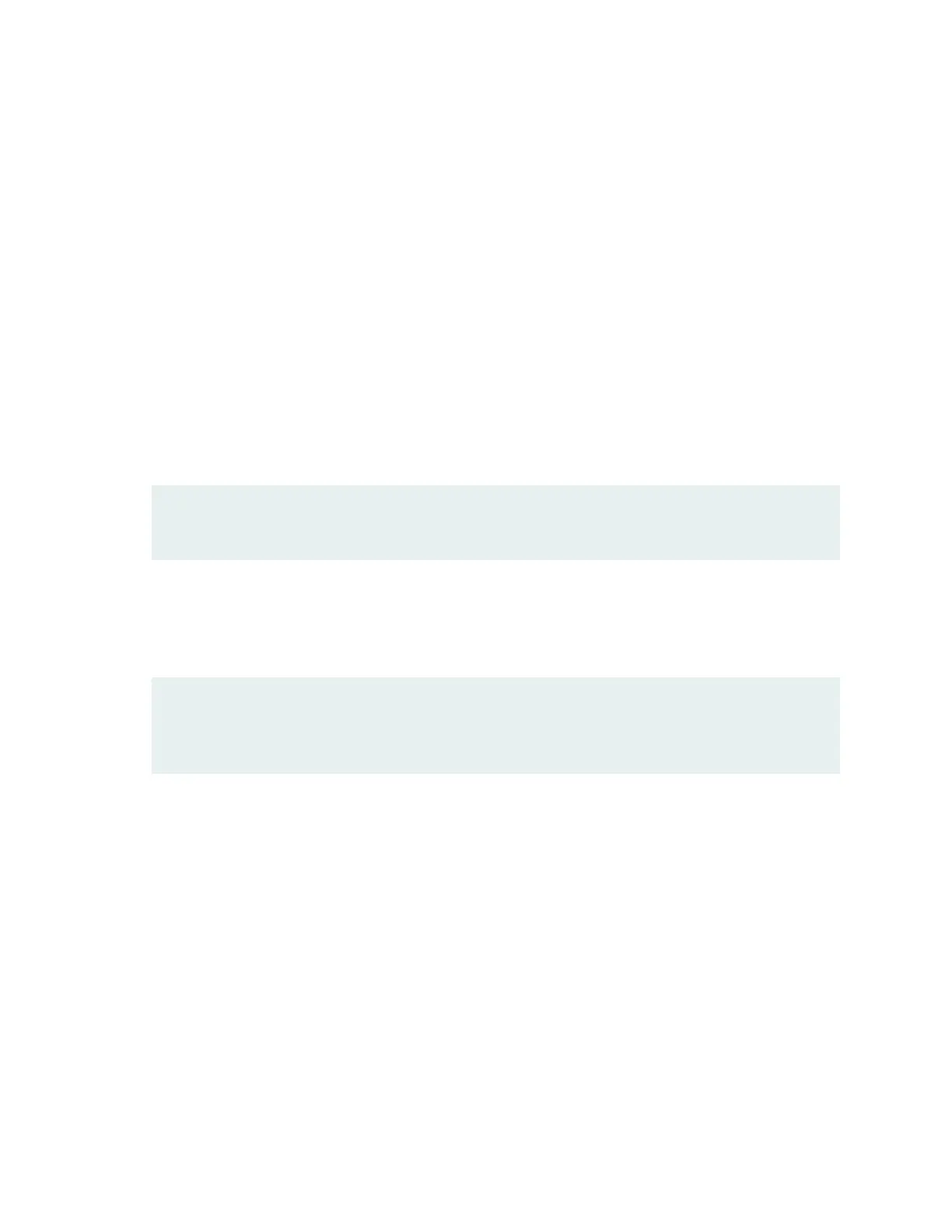root@srx4600-node:~#
11. Remove the USB flash-drive.
Copying Files To an SRX4600 Services Gateway Using an USB Flash-Drive
This procedure explains how to copy files from USB flash drive to a SRX4600 services Gateway /var/tmp/
folder.
1. Connect to SRX4600 Services Gateway through a console and login with root credentials.
2. Insert the USB flash drive (Formatted with FAT32 file system) into the SRX4600 USB port.
3. Enter into hypervisor by using the vhclient –s command.
root@srx4600:/var/tmp # vhclient -s
Last login: Wed Nov 1 16:49:41 UTC 2017 from srx4600 on pts/0
You have new mail.
root@srx4600-node:~#
4. Using the lsscsi command check if the USB flash-drive is being recognized.
root@srx4600-node:~# lsscsi
[4:0:0:0] disk ATA TS960GV8MD1YTJM O122 /dev/sda
[5:0:0:0] disk ATA TS960GV8MD1YTJM O122 /dev/sdb
[6:0:0:0] disk UFD 3.0 Silicon-Power8G 1100 /dev/sdc
5. Mount the USB flash-drive.
root@srx4600-node:~# mkdir /var/tmp/usb
root@srx4600-node:~# mount /dev/sdc1 /var/tmp/usb
6. Go back to Junos prompt by using the exit command.
root@srx4600-node:~# exit
root@srx4600:/var/tmp #
7. Copy the required file from USB flash drive to SRX4600 Services Gateway as shown in the example
below.
In the example below File2.txt is copied to the SRX4600 Services Gateway /var/tmp/ folder:
111
