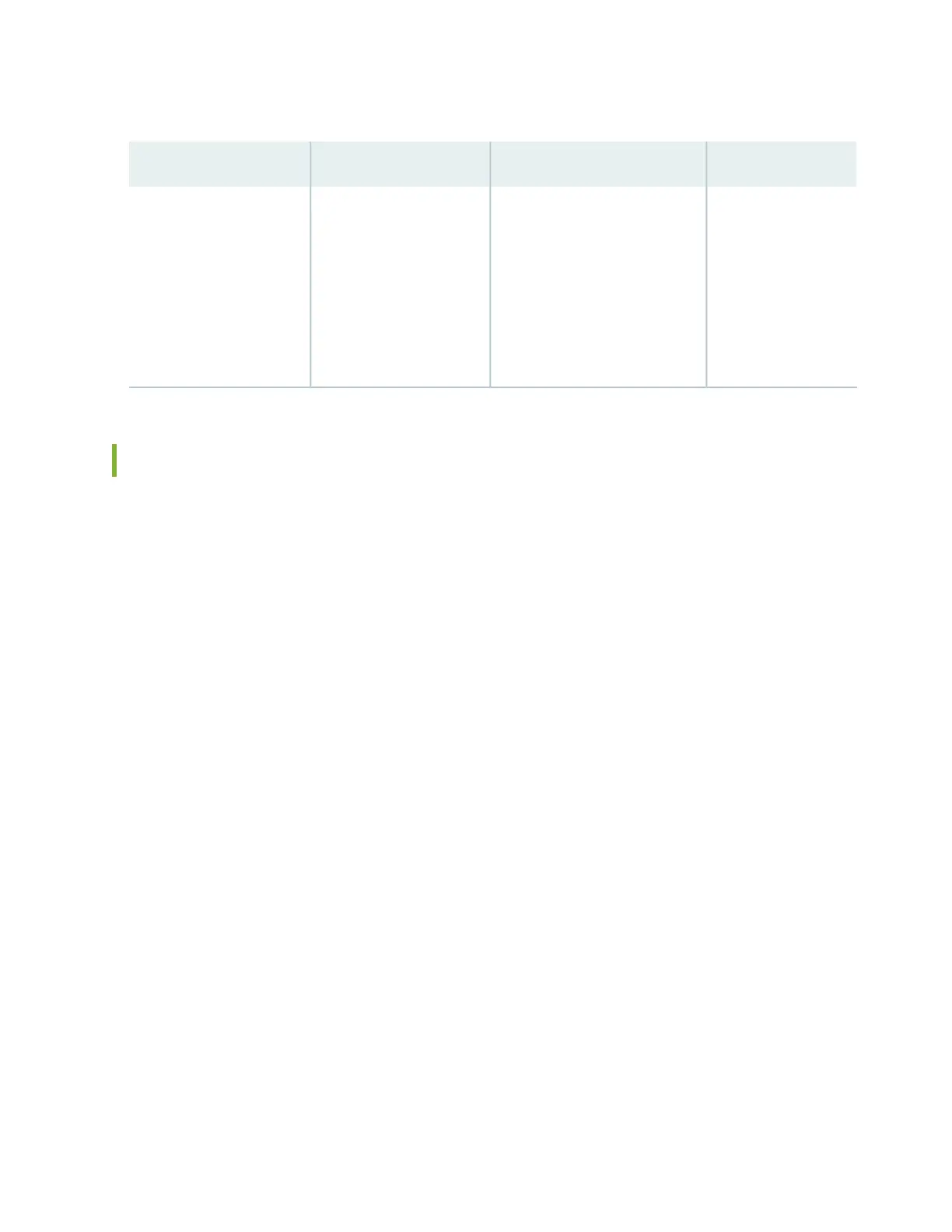Table 33: Alarms for Services Gateway Chassis Components (continued)
Alarm SeverityActionAlarm ConditionsComponent
Yellow (minor)
•
Check if there is any power
supply issue to the USB slot.
•
Check for the port level
failures.
•
Check for USB link to port
from PCH failures.
•
Check if the USB is faulty, and
replace the faulty USB.
USB Device not detectedUSB
Troubleshooting the SRX4600 Services Gateway Cooling System
Problem
Description: A single fan module or fan modules are not functioning normally.
Solution
Follow these guidelines to troubleshoot the fan modules:
•
Check the LEDs on the fan module and alarm LEDs on the front panel of the services gateway.
•
If the alarm LED on the front panel of the services gateway is lit, use the following CLI command to get
information about the source of an alarm condition:
user@host> show chassis alarms.
If the CLI output lists only one fan failure, and the other fans are functioning normally, the fan is most
likely faulty and you must replace the fan tray.
•
Place your hand near the near the fan modules to determine whether the fans are pushing air out of the
chassis.
•
If the fan tray is removed, a minor alarm or a major alarm is raised.
•
The following conditions automatically cause the fans to run at full speed and also trigger the indicated
alarm:
•
A fan fails (major alarm).
•
The services gateway temperature exceeds the “temperature warm” threshold (minor alarm).
•
The temperature of the services gateway exceeds the maximum (“temperature hot”) threshold (major
alarm and automatic shutdown of the power supplies).
132
