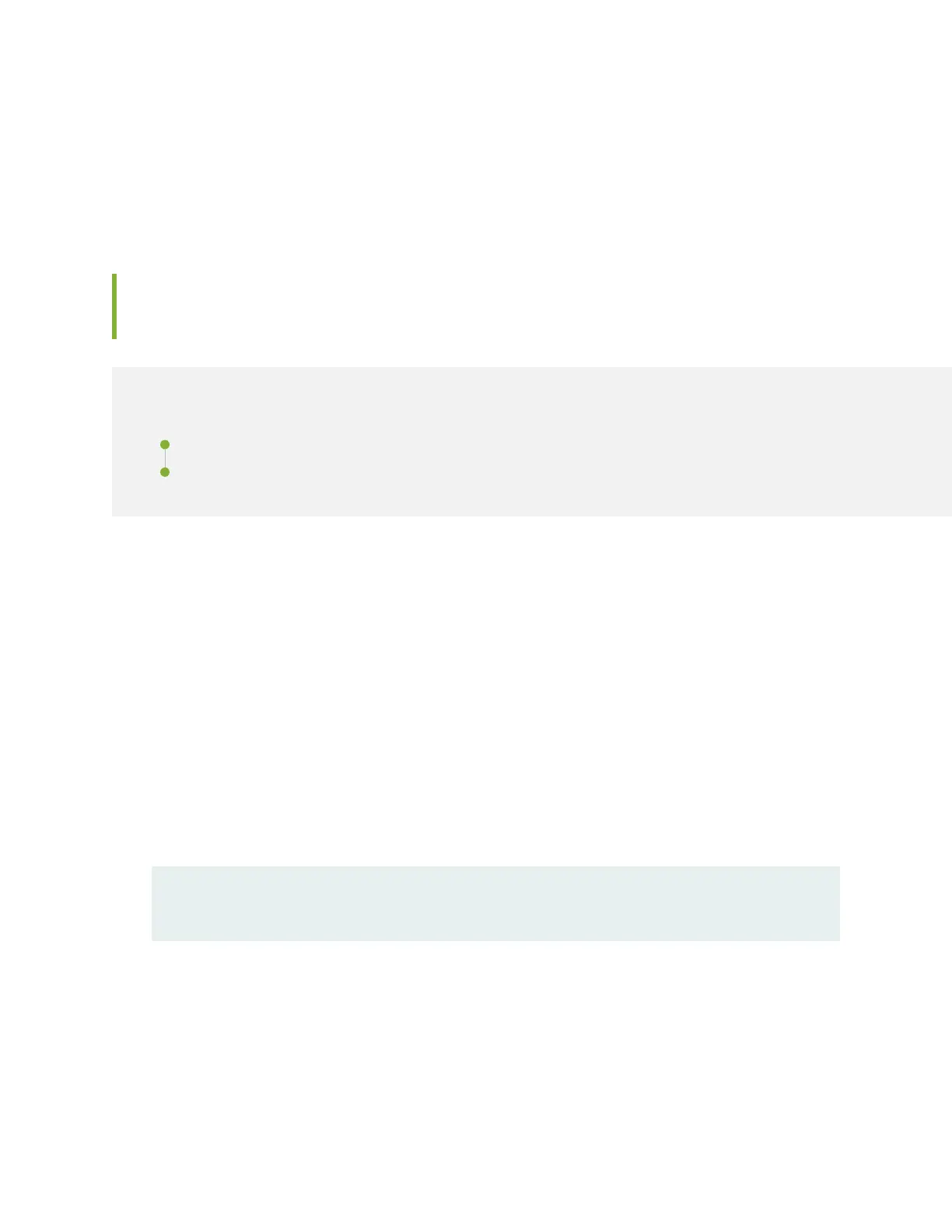6. In the GRUB Menu select “Install Juniper Linux with secure boot support” and press Enter key.
7. Once prompted “Remove the USB and press [Entre] key to Reboot...”, remove the USB flash drive and
press Enter key. SRX4600 services gateway will reboot with new software.
Copying Files From or To an SRX4600 Services Gateway Using an USB
Flash-Drive
IN THIS SECTION
Copying Files From an SRX4600 Services Gateway Using an USB Flash-Drive | 109
Copying Files To an SRX4600 Services Gateway Using an USB Flash-Drive | 111
This topic explains how to copy files from or to an SRX4600 Services Gateway using an USB flash-drive.
Copying Files From an SRX4600 Services Gateway Using an USB Flash-Drive
This procedure explains how to copy files from an SRX4600 Services Gateway to an USB flash-drive.
1. Connect to SRX4600 Services Gateway through a console and login with root credentials.
2. Insert the USB flash drive (Formatted with FAT32 file system) into the SRX4600 USB port.
3. Enter into hypervisor by using the vhclient –s command.
root@srx4600:/var/tmp # vhclient -s
Last login: Wed Nov 1 16:49:41 UTC 2017 from srx4600 on pts/0
You have new mail.
root@srx4600-node:~#
4. Using the lsscsi command check if the USB flash-drive is being recognized.
root@srx4600-node:~# lsscsi
109
