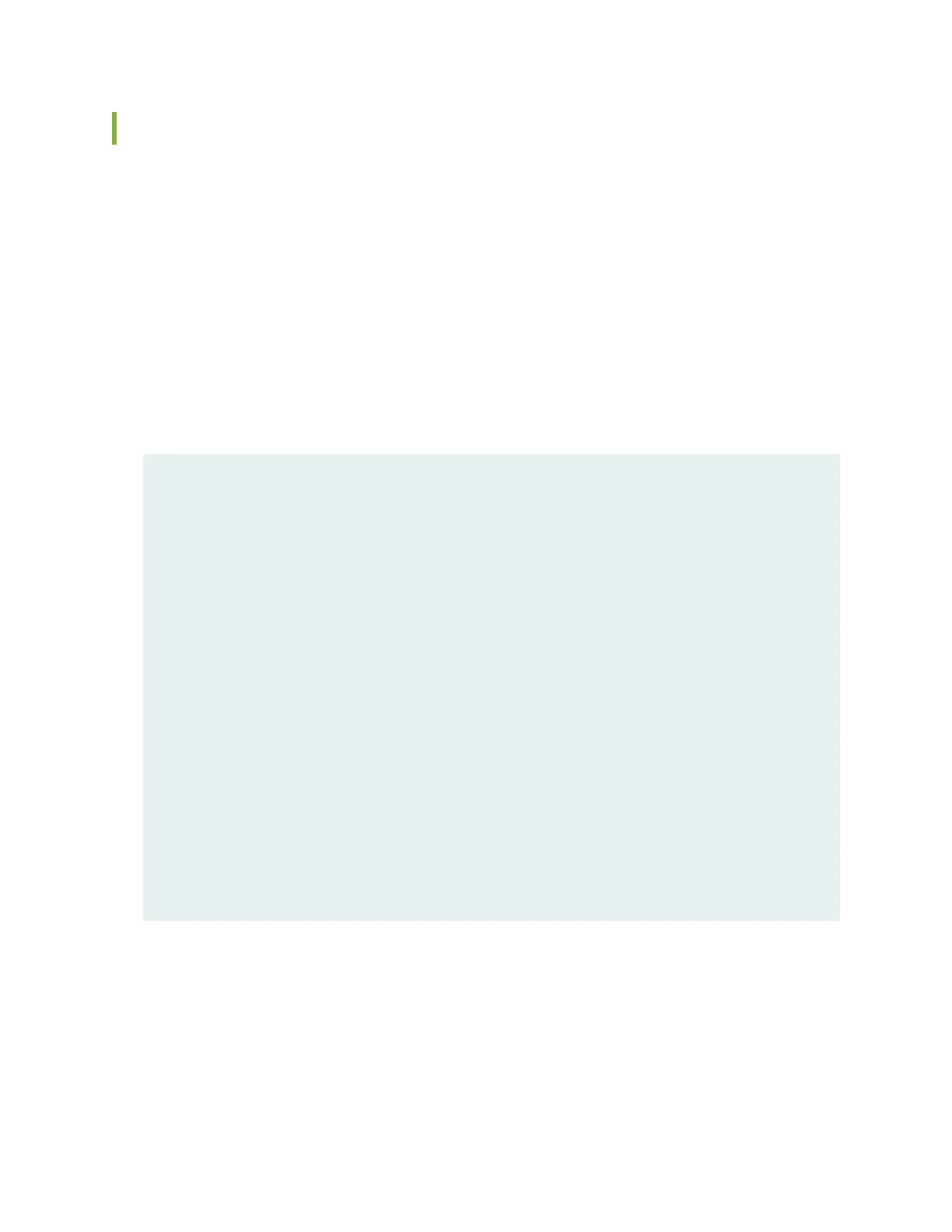Troubleshooting the SRX4600 Services Gateway Power System
Problem
Description:
The power system is not functioning normally.
Solution
•
Check the LEDs on each power supply faceplate. If an AC or a DC power supply is correctly installed
and functioning normally, then the LEDs glow steadily.
For more information about power supply LEDs, see “SRX4600 Power System” on page 35.
•
Use the CLI show chassis environment pem command to check the status of installed power supplies.
The output shown below is an example.
user@host> show chassis environment pem
PEM 0 status:
State Online
Airflow Front to Back
Temperature OK 45 degrees C / 113 degrees F
Temperature OK 39 degrees C / 102 degrees F
Temperature OK 28 degrees C / 82 degrees F
Firmware version 04.10
Fan 0 9232 RPM
DC Output Voltage(V) Current(A) Power(W) Load(%)
12.00 16 192 6
PEM 1 status:
State Online
Airflow Front to Back
Temperature OK 42 degrees C / 107 degrees F
Temperature OK 35 degrees C / 95 degrees F
Temperature OK 26 degrees C / 78 degrees F
Firmware version 04.10
Fan 0 8896 RPM
DC Output Voltage(V) Current(A) Power(W) Load(%)
12.00 18 216 7
133
