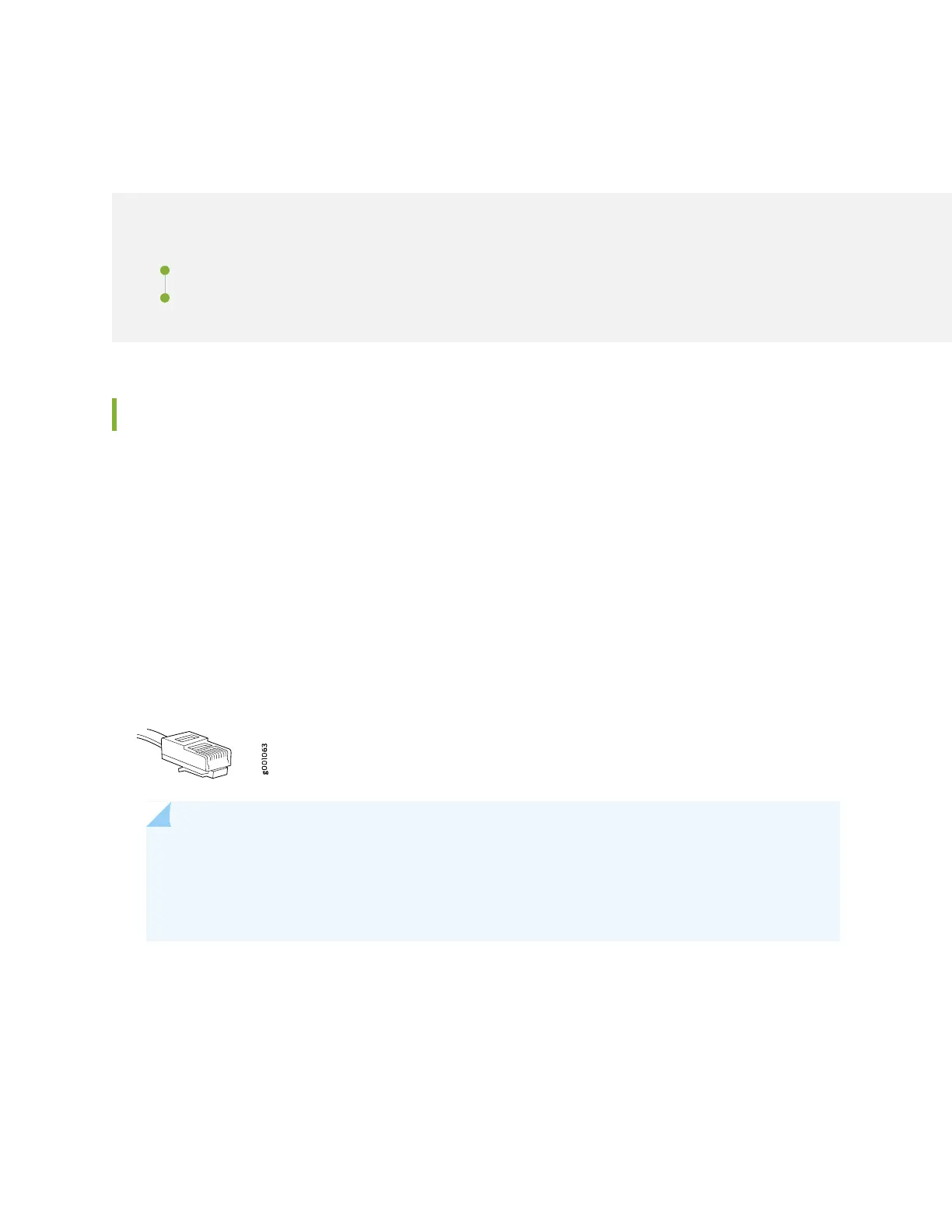Connecting the SRX4600 to External Devices
IN THIS SECTION
Connecting a Device to a Management Console Using an RJ-45 Connector | 71
Connecting a Device to a Network for Out-of-Band Management | 72
Connecting a Device to a Management Console Using an RJ-45 Connector
You can configure and manage devices using a dedicated management channel. Each device has a console
port which you can connect to using an Ethernet cable with an RJ-45 connector. Use the console port to
connect the device to the console server or management console. The console port accepts a cable that
has an RJ-45 connector.
Ensure that you have an Ethernet cable that has an RJ-45 connector at either end. One such cable and an
RJ-45 to DB-9 serial port adapter are supplied with the device.
Figure 25 on page 71 shows the RJ-45 connector of the Ethernet cable.
Figure 25: RJ-45 Connector on an Ethernet Cable
NOTE: If your laptop or PC does not have a DB-9 male connector pin and you want to connect
your laptop or PC directly to the device, use a combination of the RJ-45 to DB-9 female adapter
supplied with the device and a USB to DB-9 male adapter. You must provide the USB to DB-9
male adapter.
To connect the device to a management console (see Figure 26 on page 72 and Figure 27 on page 72):
1. Connect one end of the Ethernet cable to the console port (labeled CON, CONSOLE, or CON1) on the
device.
71
