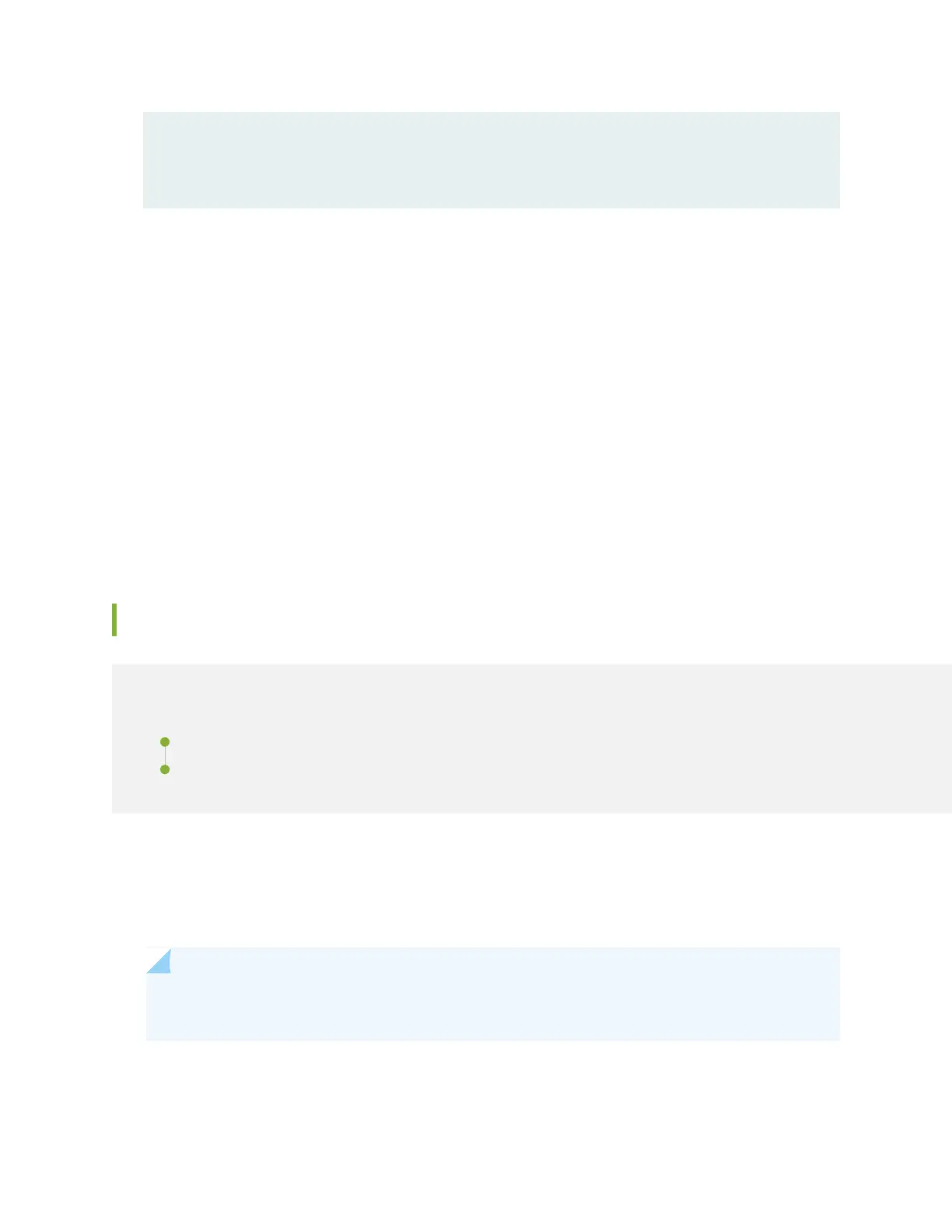Fan 0 8896 RPM
DC Output Voltage(V) Current(A) Power(W) Load(%)
12.00 18 216 7
•
Make sure that the power and grounding cables are arranged so that they do not obstruct access to
other services gateway components.
•
Routinely check the status LEDs on the power supply faceplates to determine whether the power supplies
are functioning normally. Each power supply faceplate displays a single LED to indicate the status of the
power supply.
•
Check the alarm LEDs on the front panel of the device. Power supply failure or removal triggers an alarm
that causes one or both of the LEDs to light. You can display the associated error messages by issuing
the following command:
user@host> show chassis alarms
•
Periodically inspect the site to ensure that the grounding and power cables connected to the device are
securely in place and that there is no moisture accumulating near the device.
Replacing an SRX4600 Services Gateway AC Power Supply
IN THIS SECTION
Removing the SRX4600 Services Gateway AC Power Supply | 92
Installing the SRX4600 Services Gateway AC Power Supply | 93
Each power supply is a field-replaceable unit (FRU) installed in the rear panel of the SRX4600 Services
Gateway. You can remove and replace a power supply without powering off the services gateway or
disrupting services gateway functions.
NOTE: All the power supplies must be installed and operational for optimal functioning of the
services gateway.
91
