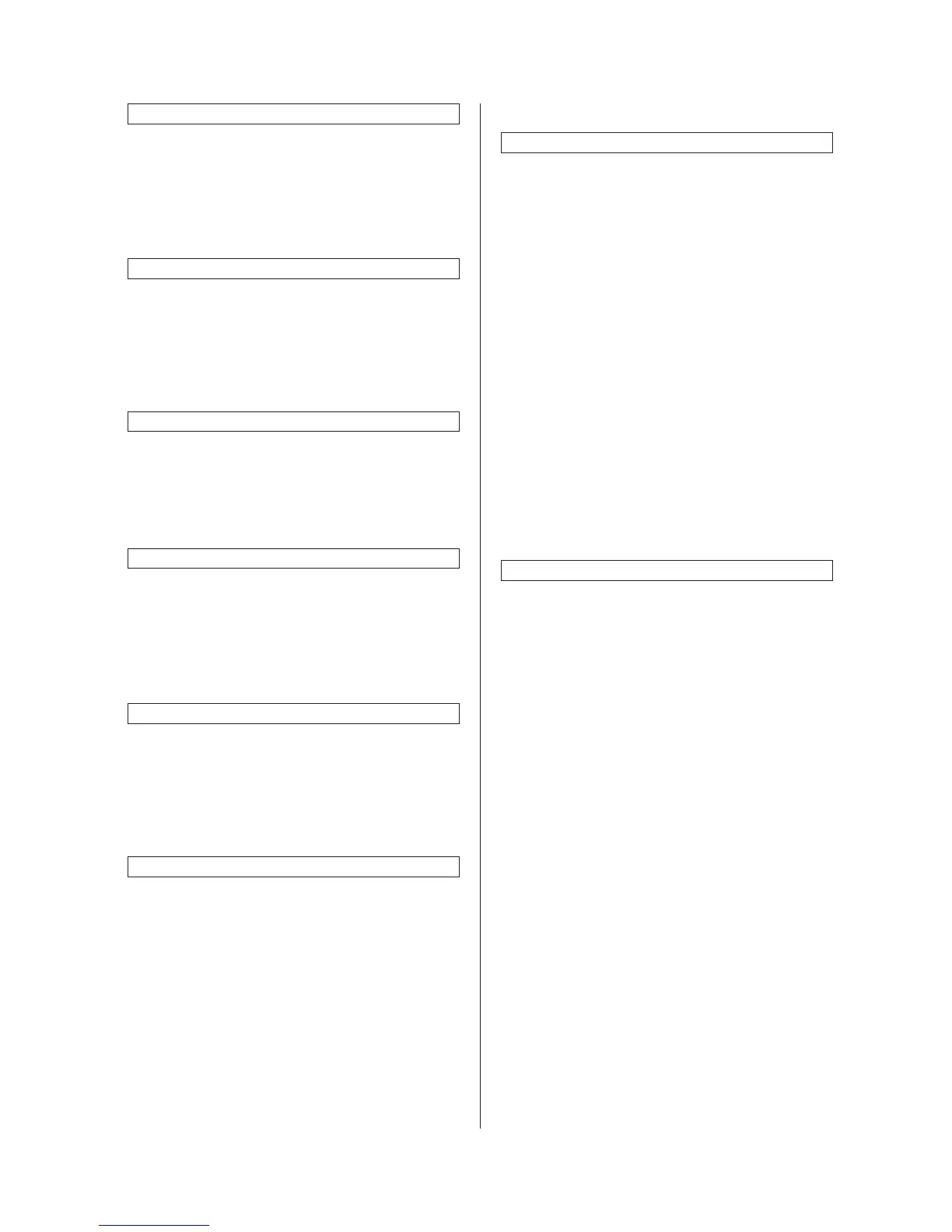2FD/2FF/2FG
1-4-7
Silent mode ON/OFF
Sets whether or not to use the silent mode which
shortens the length of time that the laser data
writing motor continues to spin after each copy
job is finished.
1. Select “Silent mode” and then press the
“Change #” key.
2. Select “On” or “Off” key.
Day and time
Sets the current date and time.
1. Select “Date/Time” and then press the
“Change #” key.
2. Press the +/- keys to change the displayed
information for each field (“Year”, “Month”,
“Day” and “Time”) to the current time and
date.
Time difference
Sets a designated time difference.
1. Select “Time difference” and then press the
“Change #” key.
2. Press the +/- keys to change the displayed
time difference to the desired setting.
Setting range: +12:00 to –12:00
Changing the management code
Changes the management code used by the
copy manager.
1. Select “Management code change” [“Change
MGMT code with #”] and then press the
“Change #” key.
2. Enter a new 4-digit management code using
the numeric keys.
Auto sleep ON/OFF
Sets whether or not to have the auto sleep
function automatically engage and put the copier
in the sleep mode if no operation is performed on
the copier for a designated amount of the time.
1. Select “Auto Sleep” and then press the
“Change #” key.
2. Select “On” or “Off” key.
Changing the energy-saving mode
Changes the energy-saving mode that will be
entered into when the energy saver key is
pressed.
This setting is only available when the optional
printer kit or printer/scanner kit is installed.
1. Select “Energy Saver key setting” and then
press the “Change #” key.
2. Select “Low power mode” or “Sleep mode”
key.
(5) Bypass setting
Paper size and type
Sets the paper size and paper type for the
bypass settings.
When using special papers such as transparency,
cards, and postcards, be sure to set the paper
type to prevent faulty transfer and faulty fixing.
1. Press the key that corresponds to the size of
paper to be used. If to set the custom size,
press the “Input size” key.
Press the +/- keys to change each of the
displayed sizes (length and width) to the
desired settings. In metric specifications, the
desired sizes can also be entered directly by
pressing the corresponding “#-Keys” key and
then using the numeric keys.
Setting range
(Inch specifications)
Width: 3 7/8" - 11 5/8"
Length: 5 7/8" - 17"
(Metric specifications)
Width: 98 - 297 mm
Length: 148 - 432 mm
2. Press the “Select paper type” key.
3. Press the key that corresponds to the type of
paper to be used.
Selecting other standard sizes
Sets a special standard size.
1. Press the “Others Standard” key.
2. Press the “Select size” key.
3. Press the key that corresponds to the size of
paper to use, and then press the “Close” key.
4. Press the “Select paper type” key. Press the
key that corresponds to the type of paper to
use, and then press the “Close” key.
(6) Original size registration
Sets a custom original size that can be used
under the “Original size selection” procedure.
1. Press the “Register orig. size” key.
2. Select of the “Original size (custom 1)” to
“Original size (custom 4)” settings and then
press the “Change #” key.
3. Press the +/- keys to change each of the
displayed sizes (Y = width and X = length) to
the desired settings.
Setting range
(Inch specifications)
Width: 2" - 11 5/8"
Length: 2" - 17"
(Metric specifications)
Width: 50 - 297 mm
Length: 50 - 432 mm
