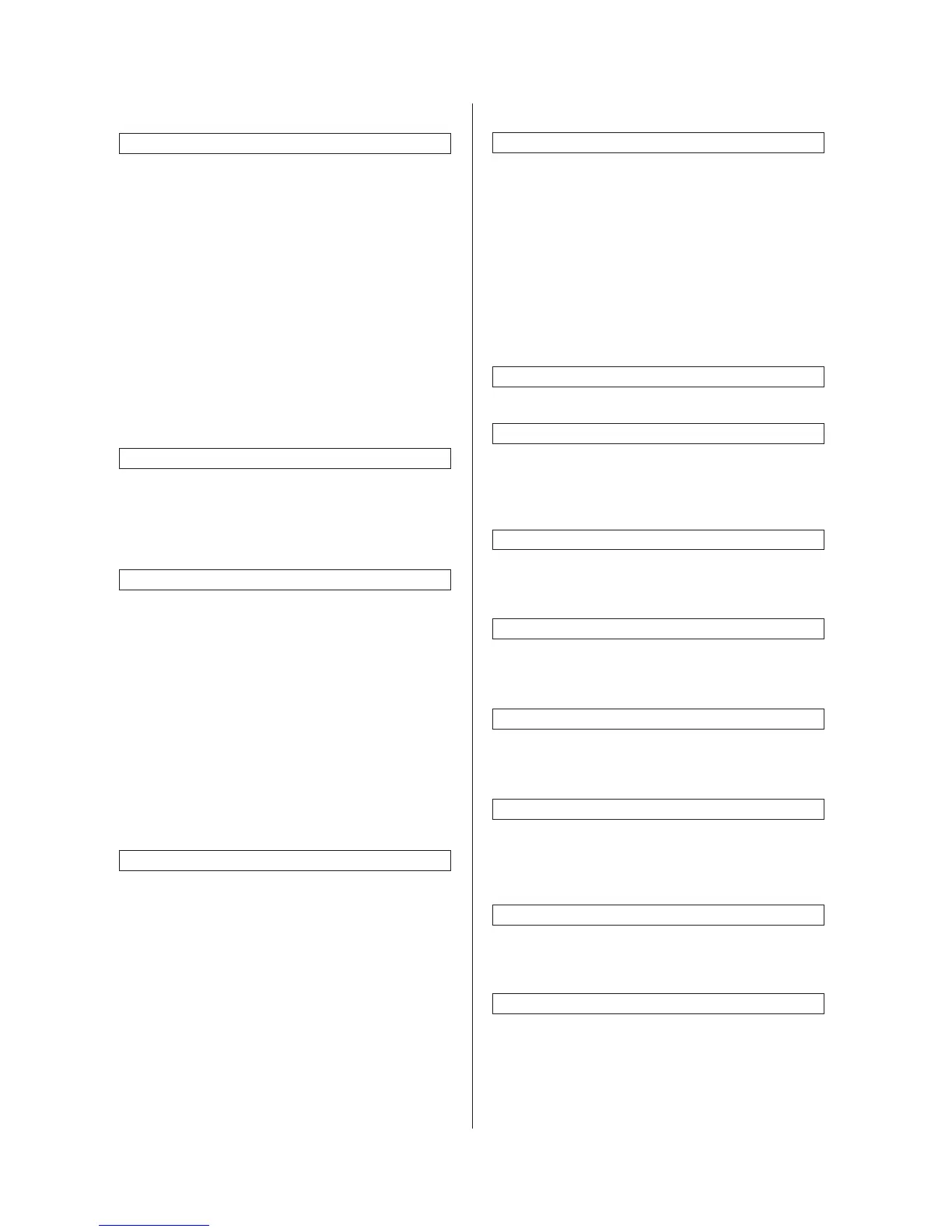2FD/2FF/2FG
1-4-2
(2) Setting department management items
Register new department ID-codes
Registers department ID-codes and the
corresponding department name, and set certain
restrictions for using the copier under that ID-
code.
1. Press the “Management edit” key.
2. Press the “Register” key.
3. Select “ID-code” and then press the “Change
#” key.
4. Enter the department ID-code to register (up
to 8 digits) using the numeric keys.
5. Select “Name to display” and then press the
“Change #” key.
6. Enter the name for that department, and then
press the “End” key.
7. Set the restrictions for using the copier under
that department ID-code and then press the
“Registr.” key.
Delete department ID-codes
1. Press the “Management edit” key.
2. Select the department ID-code to delete, and
then press the “Delete” key.
3. Verify that this is the ID-code to delete, and
press the “Ye s ” key.
Change registered information
1. Press the “Management edit” key.
2. Select the department ID-code to change the
registered information, and then press the
“Mgt. Inf. Correction” key.
3. Select “ID-code” and then press the “Change
#” key.
4. Press the “Clear” key to delete the old ID-
code.
5. Enter the new ID-code (up to 8 digits) using
the numeric keys.
6. Select “Name to display” and then press the
“Change #” key.
7. Press the “AllDel.” key to delete the old
department name, then enter the new name.
8. Press the “End” key.
Check all departments
Checks the total number of copies made under all
department ID-codes as a whole, print out a copy
management report and clear the copy counts for
all of the registered department ID-codes.
1. Press the “Management total” key.
The total number of copies made under all
department ID-codes as a whole will be
displayed.
2. Press the “Print report” key.
The copy management report is printed out.
3. Press the “Counter clear” key to clear all of
the copy counts,.
4. Press the “Ye s ” key.
Check individual departments
Checks the total number of copies made under
each individual department ID-code and/or clears
the copy counts for individual departments as
well.
1. Press the “Each Mgt. Total” key.
2. Select the department ID-code to check the
copy counts, and then press the “Total” key.
The total number of copies made under that
department ID-code will be displayed.
3. Press the “Counter clear” key to clear all of
the copy counts for that ID-code.
4. Press the “Ye s ” key.
Turning the copy management function ON/OFF
1. Select “On” or “Off” key.
Copier function management ON/OFF
1. Press the “Management Def. Set.” key.
2. Select “Copy management” and then press
the “Change #” key.
3. Press the “On” key.
Printer function management ON/OFF
Note:This setting is only available when the
optional printer board or network printer board is
installed in the copier.
Printer error report
Note:This setting is only available when the
optional printer board or network printer board is
installed in the copier.
Non-standard printer driver printout (printer)
Note:This setting is only available when the
optional printer board or network printer board is
installed in the copier.
Copy/Printer output management
1. Press the “Management Def. Set.” key.
2. Select “Copy/Printer output mgt.” and then
press the “Change #” key.
3. Select “All” or “Each” key.
Scanner function management ON/OFF
Note: This setting is only available when the
optional network scanner board is installed in the
copier.
Fax function management ON/OFF
Note: This setting is only available when the
optional fax kit is installed in the copier.
