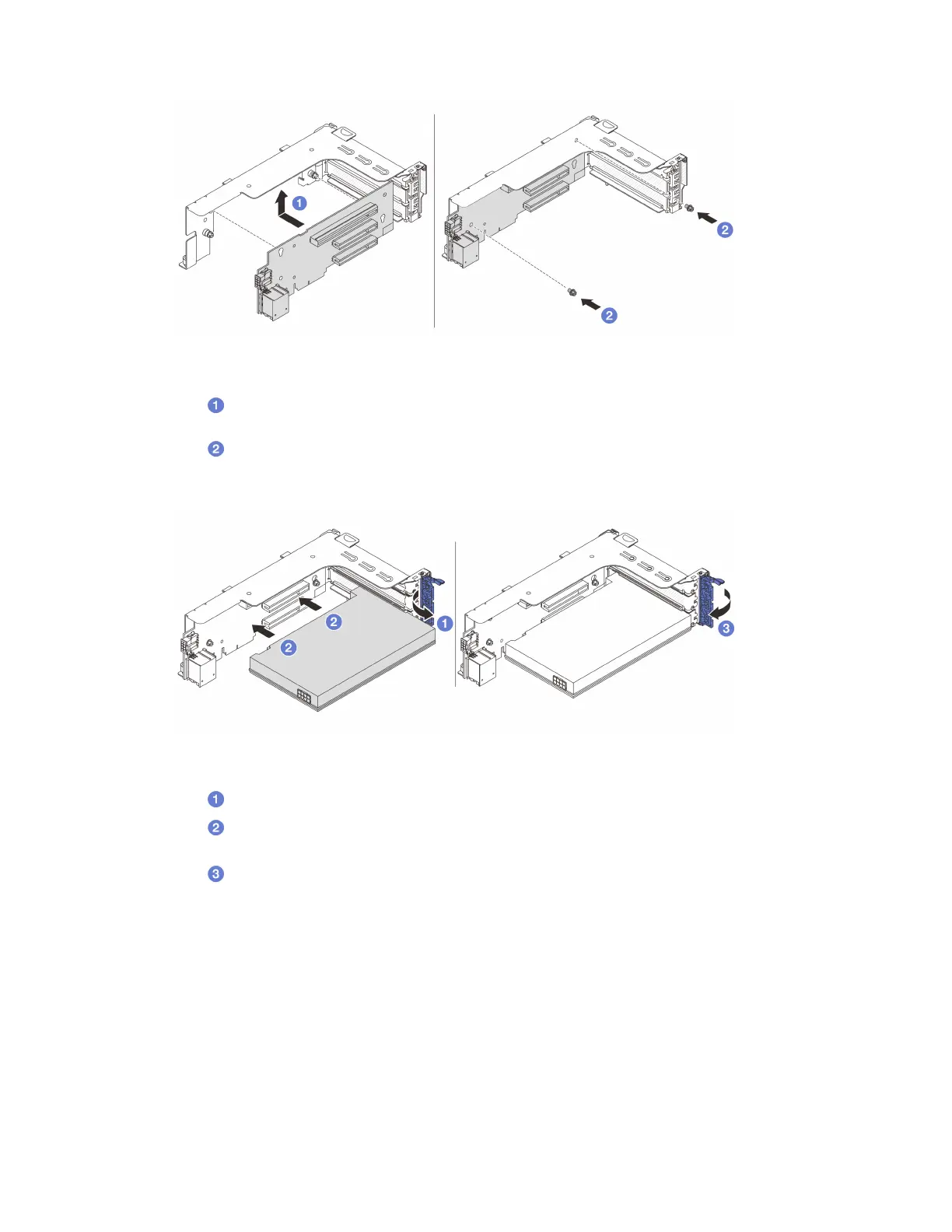Figure 61. Installing riser card 1
a. Align the riser card with the riser bracket and install it into the riser bracket in the shown
direction.
b.
Install the screws to secure the riser card into place.
Step 3. Install the new PCIe adapter to the riser assembly.
Figure 62. Installing the PCIe adapter on riser 1 or 2 assembly
a. Open the retention latch.
b.
Align the PCIe adapter with the PCIe slot on the riser card. Carefully press the PCIe adapter
straight into the slot until it is securely seated and its bracket also is secured.
c.
Close the retention latch.
After you finish
1. Install the riser assembly into chassis. See
“Install a riser assembly” on page 93.
2. If you have installed a RAID 940 adapter, install a RAID flash power module. See
“RAID flash power
module replacement” on page 117
.
Install a riser assembly
Follow instructions in this section to install a riser assembly.
About this task
Chapter 5. Hardware replacement procedures 93
