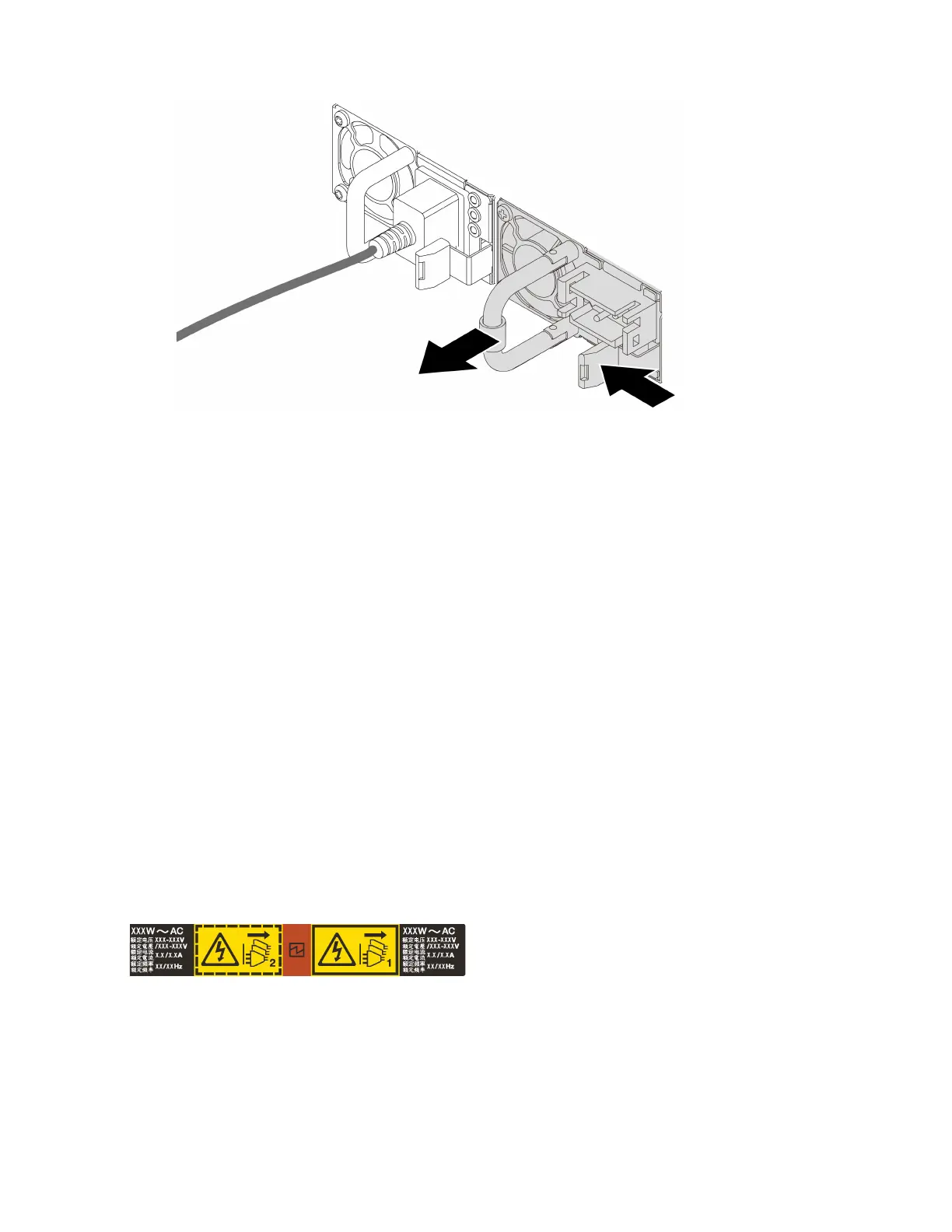Figure 67. Removing the power supply unit
After you finish
1. Install a new power supply unit or install the power-supply filler to cover the power supply bay. See
“Install a power supply unit” on page 101.
Important: To ensure proper cooling during normal server operation, both of the power supply bays
must be occupied. This means that each bay must have a power supply unit installed; or one has a
power supply unit installed and the other has a power supply filler installed.
2. If you are instructed to return the component or optional device, follow all packaging instructions, and
use any packaging materials for shipping that are supplied to you.
Install a power supply unit
Follow instructions in this section to install a power supply unit.
About this task
If you are replacing the existing power supply unit with a new one:
• Ensure that the devices that you are installing are supported. For a list of supported optional devices for
the server, go to:
https://serverproven.lenovo.com
• Attach the power information label that comes with this option onto the existing label near the power
supply unit.
Figure 68. Example power supply unit label on the top cover
Attention:
• Read
“Installation Guidelines” on page 35 and “Safety inspection checklist” on page 36 to ensure that you
work safely.
Chapter 5. Hardware replacement procedures 101
