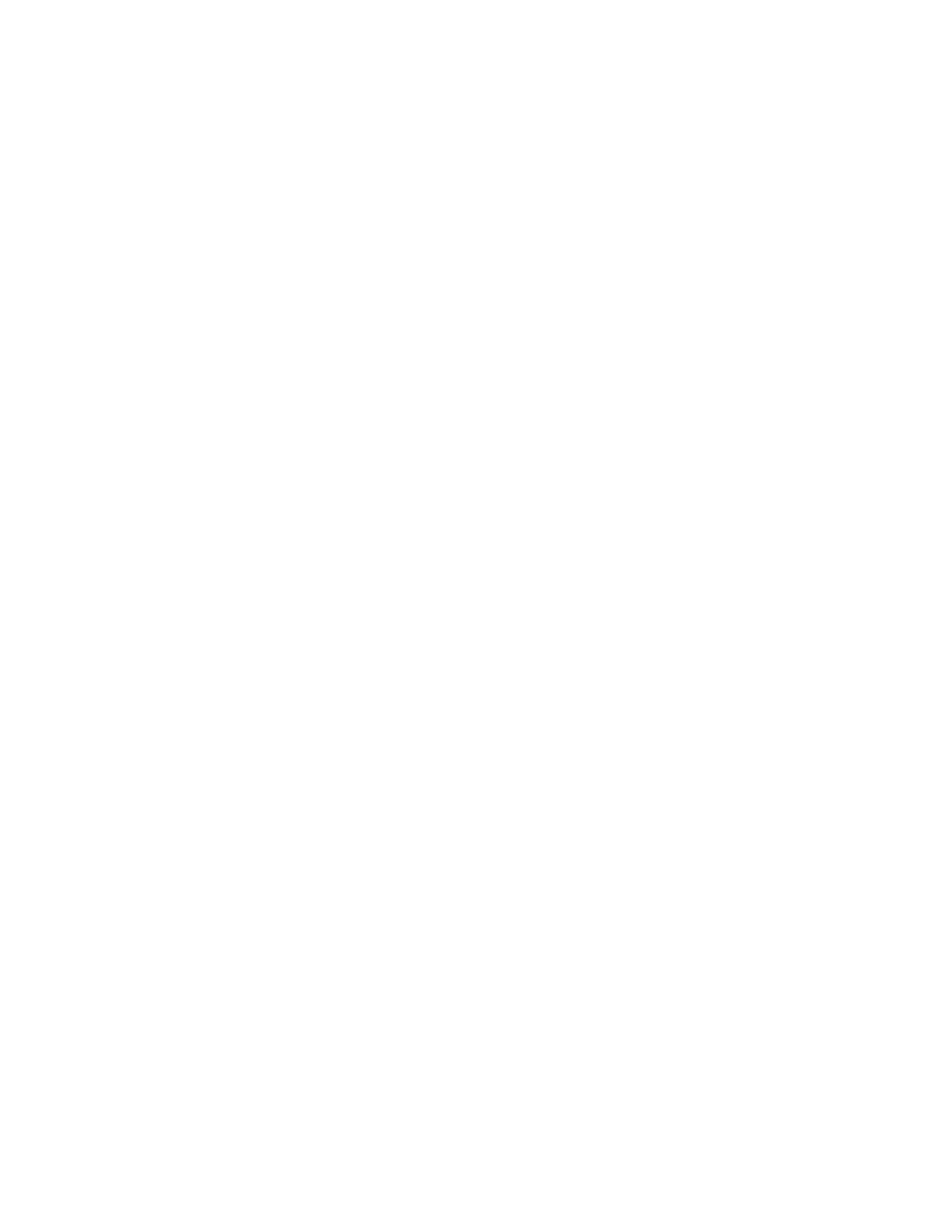4. DC cycle the system and ensure the system is enter UEFI boot menu or the operating system; then,
capture the FFDC log.
5. Contact Lenovo technical support.
A Lenovo optional device that was just installed does not work.
1. Make sure that:
• The device is supported for the server (see
https://serverproven.lenovo.com).
• You followed the installation instructions that came with the device and the device is installed
correctly.
• You have not loosened any other installed devices or cables.
• You updated the configuration information in system setup. When you start a server and press the
key according to the on-screen instructions to display the Setup Utility. (For more information, see the
“Startup” section in the LXPM documentation compatible with your server at
https://
sysmgt.lenovofiles.com/help/topic/lxpm_frontend/lxpm_product_page.html
.) Whenever memory or any
other device is changed, you must update the configuration.
2. Reseat the device that you have just installed.
3. Replace the device that you have just installed.
4. Reseat the cable connection and check there is no physical damage to the cable.
5. If there is any cable damages, then replace the cable.
A Lenovo optional device that worked previously does not work now
1. Make sure that all of the cable connections for the device are secure.
2. If the device comes with test instructions, use those instructions to test the device.
3. Reseat the cable connection and check if any physical parts have been damaged, .
4. Replace the cable.
5. Reseat the failing device.
6. Replace the failing device.
Performance problems
Use this information to solve performance problems.
•
“Network performance” on page 227
• “Operating system performance” on page 228
Network performance
Complete the following steps until the problem is solved:
1. Isolate which network is operating slowly (such as storage, data, and management). You might find it
helpful to use ping tools or operating-system tools such as ethtool, task manager, or resource manager.
2. Check for traffic congestion on the network.
3. Utilize flow control settings to avoid overloading a port.
4. Update the NIC device driver, or the storage device controller device driver.
5. Use any traffic-diagnostic tools provided by the adapter manufacturer.
6. Balance the workload across multiple processor cores by using functions such as Receive Side Scaling
(RSS).
7. Limit the inter-processor communication by using parameters such as interrupt affinity and NUMA
settings.
Chapter 8. Problem determination 227
