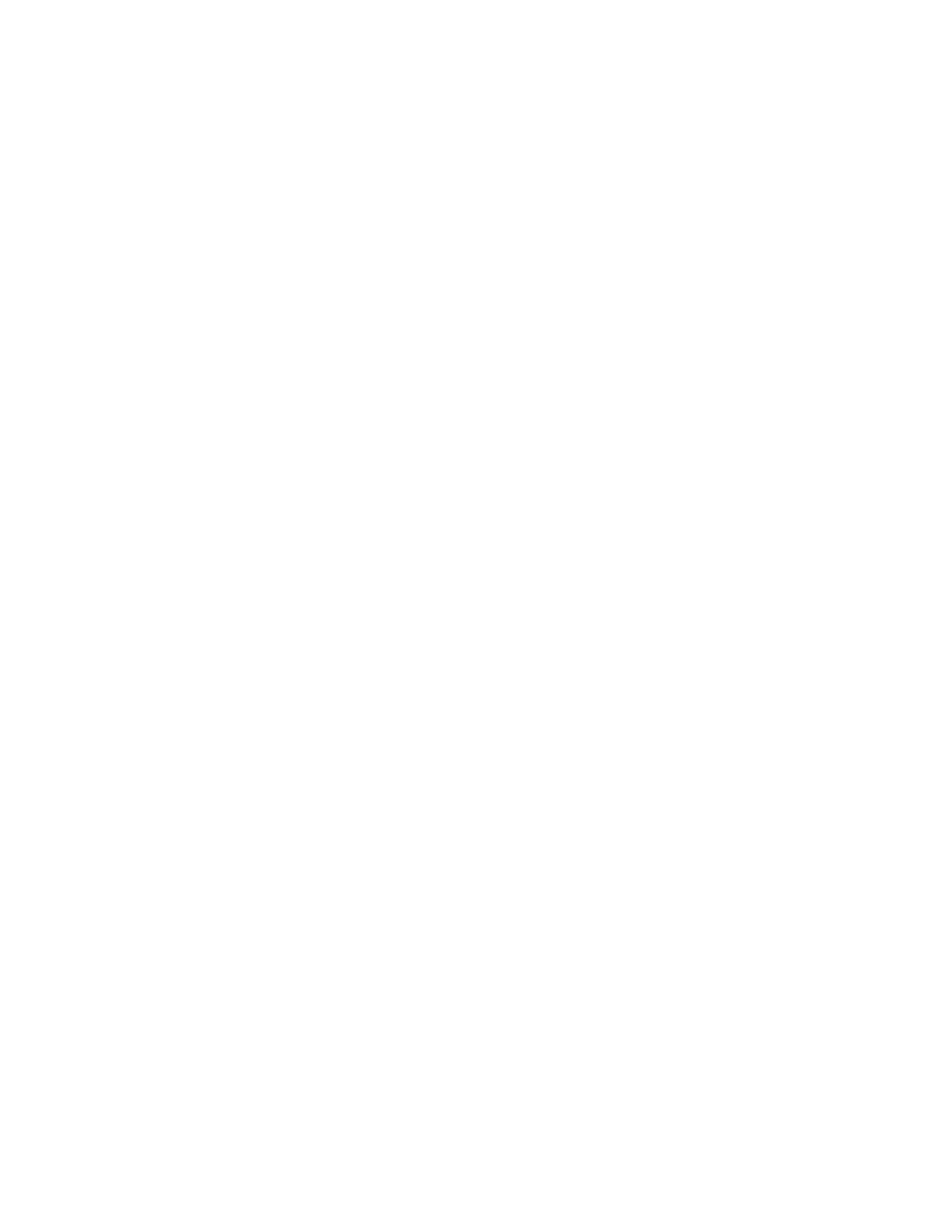Server does not power on
Complete the following steps until the problem is resolved:
1. Check the event log for any events related to the server not powering on.
2. Check for any LEDs that are flashing amber.
3. Check the LEDs on the system board assembly. See “System-board-assembly LEDs” on page 209.
4. Check if AC power LED is lit on or the amber LED is lit on at the PSU rear side.
5. AC cycle the system.
6. Remove the CMOS battery for at least ten seconds, then, reinstall the CMOS battery.
7. Try to power on the system by IPMI command through XCC or by the power button.
8. Implement the minimum configuration (one processor, one DIMM and one PSU without any adapter and
any drive installed).
9. Reseat all power supplies and make sure that AC LEDs on the PSU rear side are lit.
10. Replace the each power supply and check the power button function after installing the each one.
11. If the issue cannot be resolved by above actions, please call service to review the issue symptom and
see whether the system I/O board or processor board replacement is necessary.
Server does not power off
Complete the following steps until the problem is resolved:
1. Determine whether you are using an Advanced Configuration and Power Interface (ACPI) or a non-ACPI
operating system. If you are using a non-ACPI operating system, complete the following steps:
a. Press
Ctrl+Alt+Delete.
b. Turn off the server by pressing the power-control button and holding it down for 5 seconds.
c. Restart the server.
d. If the server fails POST and the power-control button does not work, disconnect the power cord for
20 seconds; then, reconnect the power cord and restart the server.
2. If the problem remains or if you are using an ACPI-aware operating system, suspect the system board.
Power supply and PIB problems
Use this information to resolve issues related to power supply and PIB.
•
“System error LED is on and event log "Power supply 1 has lost input" is displayed” on page 229
• “System error LED is on and event log "Power supply 2 has lost input" is displayed” on page 229
System error LED is on and event log "Power supply 1 has lost input" is displayed
To resolve the problem, do the following:
1. Make sure that the power supply is properly connected to a power cord.
2. The power cord is connected to a properly grounded electrical outlet for the server.
3. Make sure that the power supply AC source is stable within the supported range.
4. Swap power supplies to see if the issue follows with power supply 1. If it follows with power supply 1,
then replace the failing one.
5. Review the event log and if the event log "Power supply 1 has lost input" persists, then replace the PIB.
System error LED is on and event log "Power supply 2 has lost input" is displayed
To resolve the problem, ensure that:
Chapter 8. Problem determination 229
