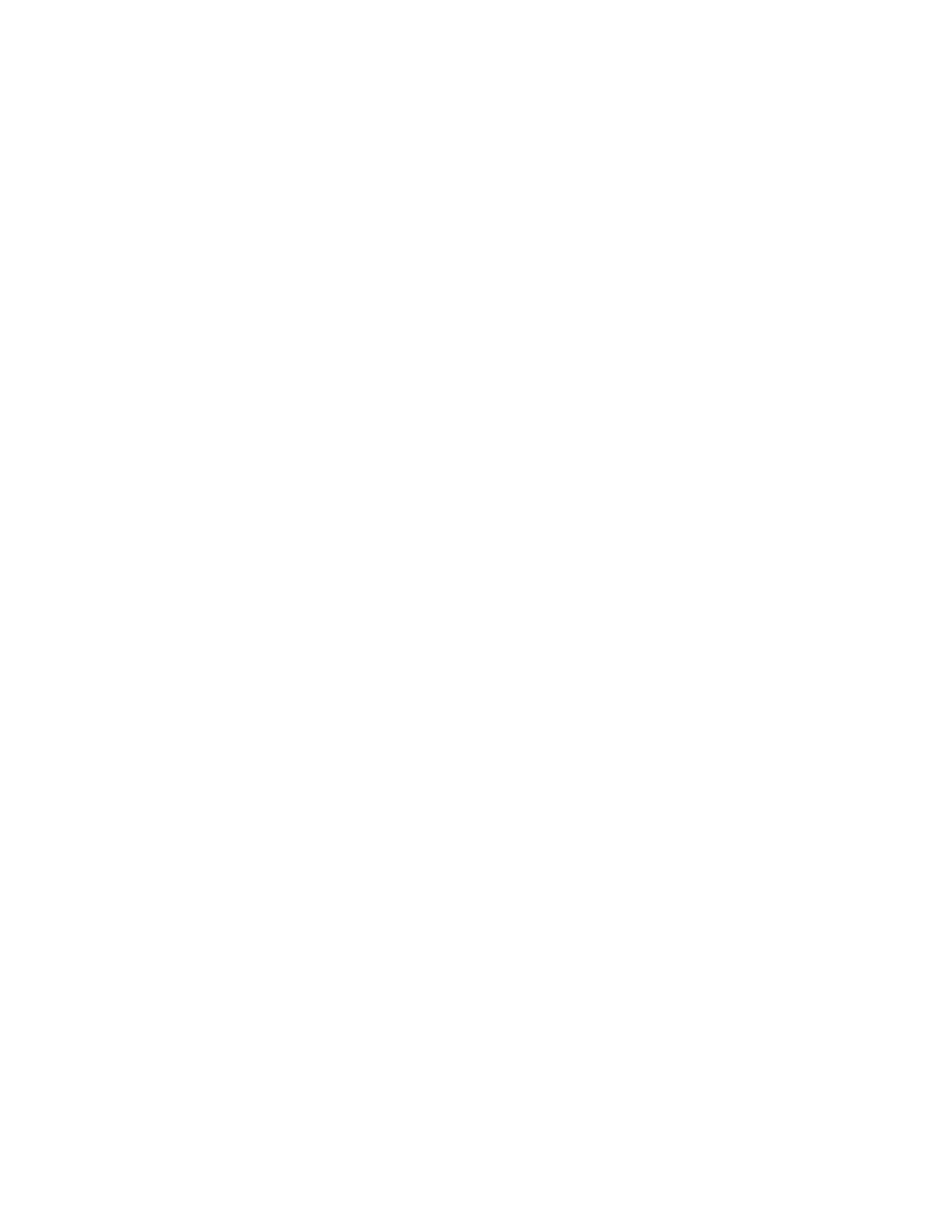Invalid memory population detected
If this warning message appears, complete the following steps:
Invalid memory population (unsupported DIMM population) detected. Please verify memory configuration is valid.
1. See
“Memory module installation rules and order” on page 39 to make sure the present memory module
population sequence is supported.
2. If the present sequence is indeed supported, see if any of the modules is displayed as “disabled” in
Setup Utility.
3. Reseat the module that is displayed as “disabled,” and reboot the system.
4. If the problem persists, replace the memory module.
DIMM PFA issue
1. Update the UEFI and XCC firmware to the latest version.
2. Reseat the failing memory modules.
3. Swap processors and make sure that there are no damages to processor socket pins.
4. (Train service only) Ensure there is no abnormal material in any memory module slot.
5. Run the memory module diagnostics. When you start a server and press the key according to the on-
screen instructions, the Lenovo XClarity Provisioning Manager interface is displayed by default. You can
perform memory diagnostics from this interface. From the Diagnostic page, click Run Diagnostic ➙
Memory test ➙ Advanced Memory Test.
6. Replace the memory modules that fail Memory Test.
Monitor and video problems
Use this information to solve problems related to a monitor or video.
•
“Incorrect characters are displayed” on page 221
• “Screen is blank” on page 221
• “Screen goes blank when you start some application programs” on page 222
• “The monitor has screen jitter, or the screen image is wavy, unreadable, rolling, or distorted” on page 222
• “The wrong characters appear on the screen” on page 222
• “Monitor display fails when connected to the VGA connector of the server” on page 222
Incorrect characters are displayed
Complete the following steps:
1. Verify that the language and locality settings are correct for the keyboard and operating system.
2. If the wrong language is displayed, update the server firmware to the latest level. See
“Update the
firmware” on page 190
.
Screen is blank
Note: Make sure that the expected boot mode has not been changed from the UEFI to Legacy or vice versa.
1. If the server is attached to a KVM switch, bypass the KVM switch to eliminate it as a possible cause of
the problem: connect the monitor cable directly to the correct connector on the rear of the server.
2. The management controller remote presence function is disabled if you install an optional video adapter.
To use the management controller remote presence function, remove the optional video adapter.
3. If the server is installed with the graphical adapters while turning on the server, the Lenovo logo is
displayed on the screen after approximately 3 minutes. This is normal operation while the system loads.
Chapter 8. Problem determination 221
