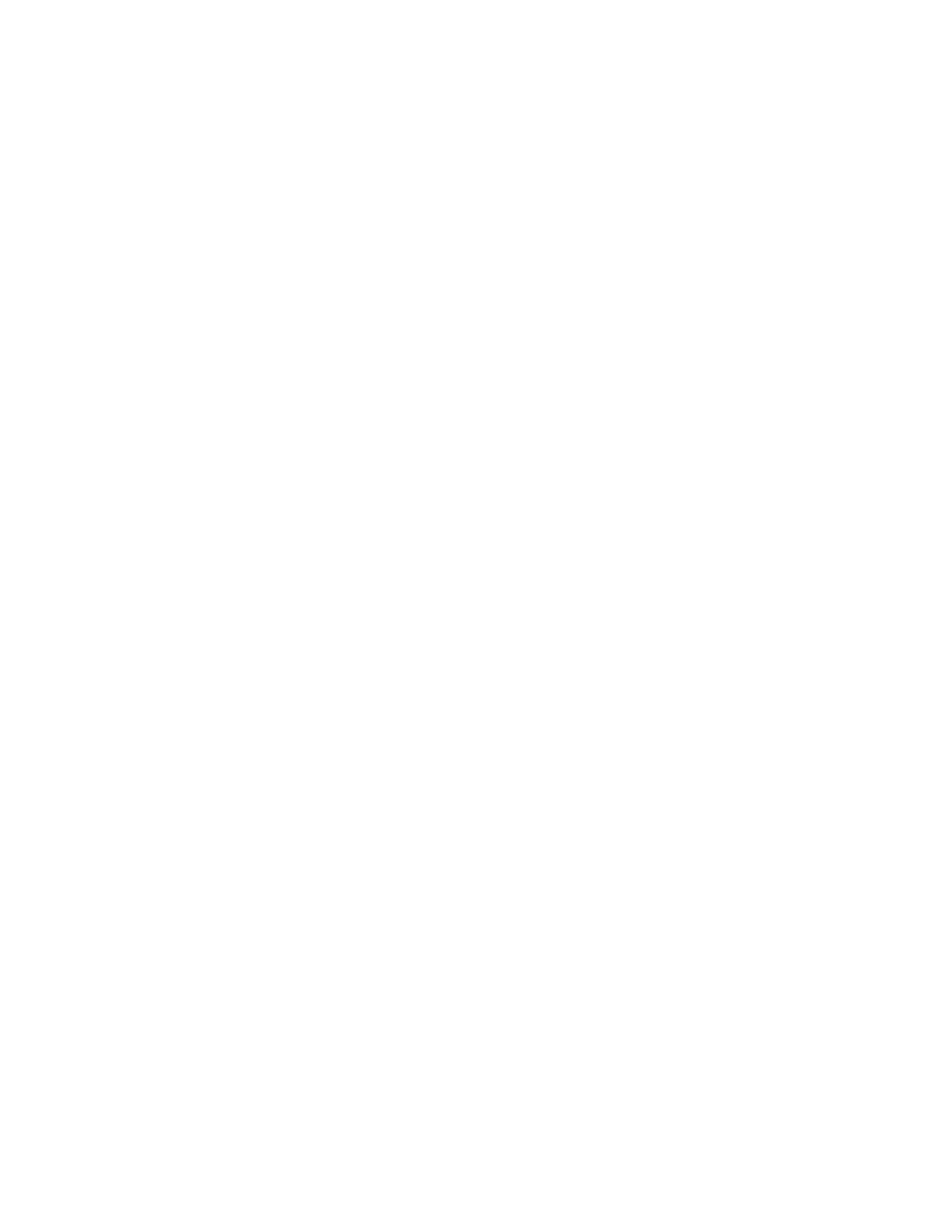5. If the monitor display still fails, do the following:
• If the VGA connector is on the front of the server:
a. Remove and reconnect the internal VGA cable. Ensure that the VGA cable is correctly connected
to the system board assembly. See Chapter 6 “Internal cable routing” on page 153
b. Replace the left rack latch with VGA. See “Rack latches replacement” on page 112.
c. (Trained technician only) Replace the system I/O board.
• If the VGA connector is on the rear of the server:
a. (Trained technician only) Replace the system I/O board.
Observable problems
Use this information to solve observable problems.
•
“Server hangs during the UEFI boot process” on page 223
• “The server immediately displays the POST Event Viewer when it is turned on” on page 223
• “Server is unresponsive (POST is complete and operating system is running)” on page 224
• “Server is unresponsive (POST failed and cannot start System Setup)” on page 224
• “Voltage planar fault is displayed in the event log” on page 225
• “Unusual smell” on page 225
• “Server seems to be running hot” on page 225
• “Cannot enter legacy mode after installing a new adapter” on page 225
• “Cracked parts or cracked chassis” on page 225
Server hangs during the UEFI boot process
If the system hangs during the UEFI boot process with the message UEFI: DXE INIT on the display, make sure
that Option ROMs were not configured with a setting of Legacy. You can remotely view the current settings
for Option ROMs by running the following command using the Lenovo XClarity Essentials OneCLI:
onecli config show EnableDisableAdapterOptionROMSupport --bmc xcc_userid:xcc_password@xcc_ipaddress
To recover a system that hangs during the boot process with Legacy Option ROM settings, see the following
Tech Tip:
https://datacentersupport.lenovo.com/us/en/solutions/ht506118
If legacy Option ROMs must be used, do not set slot Option ROMs to Legacy on the Devices and I/O Ports
menu. Instead, set slot Option ROMs to Auto (the default setting), and set the System Boot Mode to Legacy
Mode. Legacy option ROMs will be invoked shortly before the system boots.
The server immediately displays the POST Event Viewer when it is turned on
Complete the following steps until the problem is solved.
1. Correct any errors that are indicated by the system LEDs and diagnostics display.
2. Make sure that the server supports all the processors and that the processors match in speed and
cache size.
You can view processor details from system setup.
To determine if the processor is supported for the server, see
https://serverproven.lenovo.com.
3. (Trained technician only) Make sure that processor 1 is seated correctly.
Chapter 8. Problem determination 223
