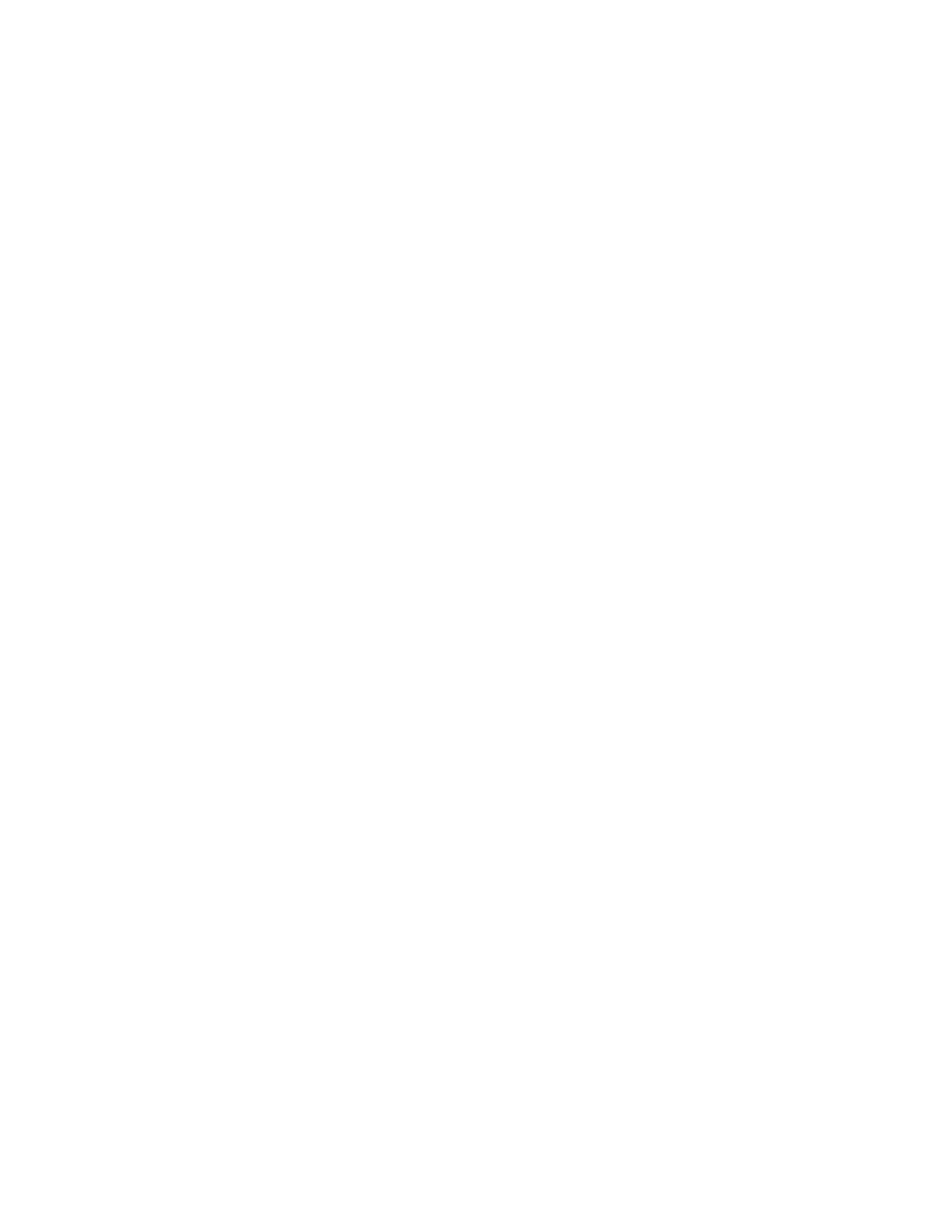• Disable any automatic server restart (ASR) utilities, such as the Automatic Server Restart IPMI
Application for Windows, or any ASR devices that are installed.
3. See the management controller event log to check for an event code that indicates a reboot. See
“Event
logs” on page 197
for information about viewing the event log. If you are using Linux base operating
system, capture all logs back to Lenovo support for further investigation.
Keyboard, mouse, KVM switch or USB-device problems
Use this information to solve problems related to a keyboard, mouse, KVM switch or USB-device problems.
•
“All or some keys on the keyboard do not work” on page 219
• “Mouse does not work” on page 219
• “KVM switch problems” on page 219
• “USB-device does not work” on page 219
All or some keys on the keyboard do not work
1. Make sure that:
• The keyboard cable is securely connected.
• The server and the monitor are turned on.
2. If you are using a USB keyboard, run the Setup utility and enable keyboardless operation.
3. If you are using a USB keyboard and it is connected to a USB hub, disconnect the keyboard from the
hub and connect it directly to the server.
4. Replace the keyboard.
Mouse does not work
1. Make sure that:
• The mouse cable is securely connected to the server.
• The mouse device drivers are installed correctly.
• The server and the monitor are turned on.
• The mouse option is enabled in the Setup utility.
2. If you are using a USB mouse and it is connected to a USB hub, disconnect the mouse from the hub and
connect it directly to the server.
3. Replace the mouse.
KVM switch problems
1. Make sure that the KVM switch is supported by your server.
2. Make sure that the KVM switch is powered on correctly.
3. If the keyboard, mouse or monitor can be operated normally with direct connection to the server, then
replace the KVM switch.
USB-device does not work
1. Make sure that:
• The server is turned on and there is power supplied to the server.
• The correct USB device driver is installed.
• The operating system supports the USB device.
2. Make sure that the USB configuration options are set correctly in system setup.
Chapter 8. Problem determination 219
