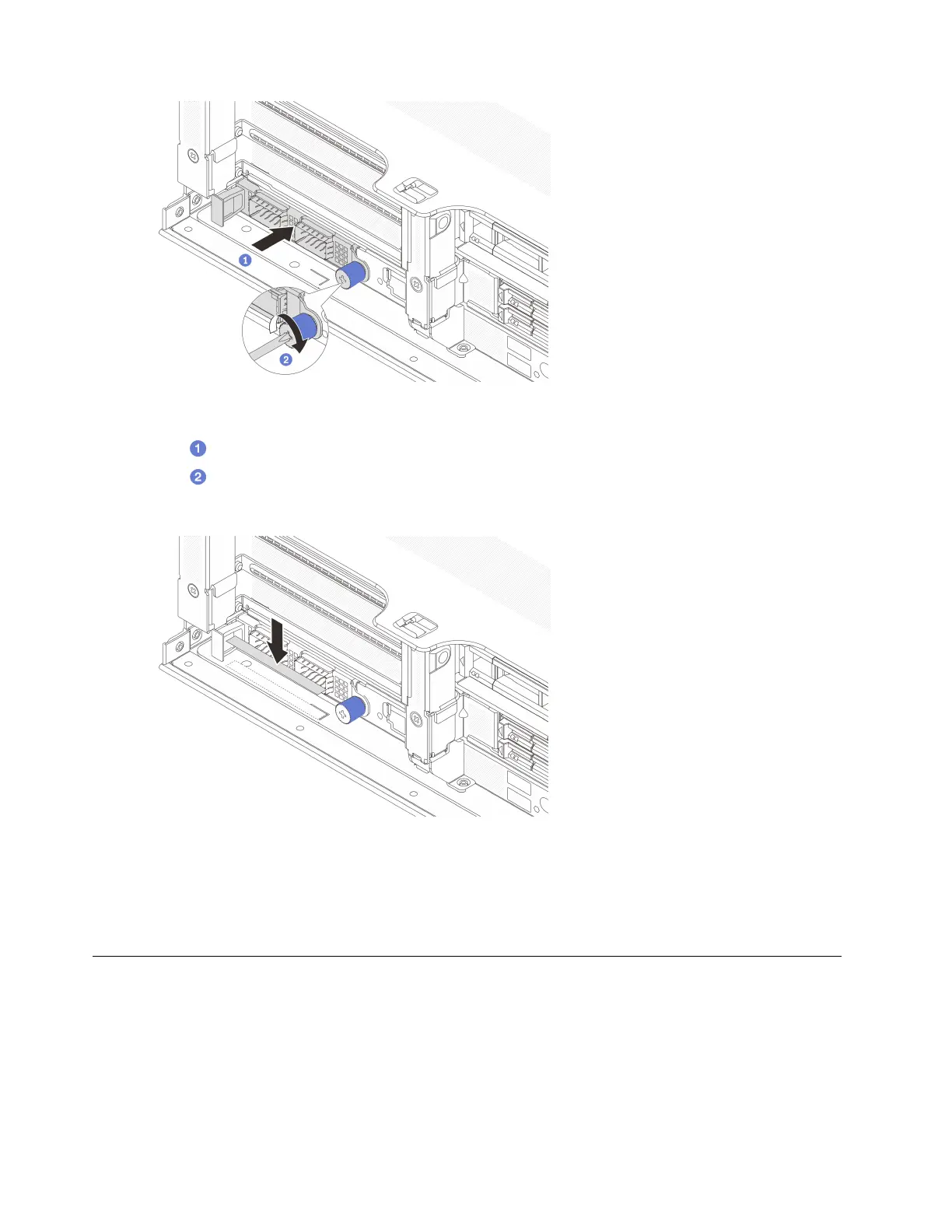Figure 56. Installing the OCP module
a.
Push the OCP module into the slot until it is fully seated.
b.
Tighten the thumbscrew to secure the card.
Step 4. (Optional) Attach the OCP label to the rear of the server.
Figure 57. Attaching the OCP label
After you finish
Complete the parts replacement. See
“Complete the parts replacement” on page 151.
PCIe adapter and riser assembly replacement
Follow instructions in this section to remove and install a riser assembly and PCIe adapter. The PCIe adapter
can be an Ethernet card, a host bus adapter, a RAID adapter, an add-in PCIe SSD adapter, or any other
supported PCIe adapters. PCIe adapters vary by type, but the installation and removal procedures are the
same.
Riser cages vary by server rear configurations.
88 ThinkSystem SR655 V3 User Guide
