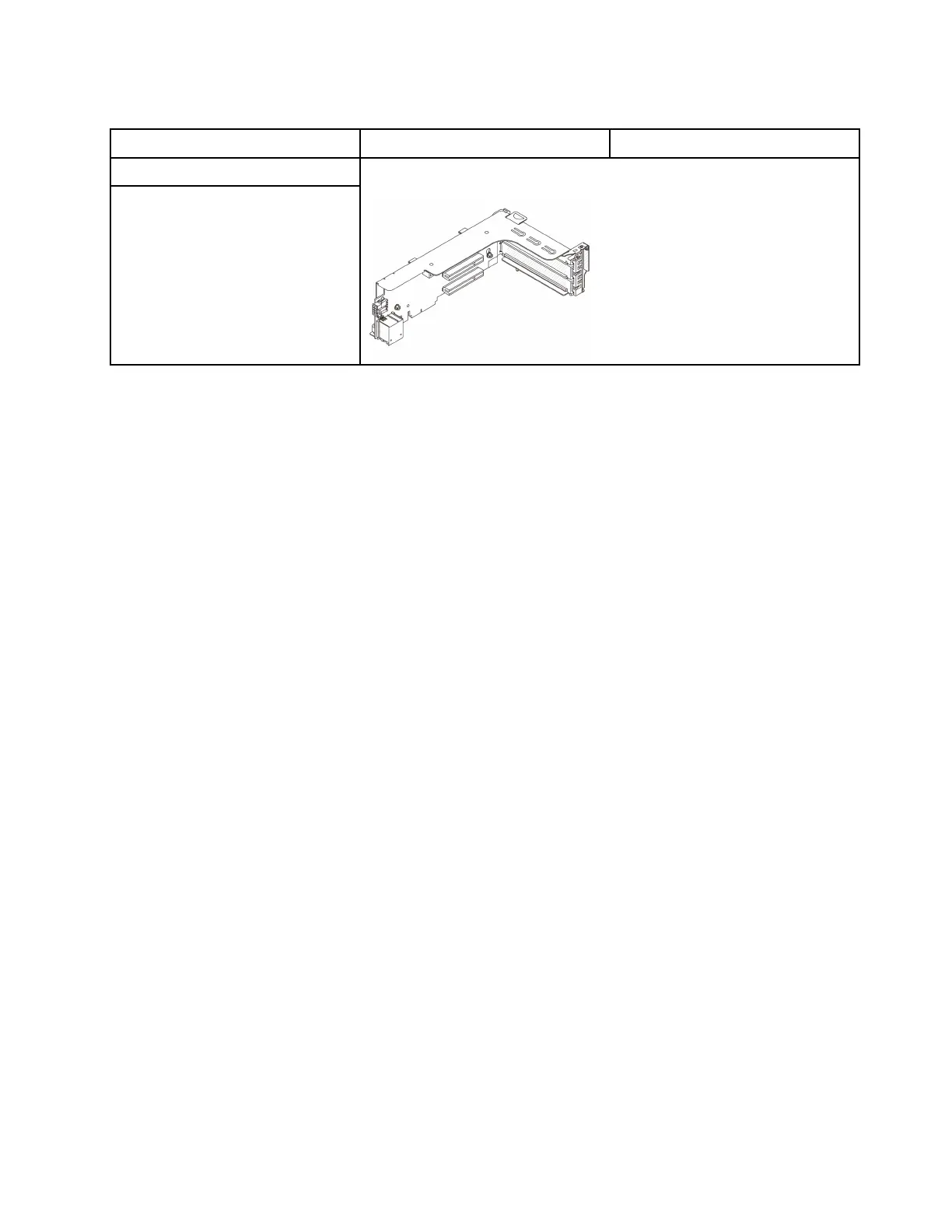Table 13. Riser cages
Server rear configuration
Riser 1 cage Riser 2 cage
Configuration with 8 PCIe slots 3FH riser cage
Configuration with a 4 x 2.5-inch rear
drive cage
•
“Remove a riser assembly” on page 89
• “Remove a PCIe adapter” on page 90
• “Install a PCIe adapter” on page 92
• “Install a riser assembly” on page 93
Remove a riser assembly
Follow instructions in this section to remove a riser assembly.
About this task
Attention:
• Read
“Installation Guidelines” on page 35 and “Safety inspection checklist” on page 36 to ensure that you
work safely.
• Power off the server and peripheral devices and disconnect the power cords and all external cables. See
“Power off the server” on page 42.
• Prevent exposure to static electricity, which might lead to system halt and loss of data, by keeping static-
sensitive components in their static-protective packages until installation, and handling these devices with
an electrostatic-discharge wrist strap or other grounding system.
• Before you remove any component of a RAID array (drive, RAID card, etc.), back up all RAID configuration
information.
Watch the procedure
A video of this procedure is available at YouTube:
https://www.youtube.com/playlist?list=PLYV5R7hVcs-
BashWCNZQEDP7o3EohXPEV
.
Procedure
Step 1. Make preparation for the task.
a. If the server is installed in a rack, slide the server out on its rack slide rails to gain access to the
top cover, or remove the server from the rack. See
“Remove the server from rack” on page 43.
b. Remove the top cover. See
“Remove the top cover” on page 148.
c. If there is any PCIe adapter installed on the riser card, record the cable connections first. Then,
disconnect all cables from the PCIe adapter.
Step 2. Remove the riser assembly.
Chapter 5. Hardware replacement procedures 89
