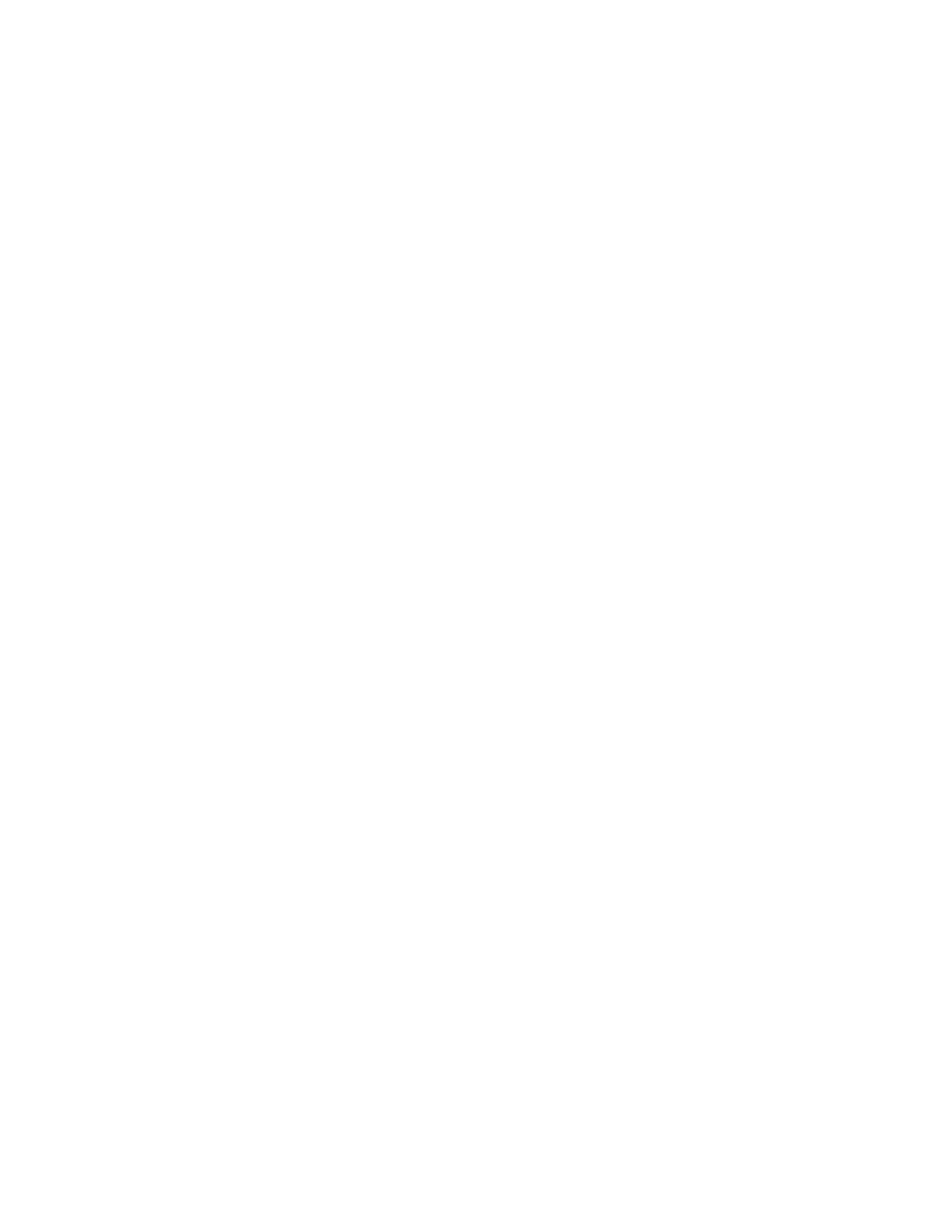After you finish
• If you are going to install a new processor, See
“Install a processor” on page 108.
• If you are instructed to return the component or optional device, follow all packaging instructions, and use
any packaging materials for shipping that are supplied to you.
Install a processor
Follow instructions in this section to install a processor. This task requires a Torx T20 driver.
About this task
Important: This task must be operated by trained technicians that are certified by Lenovo Service. Do no
attempt to remove or install it without proper training and qualification.
Attention:
• Read
“Installation Guidelines” on page 35 and “Safety inspection checklist” on page 36 to ensure that you
work safely.
• Power off the server and peripheral devices and disconnect the power cords and all external cables. See
“Power off the server” on page 42.
• Prevent exposure to static electricity, which might lead to system halt and loss of data, by keeping static-
sensitive components in their static-protective packages until installation, and handling these devices with
an electrostatic-discharge wrist strap or other grounding system.
Notes:
• See
https://serverproven.lenovo.com for a list of processors supported for your server. All processors on
the system board assembly must have the same speed, number of cores, and frequency.
• Before you install a new processor, update your system firmware to the latest level. See
“Update the
firmware” on page 190
.
Firmware and driver download: You might need to update the firmware or driver after replacing a
component.
• Go to
https://datacentersupport.lenovo.com/products/servers/thinksystem/sr655v3/7d9e/downloads/driver-
list/
to see the latest firmware and driver updates for your server.
• Go to
“Update the firmware” on page 190 for more information on firmware updating tools.
Watch the procedure
A video of this procedure is available at YouTube:
https://www.youtube.com/playlist?list=PLYV5R7hVcs-
BashWCNZQEDP7o3EohXPEV
.
Procedure
Step 1. Install the processor.
108
ThinkSystem SR655 V3 User Guide
