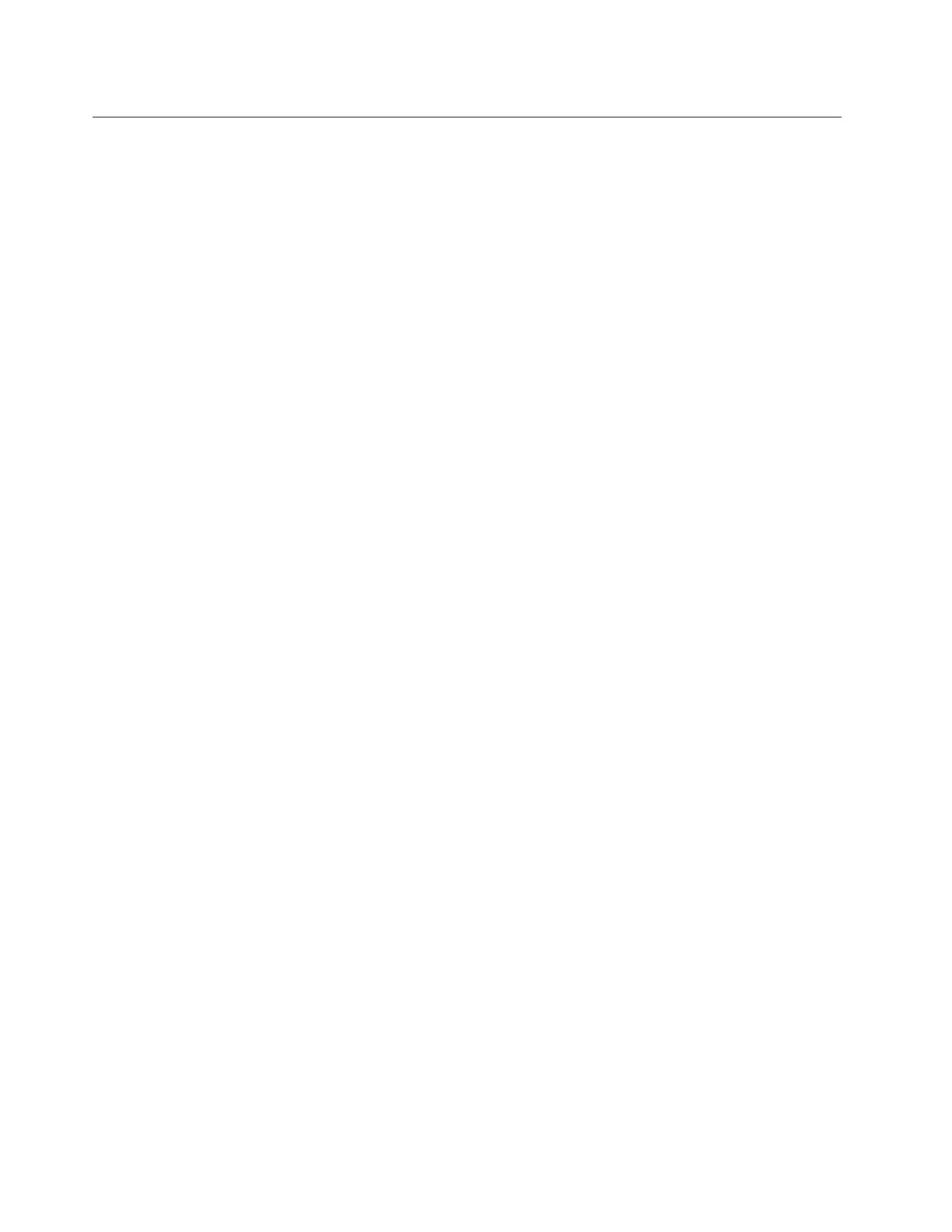System fan cage replacement
Follow instructions in this section to remove and install the system fan cage.
•
“Remove the system fan cage” on page 146
• “Install the system fan cage” on page 147
Remove the system fan cage
Follow instructions in this section to remove the system fan cage.
About this task
Attention:
• Read
“Installation Guidelines” on page 35 and “Safety inspection checklist” on page 36 to ensure that you
work safely.
• Power off the server and peripheral devices and disconnect the power cords and all external cables. See
“Power off the server” on page 42.
• Prevent exposure to static electricity, which might lead to system halt and loss of data, by keeping static-
sensitive components in their static-protective packages until installation, and handling these devices with
an electrostatic-discharge wrist strap or other grounding system.
Watch the procedure
A video of this procedure is available at YouTube:
https://www.youtube.com/playlist?list=PLYV5R7hVcs-
BashWCNZQEDP7o3EohXPEV
.
Procedure
Step 1. If the server is installed in a rack, slide the server out on its rack slide rails to gain access to the top
cover, or remove the server from the rack. See
“Remove the server from rack” on page 43.
Step 2. Remove the top cover. See
“Remove the top cover” on page 148.
Step 3. (Optional) If you are replacing the system fan cage, remove all system fans first. See
“Remove a
system fan” on page 142
.
Note: If you are removing the system fan cage to access other components, you can remove it
with the system fans installed.
Step 4. Remove the system fan cage.
146
ThinkSystem SR655 V3 User Guide
