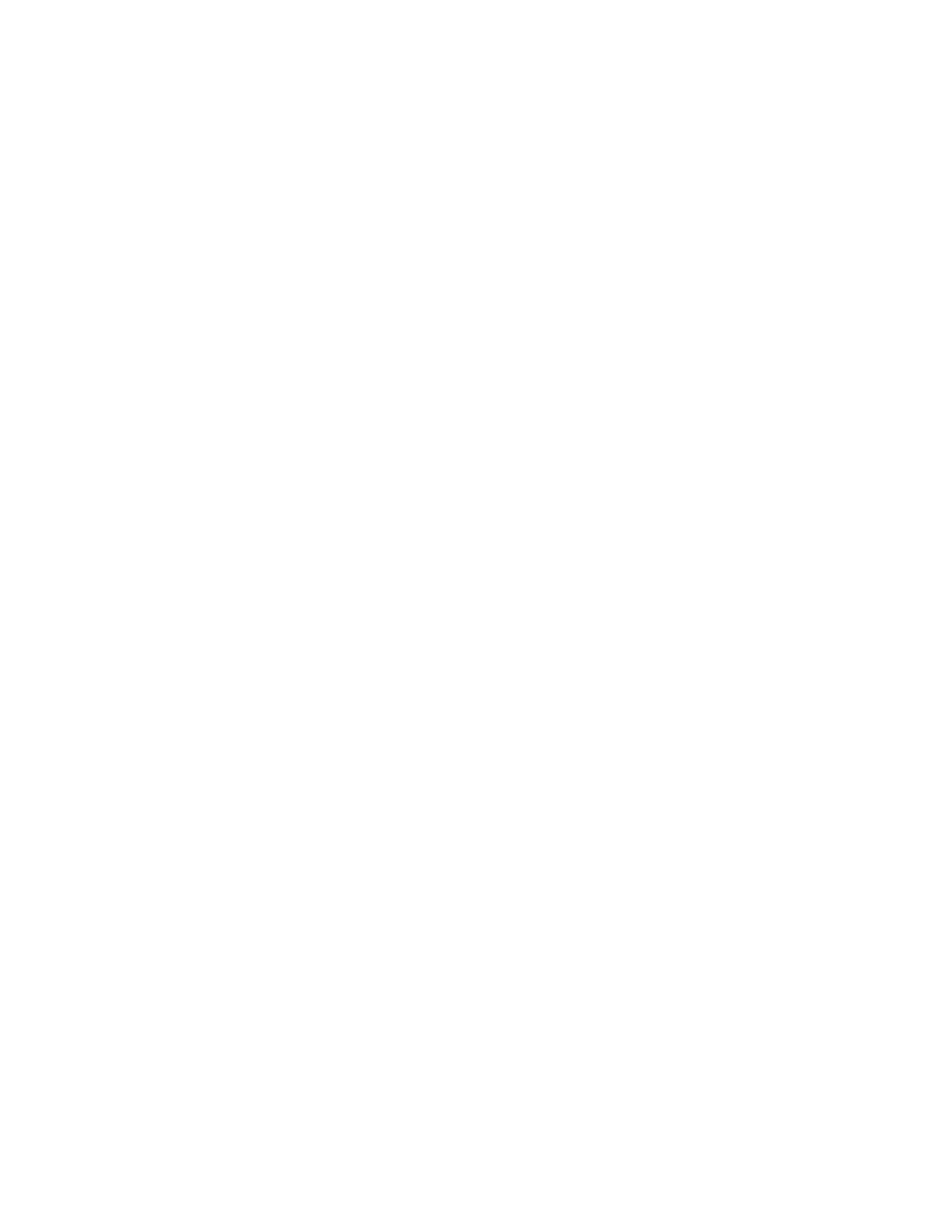TPM firmware version
Follow the procedure below to see the TPM firmware version:
From Lenovo XClarity Provisioning Manager
1. Start the server and press the key specified in the on-screen instructions to display the Lenovo XClarity
Provisioning Manager interface. (For more information, see the “Startup” section in the LXPM
documentation compatible with your server at https://sysmgt.lenovofiles.com/help/topic/lxpm_frontend/
lxpm_product_page.html
.)
2. If the power-on Administrator password is required, enter the password.
3. From the UEFI Setup page, click System Settings ➙ Security ➙ Trusted Platform Module ➙ TPM 2.0
➙ TPM Firmware Version.
Update the TPM firmware
To update the TPM firmware, do the following:
1. Download and install Lenovo XClarity Essentials OneCLI.
To download Lenovo XClarity Essentials OneCLI, go to the following site:
https://datacentersupport.lenovo.com/solutions/HT116433
2. Run the following command:
OneCli.exe config set TrustedComputingGroup.DeviceOperation "Update to TPM 2.0 firmware version <x.x.x.x>" --bmc
<userid>:<password>@<ip_address>
where:
• <x.x.x.x> is the target TPM version.
e.g. TPM 2.0 (7.2.1.0) -> TPM 2.0 (7.2.2.0):
OneCli.exe config set TrustedComputingGroup.DeviceOperation "Update to TPM 2.0 firmware version 7.2.2.0" --bmc
<userid>:<password>@<ip_address>
• <userid>:<password> are the credentials used to access the BMC (Lenovo XClarity Controller
interface) of your server. The default user ID is USERID, and the default password is PASSW0RD
(zero, not an uppercase o).
• <ip_address> is the IP address of the BMC.
Enable UEFI Secure Boot
Optionally, you can enable UEFI Secure Boot.
There are two methods available to enable UEFI Secure Boot:
• From Lenovo XClarity Provisioning Manager
To enable UEFI Secure Boot from Lenovo XClarity Provisioning Manager:
1. Start the server and press the key specified in the on-screen instructions to display the Lenovo
XClarity Provisioning Manager interface. (For more information, see the “Startup” section in the LXPM
documentation compatible with your server at
https://sysmgt.lenovofiles.com/help/topic/lxpm_frontend/
lxpm_product_page.html
.)
2. If the power-on Administrator password is required, enter the password.
3. From the UEFI Setup page, click System Settings ➙ Security ➙ Secure Boot.
4. Enable Secure Boot and save the settings.
Note: If disabling UEFI secure boot is needed, select Disable in step 4.
Chapter 5. Hardware replacement procedures 133
