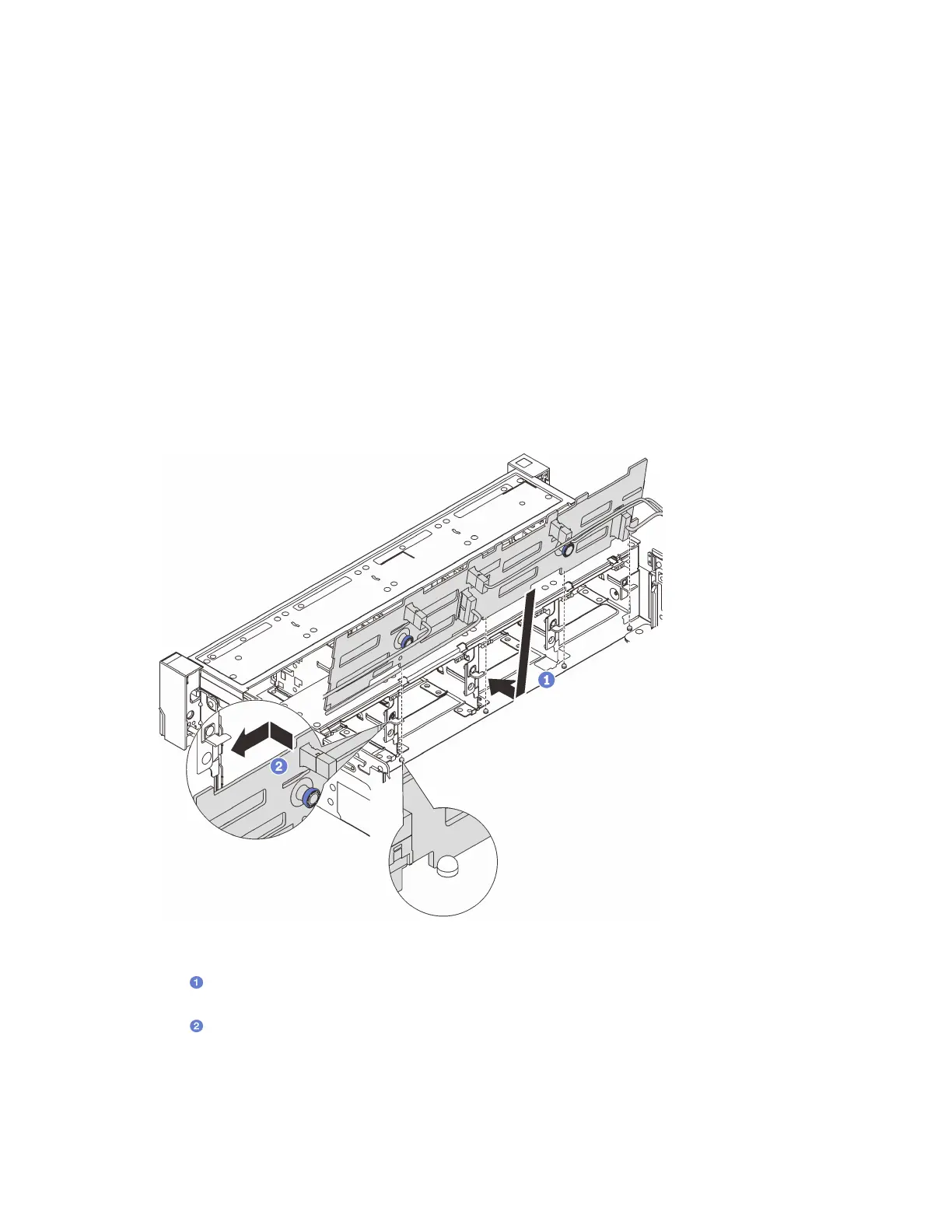• Go to https://datacentersupport.lenovo.com/products/servers/thinksystem/sr655v3/7d9e/downloads/driver-
list/
to see the latest firmware and driver updates for your server.
• Go to
“Update the firmware” on page 190 for more information on firmware updating tools.
Watch the procedure
A video of this procedure is available at YouTube:
https://www.youtube.com/playlist?list=PLYV5R7hVcs-
BashWCNZQEDP7o3EohXPEV
.
Procedure
Note: If the cables are easy to connect to the backplane, you can perform step 3 before step 2.
Step 1. Touch the static-protective package that contains the new part to any unpainted surface on the
outside of the server. Then, take the new part out of the package and place it on a static-protective
surface.
Step 2. Connect the cables to the backplane. See
Chapter 6 “Internal cable routing” on page 153.
Step 3. Install the 3.5-inch drive backplane.
Figure 35. Installing the 3.5-inch drive backplane
a. Align the backplane with the chassis and lower it into the chassis. Then, put the backplane
into place with it leaning backward slightly.
b.
Rotate the backplane to vertical position to ensure that the four hooks on the chassis pass
through the corresponding holes in the backplane. Then, slide the new backplane as shown
until it is secured into place.
After you finish
68 ThinkSystem SR655 V3 User Guide
