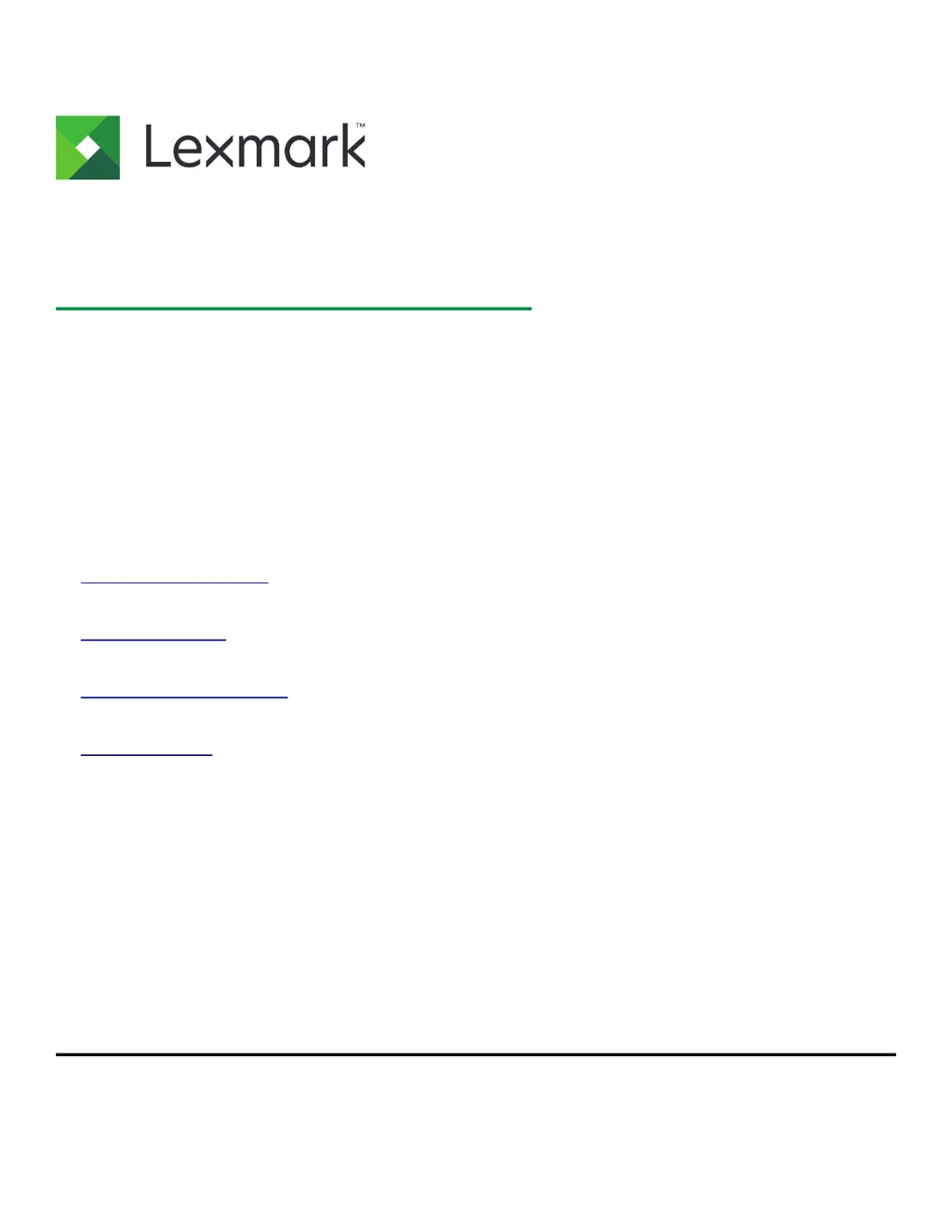What to do if Lexmark XM3150 displays 'Fax Station Name not set up. Contact system administrator'?
- NnicolehortonSep 23, 2025
If your Lexmark All in One Printer displays a 'Fax Station Name not set up. Contact system administrator' message: * From the printer control panel, touch Continue to clear the message. * Complete the Analog Fax setup. * If the message appears again after completing the setup, then contact your system support person.