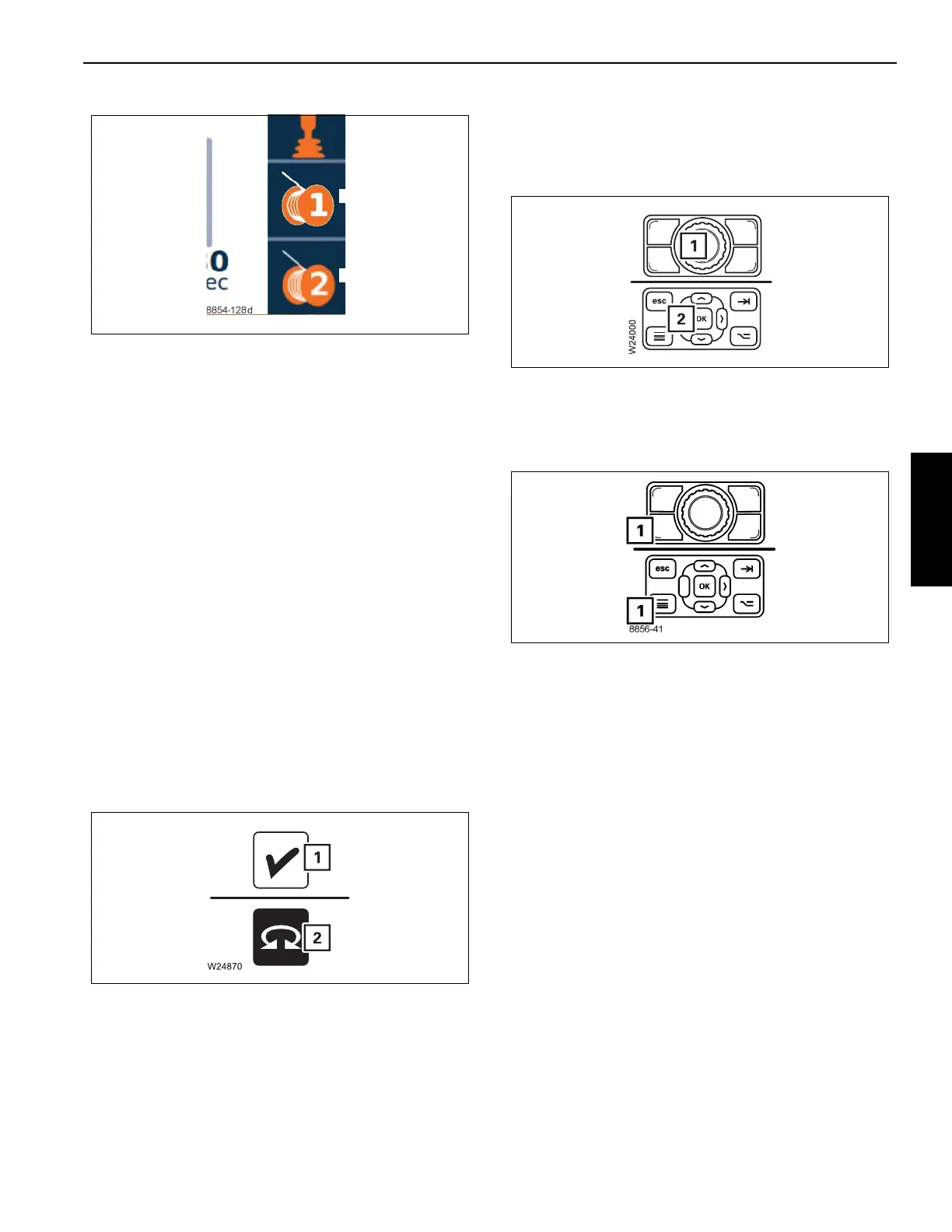Grove Published 02-21-2019, Control # 611-05 3-33
TMS9000-2 OPERATOR MANUAL OPERATING CONTROLS AND INDICATORS
For the ODM crane function status column as shown, the
possibilities are:
• Not enabled: Blue background, orange icon (this is at
first key on without pushing any buttons)
• Enabled: Green background, white icon (this is after the
enable button has been selected)
• Standby: Yellow background, white icon (this is after the
function has been enabled, and you get out of the seat)
• Standby function actuated: Yellow background flashing,
white icon (this occurs when a function is presently in
standby and a joystick is actuated – before sitting back
in the seat, to prevent unwanted movement)
• Disabled: Blue background, gray icon (function is
disabled – this is set by going into the ODM screen and
setting the function speed to ‘0’. While at 0, a function
can not be enabled)
In these operating instructions, we always refer to colors in
terms of “The symbol is red”, for instance.
Regardless of whether the background (1, (Figure 3-21)) of a
symbol is red or whether only parts (2) of a symbol are red.
This applies to all symbols and all colors.
If the instruction given in this section is to “Press the button
once...”, for instance, this always refers to the button (1,
(Figure 3-22)) or (2). This is the case if a menu is opened or
a function is to be carried out.
Changing Menus
To change the displayed menu, press the button (1,
(Figure 3-23)).
CRANE CONTROL SYSTEM
The truck crane is equipped with the crane control system
(CCS). The crane control system consists of a monitor and
control buttons and jog dial in the superstructure cab.
Display CCS
The start menu appears after switching on the ignition (1,
(Figure 3-24)).
After pressing a button on the CCS control panel, the main
menu (2) appears.
A symbol is selected with the arrow buttons in order to call up
a menu. The selected symbol is shown in red.
The OK button on the control panel is pressed in order to
open a menu.