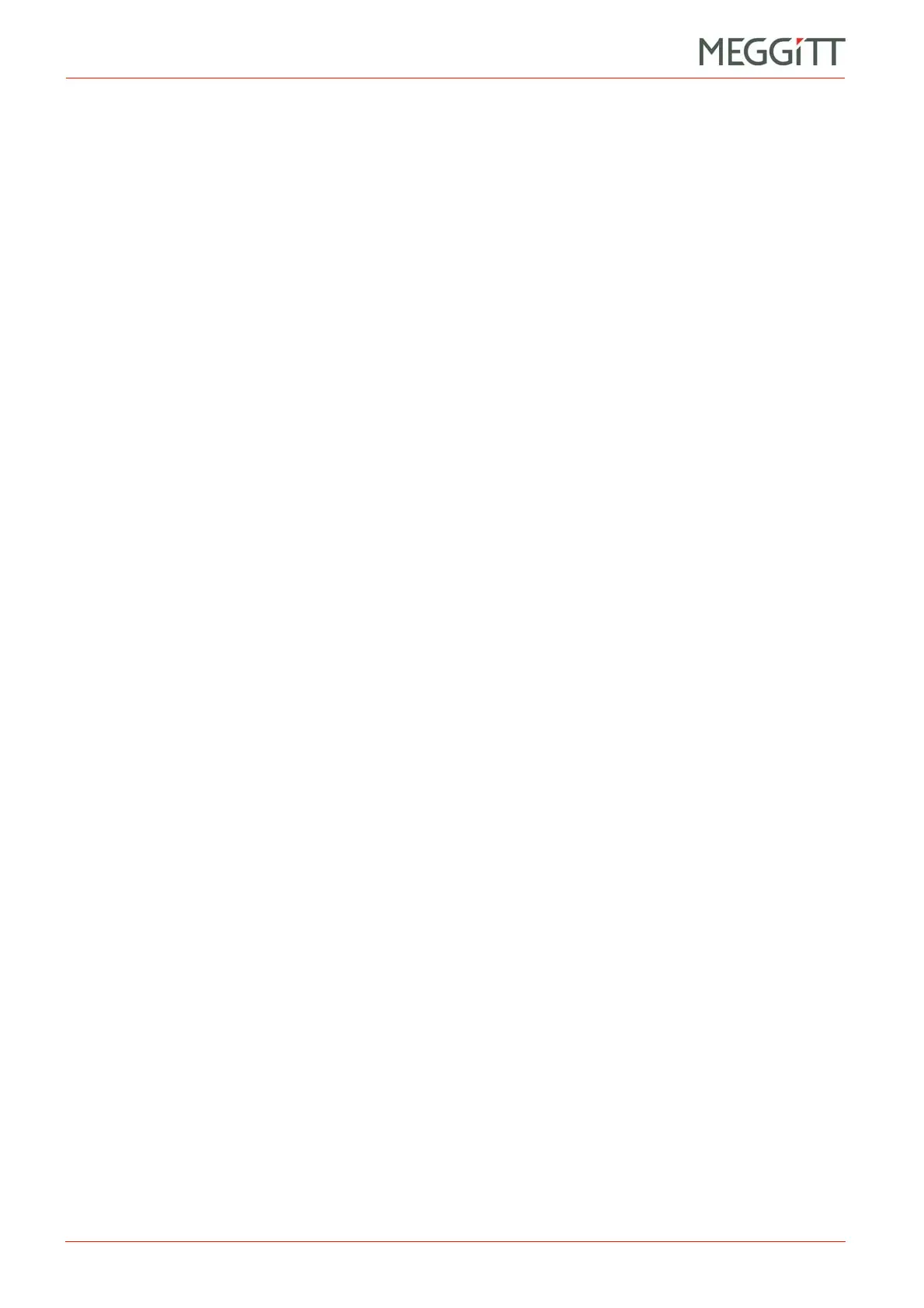10 - 20 VM600 networking manual MAVM600-NET/E
Edition 9 - February 2018
Configuring a VM600 system for operation as a PROFINET IO-Device
SETTING UP A PROFINET CONNECTION (CPUM SW VERSION 081 OR LATER)
The SIMATIC software will prompt you with a dialog box before stopping the module
(CPU 315-2 PN/DP/Controller) as part of the download process. Click OK to continue or
Cancel to stop the process.
The SIMATIC software will also prompt you with a dialog box before restarting the
module as part of the download process. Click Yes to continue or No to stop the process.
10.7.4 Procedures for using a PROFINET network with SIMATIC STEP 7
Now that the PROFINET (industrial Ethernet) network is configured, the SIMATIC STEP 7
software can be used to communicate with the SIMATIC CPU (that is, the CPU 315-2 PN/DP
controller) and perform system operations such as:
• Managing the mode of the CPU (such as starting and stopping it)
• Viewing information about the controller.
10.7.4.1 Accessing the controller
These operations are performed using the SIMATIC Manager software.
1- Click PLC > Diagnostic/Setting > Operating Mode (or CTRL+I) to view the current
operating mode of the CPU.
The Operating Mode window that appears can be used to stop and start the controller,
by using the STOP and Warm Restart buttons (if supported by your particular controller).
2- Click PLC > Diagnostic/Setting > Module Information (or CTRL+D) to view
information about the CPU.
The Module Information window that appears provides much information about the
controller. For example, the Events list in the Diagnostic Buffer property sheet keeps a
record of the events (with timestamp) that have occurred on this module, such as
stopping and starting or module errors.
10.7.4.2 Monitoring the devices
These operations are performed using the SIMATIC HW Config.
Selecting an object in the Station window (top left) updates the information displayed in the
Online Window (bottom left).
1- In the SIMATIC HW Config, click on the (o)UR object in the Station window. The contents
of the Online window updates to provide information about the SIMATIC Rail object.
2- In the SIMATIC HW Config, click on the (1)vm600 object in the Station window. The
contents of the Online window updates to provide information about the VM600 rack
object. Any cards that have been added during the configuration can also be seen.
3- Right-click on a MPC4 (or AMC8) card in a slot in the Online window and click
Monitor/Modify.
