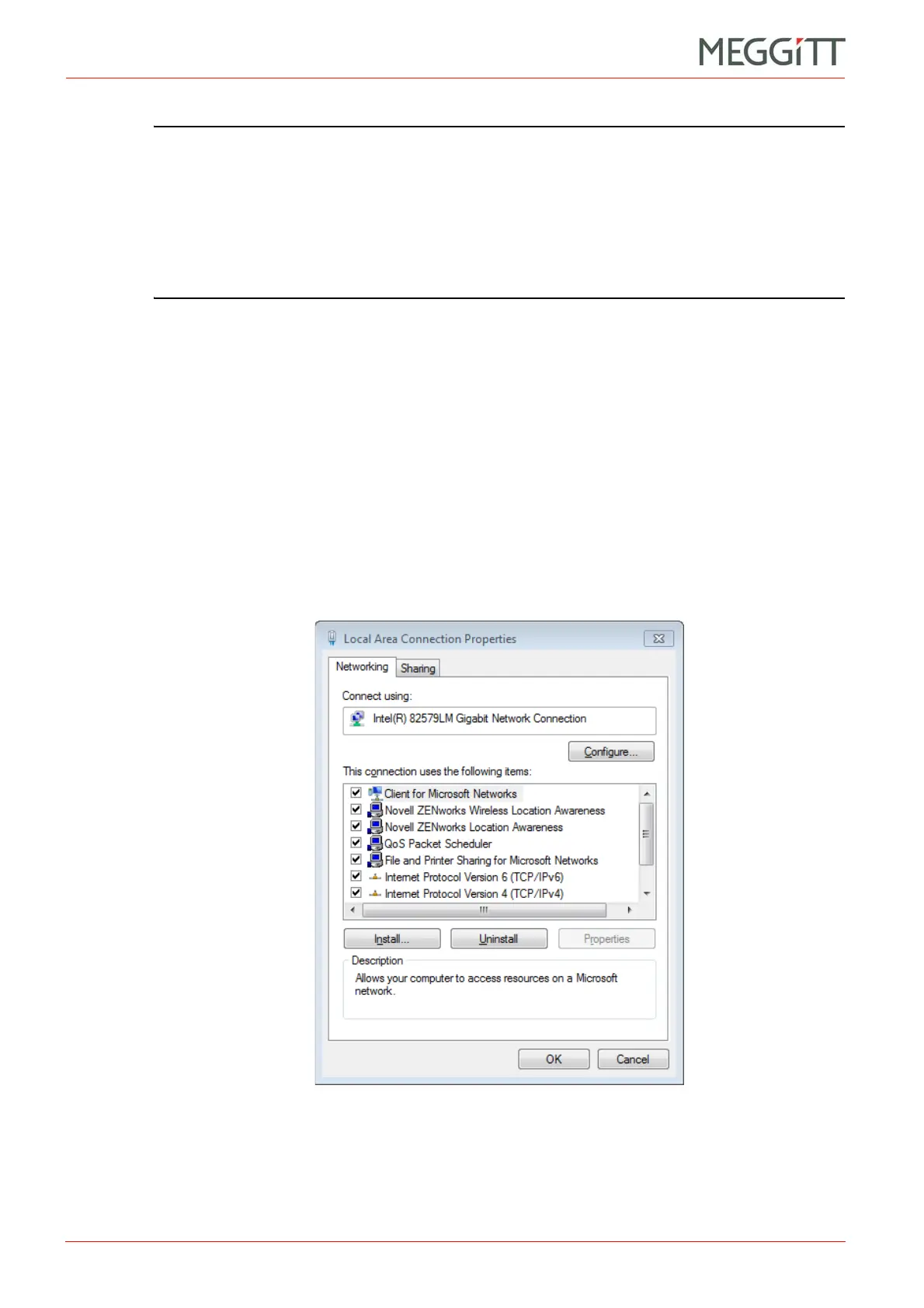4 - 4 VM600 networking manual MAVM600-NET/E
Edition 9 - February 2018
Configuring a computer for Ethernet communications with a VM600 rack
SETTING UP AN ETHERNET CONNECTION
NOTE: The IP address of the VM600 rack (CPUM card) is set in the factory to 10.10.56.56
(see 4.1 Default IP address parameters). This is a default address and it is highly
recommended to change it.
To change the address for a CPUM card running firmware version 075 or later, edit
the net.cfg file stored on the CPUM card (see 3.4.2 About the net.cfg file).
To change the address for a CPUM card running firmware version 074 or earlier,
edit the hosts file stored on the CPUM card, (see 3.4.3 CPUM cards running
firmware version 074 or earlier).
4.2.2 Configuring a computer’s network adapter
1- Display the properties for the network adapter on the computer. For example:
• On a Windows 7 computer, from the Windows Start menu, click
Control Panel > Network and Sharing Center. In the Network and Sharing Center
window that appears, click Change adapter settings to view the Network
Connections, then right-click the Local Area Connection icon and click Properties.
• On a Windows XP computer, from the Windows Start menu, click Control Panel >
Network and Internet Connections > Network Connections. Then right-click on
the Local Area Connection icon and select Properties.
The Local Area Connection Properties dialog box should appear, as shown in Figure 4-2.
Figure 4-2: Windows Local Area Connections dialog box