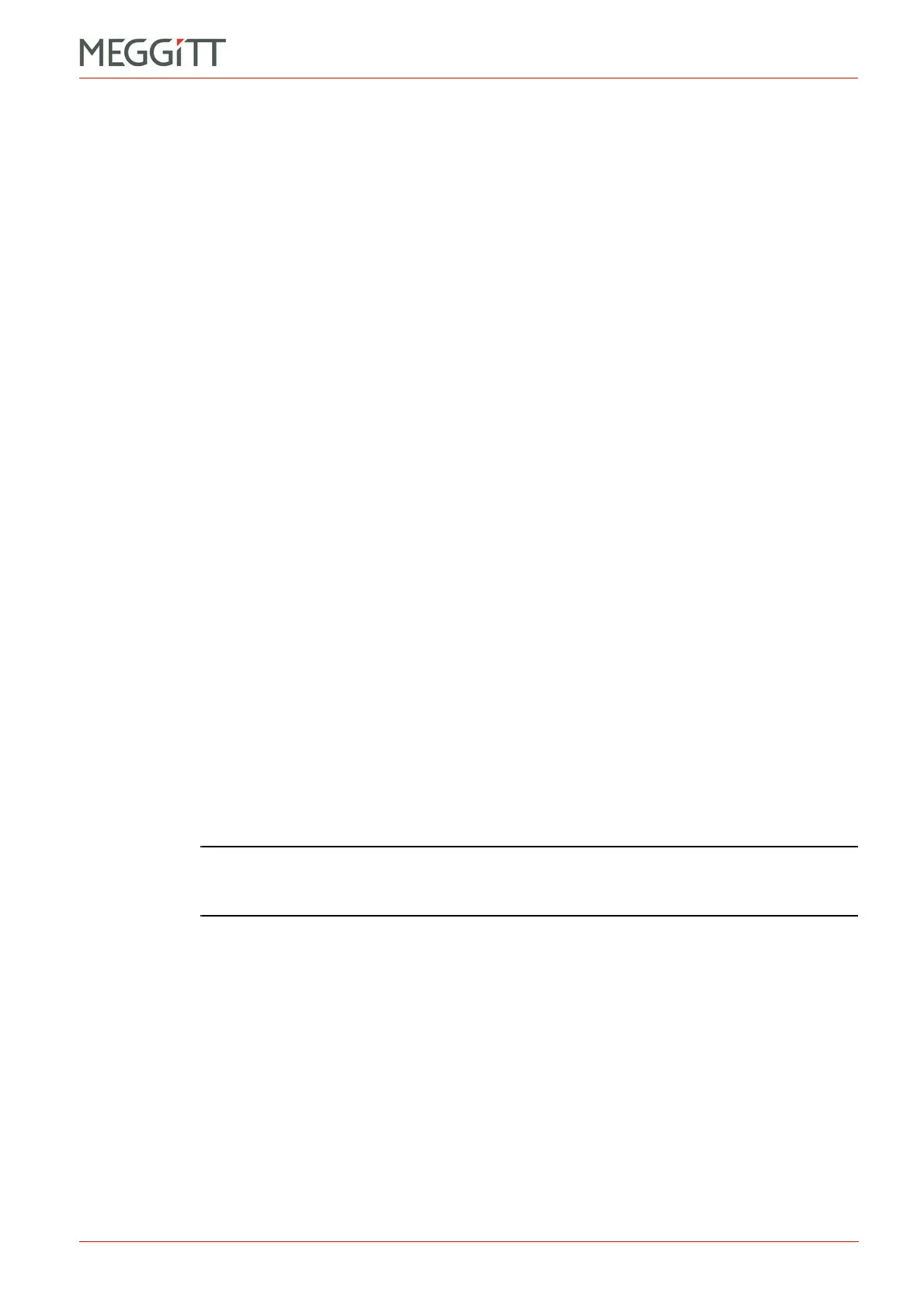VM600 networking manual MAVM600-NET/E 6 - 5
Edition 9 - February 2018
Feedback when using CPUM Configurator
CPUM CONFIGURATOR
6.6 Feedback when using CPUM Configurator
When using CPUM Configurator, feedback is given using individual dialog boxes and/or in
the Action status output text box (see 6.6.1 Action status).
6.6.1 Action status
The status and results of operations performed by the CPUM Configurator software and the
CPUM firmware are logged in the Action status output text box.
Some of the operations performed by a CPUM card are performed in the background and can
take some time to finish, so their ongoing status is logged here.
In addition, other feedback to the user such as instructions to restart (reboot) the CPUM card
are displayed here.
6.6.2 Clear Log
Click the Clear Log button to clear all of the information logged in the Action status output
text box.
6.6.3 Save Log
Click the Save Log button to save the information currently logged in the Action status output
text box to a text file (*.txt) on the computer running CPUM Configurator, for future
reference. (That is, all of the information logged since the start of the CPUM Configurator
session or the last Clear Log operation.)
The Save As dialog box that appears allows the location and file name of the file to be
specified.
6.7 Establishing communications with a CPUM card
To start communicating with a CPUM card, in the CPUM Configurator window (see
Figure 6-1):
1- In the IP Address text box, type the IP address of the CPUM card in dot-decimal
notation. For example, 10.10.56.56.
NOTE: If the IP address of a CPUM card is not known, it can be discovered using a
direct serial link (RS-232) to the CPUM card. See 3.4 Discovering the IP
address of a CPUM card.
2- Click the Check button to establish a connection between CPUM Configurator and the
CPUM card with the address specified in the IP Address text box.
The status of the connection between CPUM Configurator and a CPUM card is displayed
under Connection Check Status.
3- Either:
Connection Check Status: Connected! is displayed to indicate that a
communications link has been established.
Connection Check Status: No response from IP address is displayed to
indicate that a communications link has not been established.
A connection between CPUM Configurator and a CPUM card must be established
(Connection Check Status: Connected!) before other CPUM Configurator operations can be
performed.
