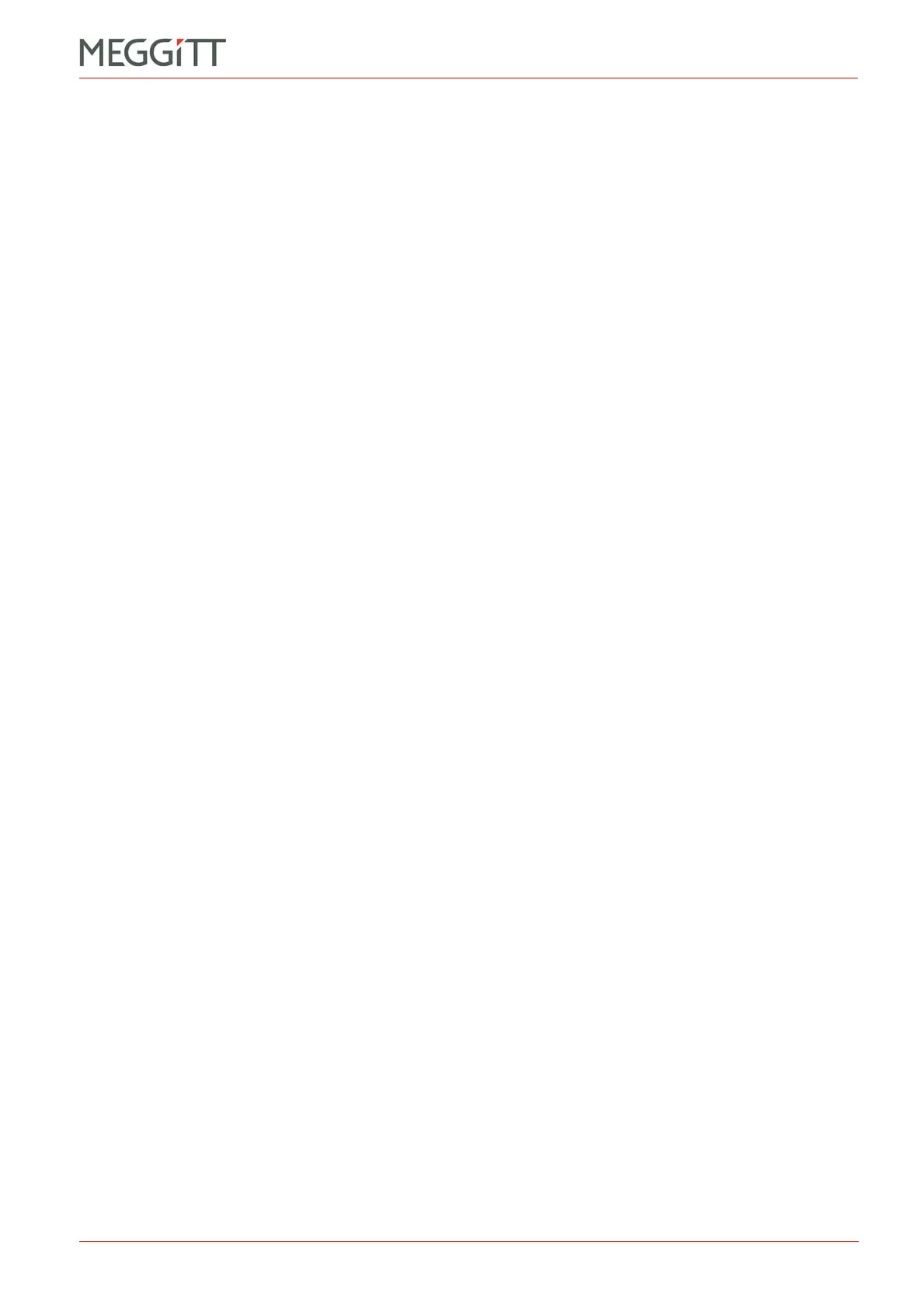VM600 networking manual MAVM600-NET/E 6 - 3
Edition 9 - February 2018
Installing CPUM Configurator
CPUM CONFIGURATOR
6.2 Installing CPUM Configurator
The CPUM Configurator software is included with VM600 MPSx software version 2.7 or later
and is copied to the computer as part of the VM600 MPSx software installation process.
CPUM Configurator is installed in the same folder as the VM600 MPSx software on the hard
disk. The default folders are:
• C:\Program Files\VM600_MPS\Bin – This is the default folder for the VM600
MPSx software’s program files on 32-bit versions of Windows operating systems.
• C:\Program Files (x86)\VM600_MPS\Bin – This is the default folder for the
VM600 MPSx software’s program files on 64-bit versions of Windows operating systems.
Alternative folders can be chosen if desired.
After installation by the VM600 MPSx software, CPUM Configurator appears on the Windows
Start menu but no shortcut (icon) is added to the Windows desktop.
CPUM Configurator can also be obtained from Meggitt Sensing Systems customer support
(see 11.1 Contacting us), in which case, the CPUM Configurator program file
(CPUMConfig.exe) must to copied to a folder on the local hard disk of the computer.
6.3 Starting CPUM Configurator
To start CPUM Configurator:
1- Click Start > All Programs > VM600 MPS > CPUM Configurator, or
navigate to the CPUM Configurator program file (CPUMConfig.exe) on the local hard
disk of the computer and double-click it.
2- When prompted for a login, type user (the default login) for the User name, type
config (the default password) for the Password, then click OK.
If the Login automatically checkbox is selected before clicking OK, CPUM Configurator
will remember and automatically use the user name and password the next time that
CPUM Configurator is started.