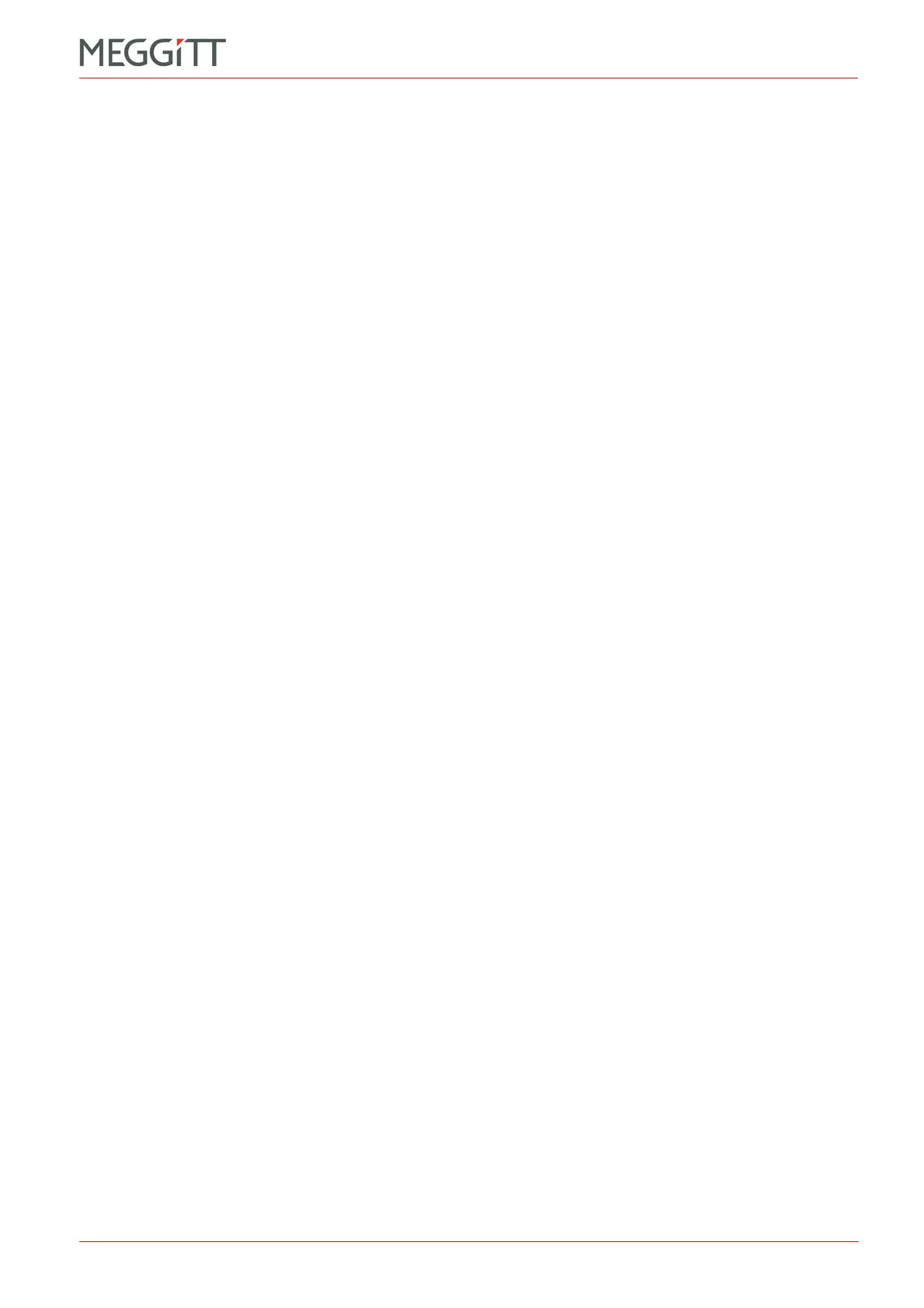VM600 networking manual MAVM600-NET/E 7 - 5
Edition 9 - February 2018
Midnight Commander user interface
TERMINAL EMULATION
7.7.0.1 Navigating Midnight Commander
To switch between the two directory panels (left or right), either press the TAB key to change
to the other directory panel, or use the pointer to click in the required directory panel.
To move around a directory panel, either use the UP ARROW and DOWN ARROW keys, or
or use the pointer. The PAGE UP and PAGE DOWN keys can be used to move up and down
a long directory once screen at a time. The HOME and END keys can be used to jump to the
top or bottom of a long directory.
To change up into a parent directory, move to the top of a directory (/..) and press the
ENTER key. (/.. refers to a parent directory in the Unix file system used by a CPUM card.)
To change down into a subdirectory, move to the required directory (/directoryname) and
press the ENTER key.
7.7.0.2 Midnight Commander keyboard shortcuts
The functions keys (F1 to F10) provide access to the most frequently used commands.
Alternatively, use the pointer to select a function by clicking on it in the function key line
(bottom).
The actual function provided can be different depending on the context, for example, when
browsing a directory, using the file viewer or using the editor. The context-sensitive function
is always displayed on the function key line (bottom).
If no physical function keys are available, the function can still be accessed using an ESC key
number sequence. For example, pressing the ESC key and then typing 1 is the equivalent of
pressing the F1 key. (Pressing the ESC key and then typing 0 is the equivalent of pressing
the F10 key.)
To switch between the terminal console (command-line prompt) and Midnight Commander
while keeping mc running, press the CTRL key and then type o (that is, the lower-case letter).
Shortcuts for the menu commands (top) are displayed in the menus.
7.7.0.3 Midnight Commander menus
The menus provide access to all of the commands available in Midnight Commander.
Left menu – commands for working with the left directory panel. For example, to change the
information displayed in the panel.
File menu – commands for working with the files. For example, to view or edit the selected
file.
Commands menu – other commands.
Options menu – commands for configuring the appearance and behaviour of Midnight
Commander.
Right menu – commands for working with the right directory panel. For example, to change
the information displayed in the panel.
To display a menu’s commands, either press the F9 key (PullDn) to activate the menus and
use the arrow keys to navigate the menus and select a command. Press ENTER to run the
selected command. To deactivate the menus, press the ESC key, then press an arrow key.
Alternatively, use the pointer to display, select and/or run a menu command by clicking on it
in the menu (top).
