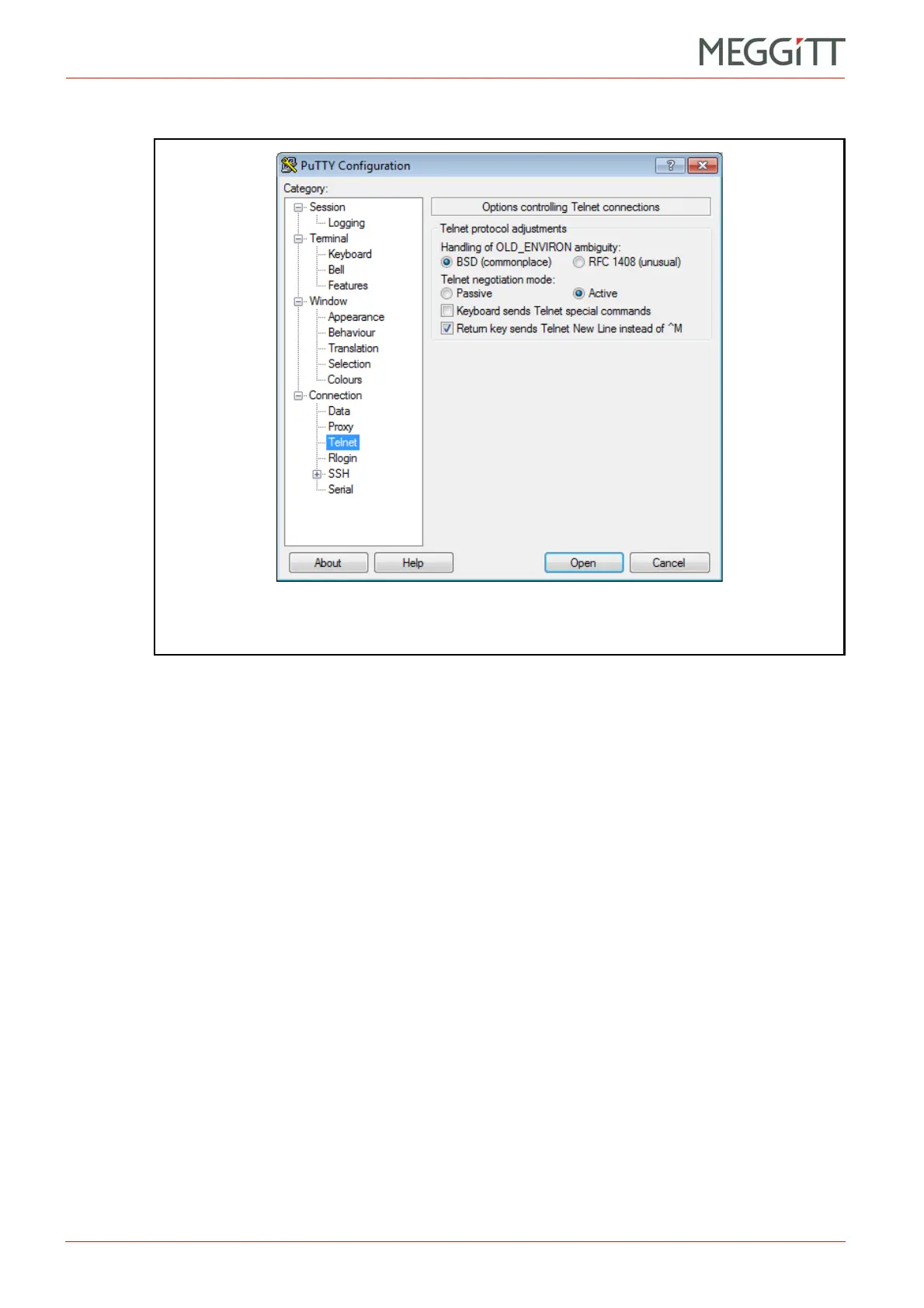5 - 6 VM600 networking manual MAVM600-NET/E
Edition 9 - February 2018
Editing configuration files
ETHERNET COMMUNICATIONS WITH A VM600 RACK
3- Accept the default PuTTY Telnet session options, as shown in Figure 5-4.
4- Click Open to start the PuTTY session, then press the ENTER key.
5- When prompted for a login, type user (the default login), then press ENTER to continue.
For example:
login: user
When prompted for a password, type config (the default password), then press ENTER
to continue. For example:
password: config
6- At the command prompt (/usr/user # ), type ls, then press ENTER to continue. For
example:
/usr/user # ls
The list command lists the files in the current working directory ( /usr/user ) are
listed, including the version.txt file which contains the firmware version information
for a CPUM card.
7- At the command prompt (/usr/user # ), type more version.txt, then press ENTER
to continue. For example:
/usr/user # more version.txt
The more command displays the contents of the specified text file one screen at a time.
If required, pressing ENTER or SPACEBAR displays the next n lines of text.
See 3.3.1 About the version.txt file for additional information about the version.txt file.
5.4 Editing configuration files
See 2.5 Working with configuration files.
Figure 5-4: Using PuTTY terminal emulation software –
default Telnet options