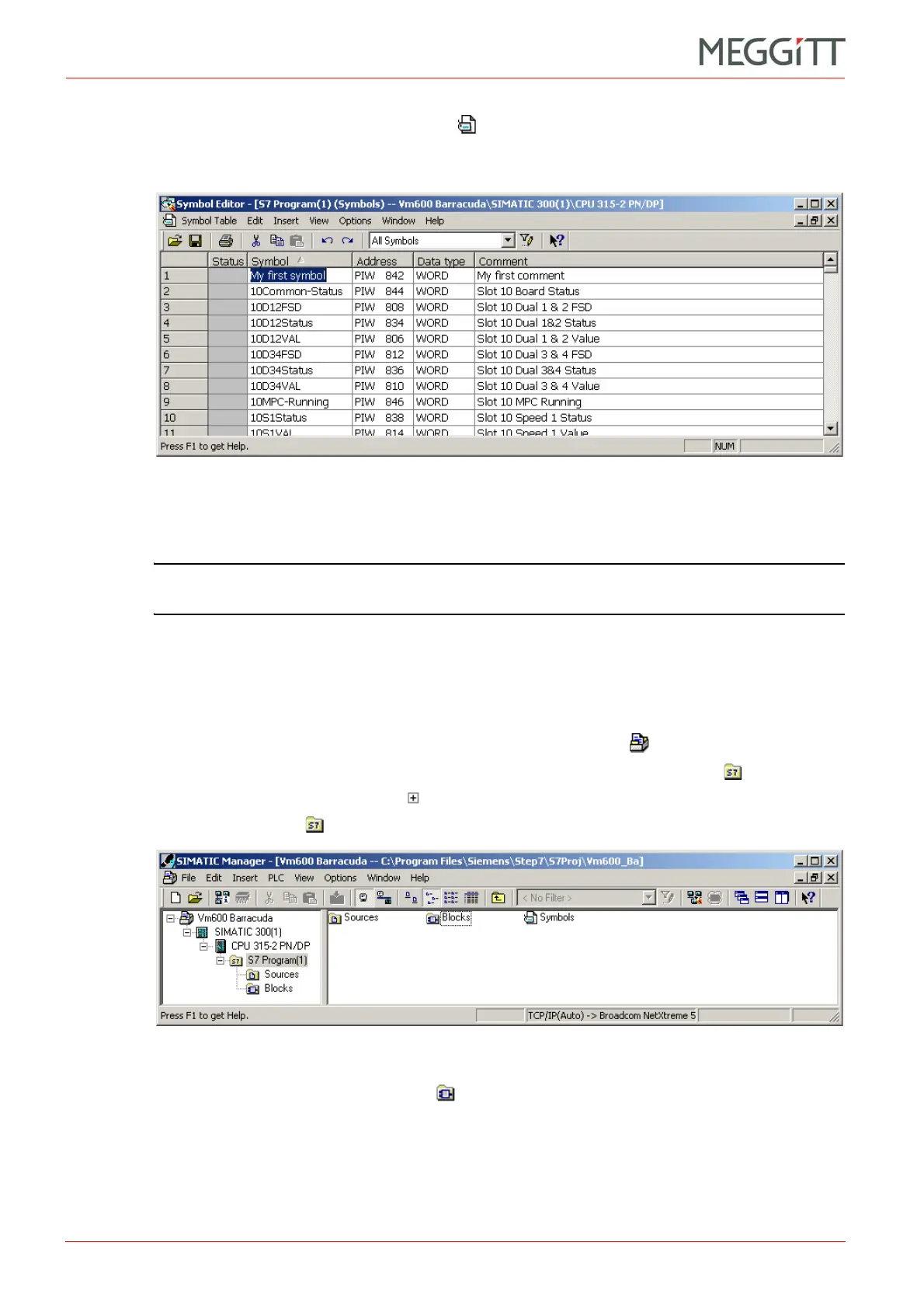10 - 22 VM600 networking manual MAVM600-NET/E
Edition 9 - February 2018
Configuring a VM600 system for operation as a PROFINET IO-Device
SETTING UP A PROFINET CONNECTION (CPUM SW VERSION 081 OR LATER)
2- Double-click on the Symbol object icon in the right (main) window of the SIMATIC
Manager.
The Symbol Editor window appears.
3- Click on the cell corresponding to the Symbol or Comment to edit and type the new
information.
NOTE: The table in Appendix E: Symbol names includes a list of predefined symbol
names for the MPC4 and AMC8 cards that can be used here.
10.7.4.4 Creating variable tables
This operation is performed using the SIMATIC Var editor, which is accessed using SIMATIC
Manager.
1- Double-click on the objects, starting with the project object icon, in the left window of
the SIMATIC Manager in order to navigate down to the S7 Program(1) level.
(Alternatively, click on the icons in the tree structure to navigate down to the
S7 Program(1) level.)
2- Right-click on the Blocks object icon in the left window, click Insert New Object >
Variable Table.
The Properties - Variable Table window appears.
3- Type a name for your variable table in the ‘Symbolic Name’ field and click OK.
The variable table is created.
Figure 10-19: SIMATIC Manager – the Symbol Editor window
Figure 10-20: SIMATIC Manager – accessing the Variable Editor