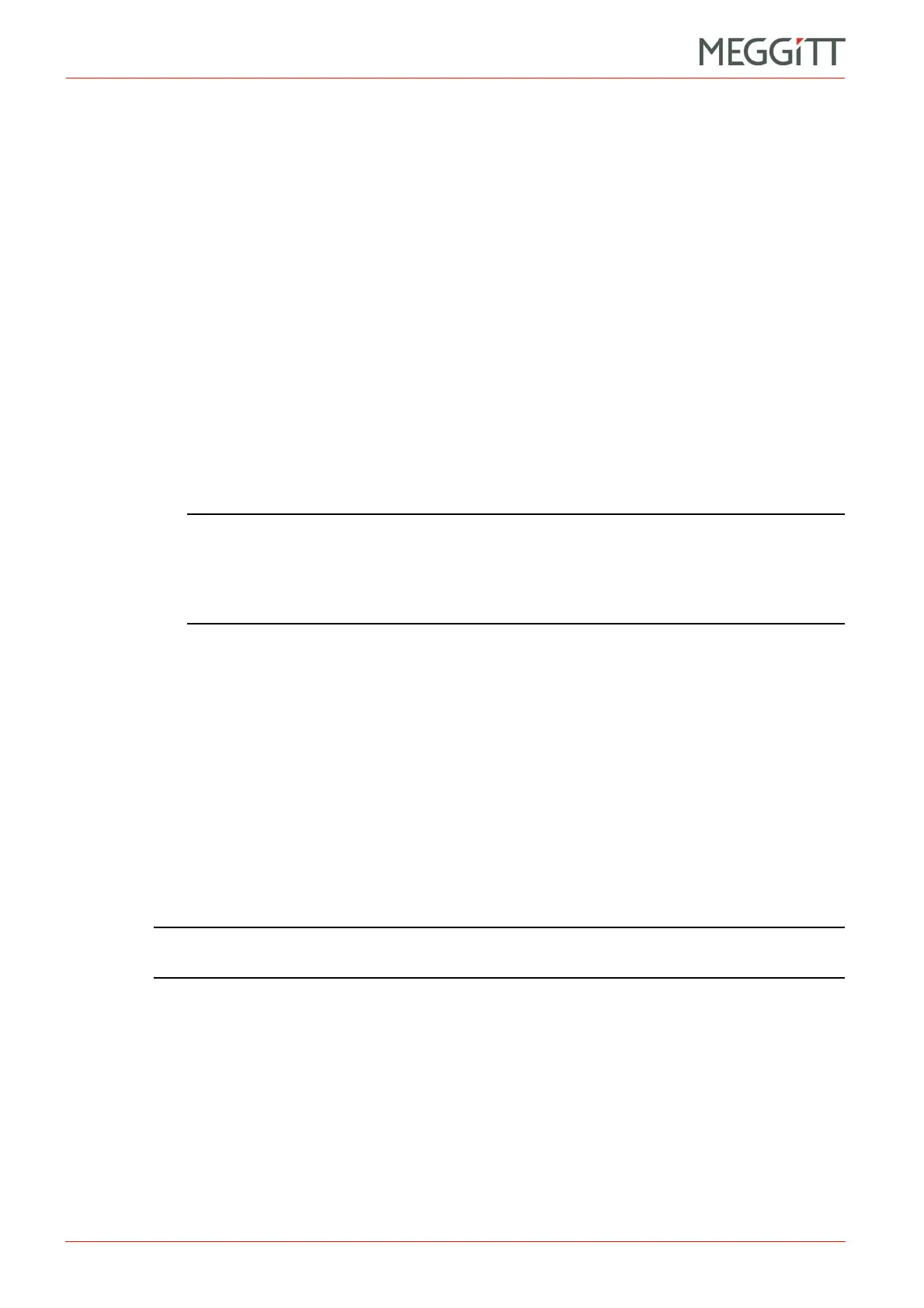6 - 6 VM600 networking manual MAVM600-NET/E
Edition 9 - February 2018
Changing the IP address of a VM600 rack (CPUM card)
CPUM CONFIGURATOR
6.8 Changing the IP address of a VM600 rack (CPUM card)
To change the IP address of a VM600 rack (CPUM card) using CPUM Configurator:
1- Click the Configure IP button to display the IP address and netmask (subnet mask)
information configured for the CPUM card's Ethernet interfaces.
The CPUM TCP-IP Configuration dialog box that appears displays the currently
configured IP Address and Netmask for each network interface (Primary Etherent
Controller and Secondary Ethernet Controller) from the CPUM card. In addition,
Force 10 Mbps indicates if the data transfer rate of the network interface is limited.
2- To change an IP address, in the appropriate IP Address text box, enter the required IP
address for the Primary or Secondary Ethernet Controller of the CPUM card in
dot-decimal notation.
To change an subnet mask, in the appropriate Netmask text box, enter the required
subnet mask for the Primary or Secondary Ethernet Controller of the CPUM card in
dot-decimal notation.
To change the data transfer rate of the network interface for the Primary Ethernet
Controller of the CPUM card, select or clear the Force 10 Mbps checkbox as
appropriate: selecting Force 10 Mbps limits the data transfer rate to 10 Mbps.
NOTE: The Secondary Ethernet Controller checkbox must be selected in order to
change the IP address and subnet mask for the secondary network interface.
There is no requirement to limit the data transfer rate of the second secondary
network interface, so this the Force 10 Mbps checkbox is unavailable (greyed
out).
3- Click OK to transfer the new IP address settings to the CPUM card.
The values displayed in the CPUM TCP-IP Configuration dialog box correspond to the
information stored in the net.cfg file on the CPUM card. Entering a new IP address or
subnet mask (netmask) in the CPUM TCP-IP Configuration dialog box and clicking OK
saves any changes to the file.
However, in order for any changes to the net.cfg file to take effect, the CPUM card
must be restarted.
4- As instructed by the feedback in the Action status output text box, click Reboot to restart
the CPUM card.
Alternatively, remove and then insert the CPUM card, or turn off and then turn on the
power supply to the VM600 rack, in order to restart the CPUM card.
5- The CPUM card restarts using the new IP address settings.
NOTE: After restarting the CPUM card, it is necessary to re-establish communications with
the CPUM card using the new IP address in the IP Address text box.
6.9 Downloading all configuration files from a CPUM card
Using CPUM Configurator, all of the configuration files on a CPUM card can be downloaded
at the same time (that is, the complete user configuration (UC)).
To download all of the configuration files on a CPUM card:
1- Under User Configuration, click the Save UC from CPUM button.
The Create New CPUM UC dialog box appears.